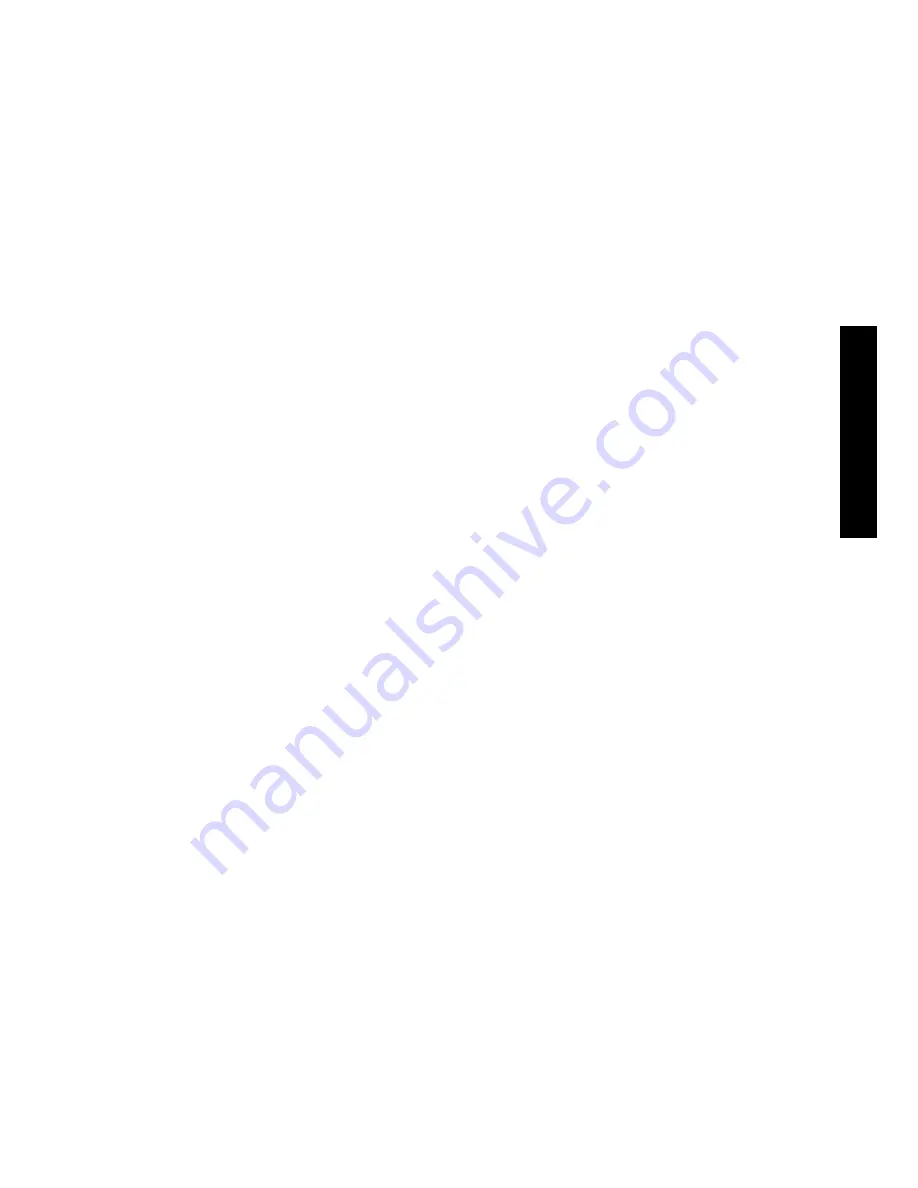
1
ENGLIS
H
TABLE OF CONTENTS
1
Health, Safety and Environment ..................................................... 3
1.1
Precautions and safety issues .................................................... 3
1.2
Country specific conditions ....................................................... 4
1.3
End of life ............................................................................... 5
2
General ........................................................................................... 6
2.1
Denominations ........................................................................ 6
2.2
Functional description .............................................................. 7
2.3
Display .................................................................................. 8
3
Operating Instructions ................................................................... 9
3.1
Installation ............................................................................. 9
3.2
Preparation ............................................................................ 9
3.3
Starting up ............................................................................ 11
3.4
Loading documents ................................................................. 12
3.5
Loading envelopes .................................................................. 13
3.6
Sealing envelopes .................................................................. 14
3.7
load’n Go® ............................................................................ 15
3.8
Daily Mail .............................................................................. 16
3.9
Other menu options ................................................................ 17
4
Job Programming ......................................................................... 21
4.1
Job menu .............................................................................. 21
4.2
Job information ...................................................................... 22
4.3
Create job ............................................................................. 23
4.4
Edit job ................................................................................. 31
4.5
Copy job ............................................................................... 31
4.6
Delete job ............................................................................. 32
5
Supervisor Menu ........................................................................... 33
5.1
System information ................................................................ 33
5.2
Options ................................................................................. 34
5.3
Online services (Option*) ........................................................ 34
6
Optical Mark Recognition OMR (option) ........................................ 35
6.1
General ................................................................................. 35
6.2
Adjustments .......................................................................... 35
6.3
Document orientation ............................................................. 36
6.4
OMR codes ............................................................................ 36
7
Online services (option) ............................................................... 40
7.1
Start-Up Online Services ......................................................... 40
7.2
Connection ............................................................................ 40
7.3
History .................................................................................. 41
7.4
Messages ............................................................................. 41
7.5
Configuration Menu ................................................................ 42
8
Maintenance ................................................................................. 43
8.1
Operator maintenance ............................................................ 43
9
Fault finding ................................................................................. 44
9.1
Error messages ...................................................................... 44
9.2
Clearing stoppages ................................................................. 45
9.3
Operator troubleshooting ......................................................... 46
Содержание DS62
Страница 58: ...58...
















