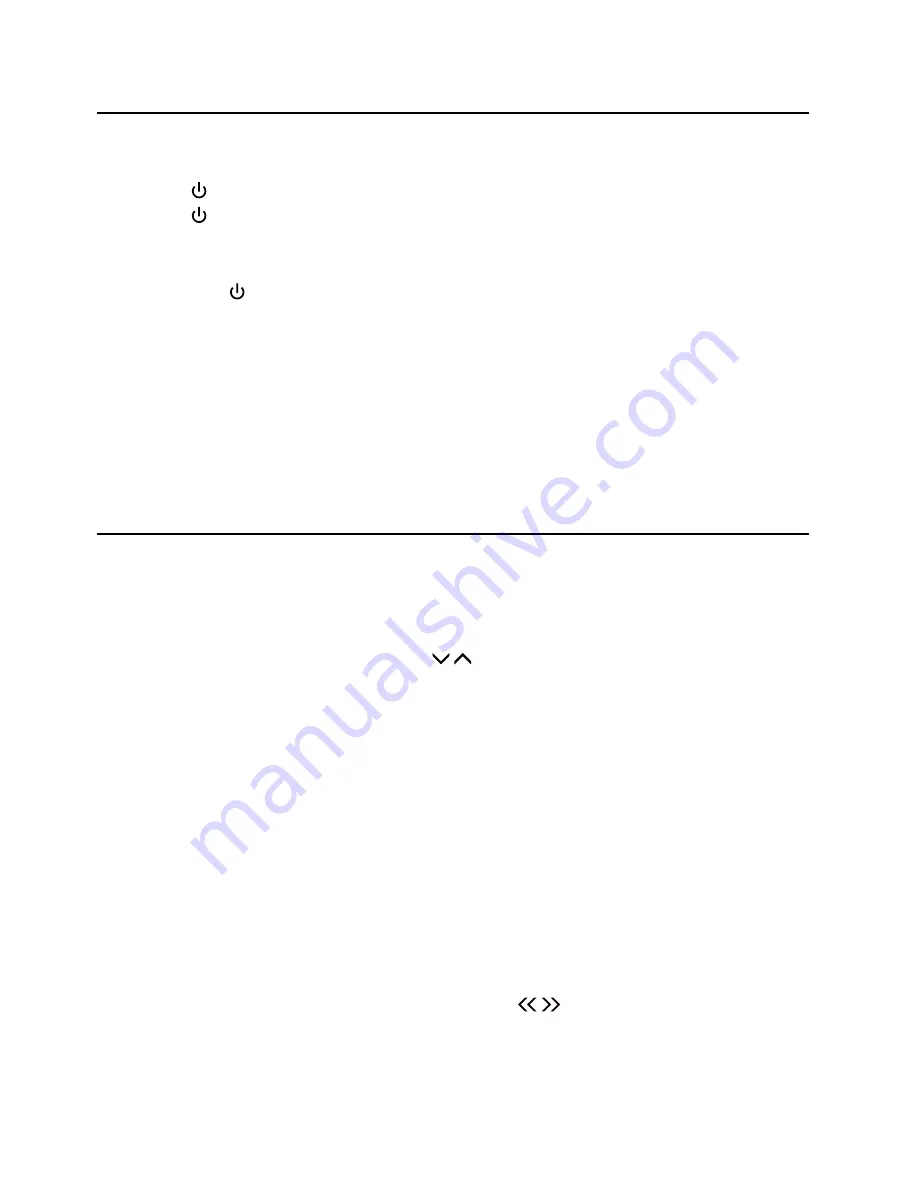
- 11 -
ECO-Power/Standby Mode Features
Switching ON / OFF
When you first connect the unit to the AC power, the unit will be in standby mode.
• Press
the button, the unit switches to the last selected source.
• Press
the button to switch the unit back to standby mode.
Switching the system to ECO Power/Standby mode
Long pressing the for 2 seconds or more to switch to ECO Power or standby mode.
* ECO Power mode
The clock will not be displayed. Press the
CLOCK
button to display the clock on the LED.
* Clock mode
The clock display on the LED.
Note:
If the unit is idle for more than 15 minutes, it will automatically switch to ECO-Power mode.
Setting the Clock
Setting the Clock Manually
Caution:
You can set the clock in standby mode only.
1. In standby mode, long pressing the
CLOCK
button on the remote control for 2 seconds or
more to activate the clock setting mode, the time format [24--H] or [12--H] will blink.
2. Press the
H
/
G
buttons on the unit or / buttons on the remote control to select a
time format.
3. Press the
CLOCK
button to store the setting, the hour digits blink.
4. Repeat above steps 2-3 to set the hour and minute.
Note:
• If no button is pressed in 10 seconds, the unit exits clock setting mode automatically.
• If a power failure occurs or the unit is disconnected from the mains, the clock setting will be
lost.
Automatically Synchronzies Clock Time
In RDS station, the unit can synchronize with time transmitted by RDS station automatically.
Manual Synchronzies Clock Time
In RDS station, long pressing
INFO
button for 2 seconds or more to select to CT (clock time).
When received and display a correct CT time, then using / buttons to select "Manual SYMC"
and press the
BF
button to confirm manual synchronizes main unit clock time.










































