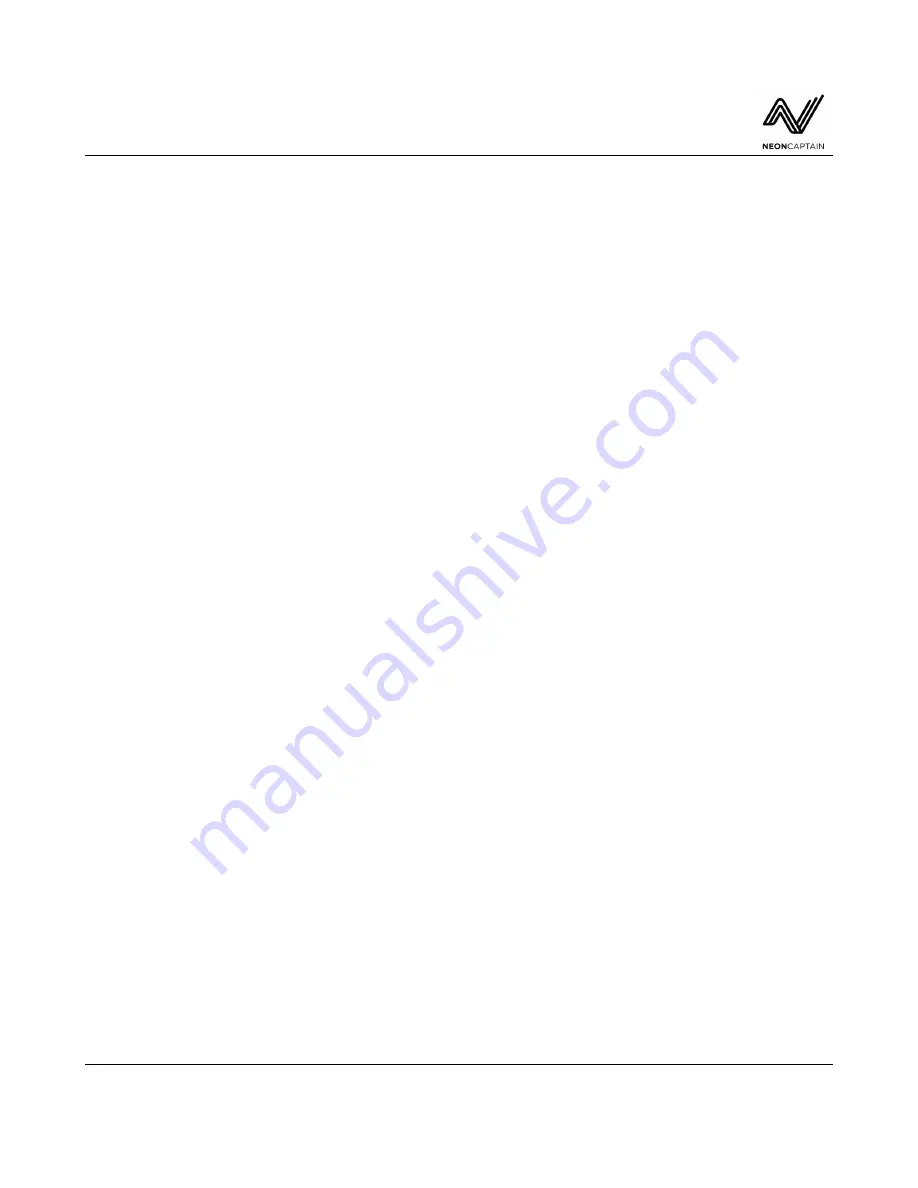
Radiator Laser Synthesizer
User Manual
down and restarting Radiator will always bring back the current state of the system. When editing the
live preset, changes are stored to a special file so that the current state can be retained between power
ons. Show files are used to store presets. The only actions that affect show files are storing or clearing a
preset itself. Live changes to an existing preset are not stored unless you choose to write over the
existing preset slot.
Importing and Exporting Data
Keeping your data safe is important. Radiator uses reliable eMMC memory internally to store the
operating system, software and your settings. However hardware or software failure may cause the data
to become lost. Therefore we recommend exporting your show data regularly to an external USB
memory stick. Neon Captain will help you with hardware problems but we are not liable for data loss
or recovery. Please use the USB Storage menu within the File screen to export your important data.
Updating the System
Radiator has a built-in update system which can update most of the core radiator components without
any need to download or manually install anything. Bug fixes and feature enhancements can be updated
through this system. To perform an update, power down the Radiator and make sure it is connected to
an Ethernet connection which has access to the internet. A spare port on your router or LAN should
work fine. Make sure DHCP is enabled on your network.
After booting up, go to the Util menu and scroll down to the System Version option. This will show the
current version that is updated. Press ENTER to start the update process. Some status messages will be
displayed on the Update button. Please do not operate Radiator while this process is happening. It could
take 5-10 minutes or longer to perform a full update so please leave the system powered and connected.
Possible outcomes:
•
The status area beside the System Version option changes back to “Update” - No new updates
are available.
•
The status area beside the System Version option displays “NET ERR” - There was a problem
connecting to the Internet or the update server.
•
The system reboots automatically - The update was installed successfully.
Special Key Functions
It is possible to perform some handy shortcuts through the use of special key combinations. These are
as follows:
•
Select a module on the LCD
- Press the SELECT button for a module to bring up its controls
Software ver. 1.0 and above - 2020-09-03
Page 11 of 66
www.neoncaptain.com


























