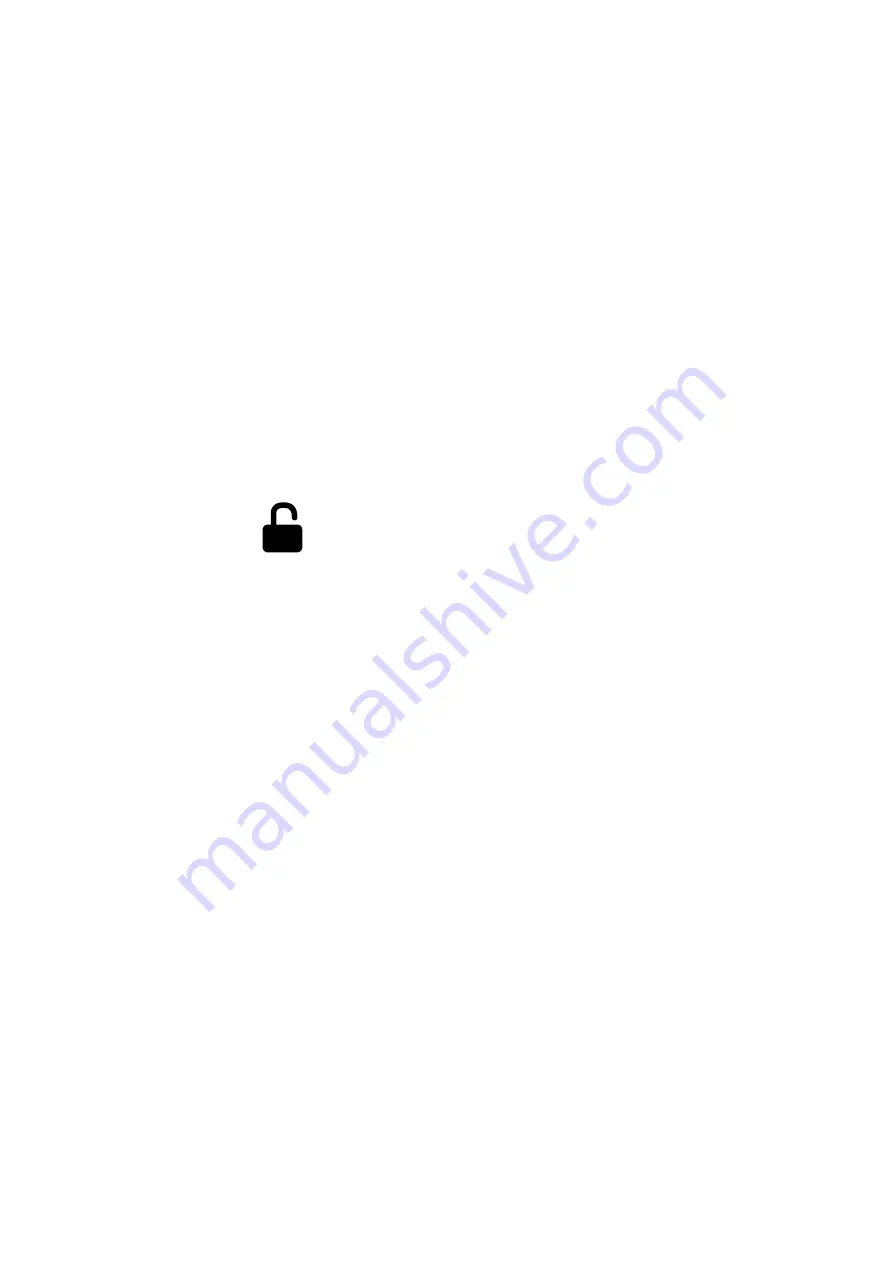
13
Loop recording
1) Insert the microSD card into the memory card slot; the Loop Recording mode
turns on automatically.
2) It is recommended to set a 3-minute cycle (Settings).
3) When there is no more space left on the memory card, the device will automatical-
ly replaces the oldest video file with the newest one; exception is the files protected
from deletion.
4) Video recordings taken in Loop Recording mode are stored in Driving folder.
Emergency recording
Emergency recording is to protect the current video file from being overwritten and
deleted.
In order to protect the current video file, press the Hot-key
button; now
the current video file is marked to prevent it from being deleted/overwritten. An icon
appears on the screen.
Emergency recording is activated automatically when the G-sensor triggers (sudden
acceleration/deceleration), or at collision. Emergency recording is locked automati-
cally to avoid erasing during loop recording. The files protected from overwriting are
stored on the memory card in Locked folder.
ATTENTION!
Files in the Locked folder can occupy no more than ~30% of the
memory card space (depending on the file size). Once the Locked folder is full, the
device starts a loop recording into the Locked folder. When the device is on, the
display shows the warning “Locked folder is full!”To avoid losing the necessary files,
please transfer them from the memory card (for example, to a PC) in due time.
Parking mode
To activate the parking mode, press and hold the Hot-key button (if Parking
mode is assigned as an additional function in Settings).
If you use the original accessory to connect the DVR to the fuse box, turn on
Parking Mode in the menu.
When an original accessory is used to connect to the fuse box and the Parking
mode is on, the device activates the parking mode when the ignition turns off.
Videos recorded in Parking Mode are 30 seconds long.



















