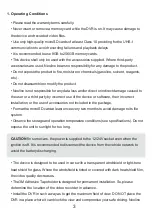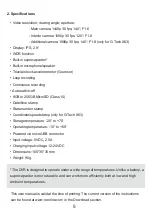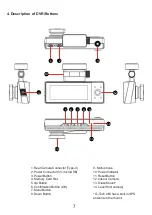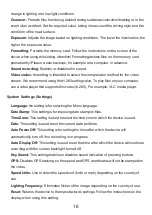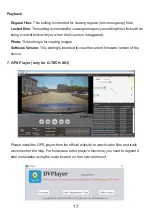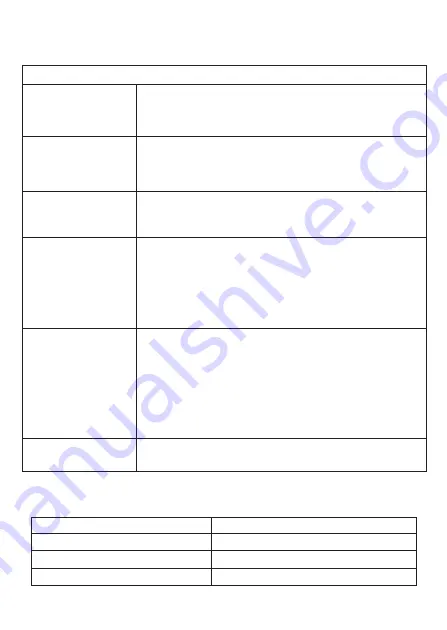
8
Description of the Buttons
Button
Description
ON/OFF (It is active only
when external power is
connected)
Press and hold for ~3 sec to turn the device off.
Press to turn the device on.
Press to turn on/off the display backlight when navigating the Menu or in
Video Recording mode.
Меnu
Press to lock the current file from being overwritten in Playback mode.
Press to go to the device Settings menu when in standby mode.
When navigating the menu and changing settings or viewing available
settings, press to go to the Main Menu or to exit the Settings.
Up
Press to change the display of camera images when in Video Recording
or Standby mode (not recording).
Press to move up or left when navigating Menu or in Playback mode.
Down
Press to enable or disable audio recording when in Video Recording or in
Standby mode.
Press and hold for 2 sec. to save photos from all camcorders when in
Video Recording mode.
When saving a photo with
“Key
Sound -
Off”
there is no on-screen alert
or shutter sound.
Press to move down or right when navigating Menu or in Playback mode.
OK
Press to stop or to start recording when in Video Recording or in Standby
mode.
Press and hold for ~ 2 sec to enter the Playback menu when in Standby
mode.
While in the Playback menu, press and hold for ~ 2 sec.
You will exit the Menu and video recording will start automatically.
Press to select a setting or to save changes when navigating the Menu.
Press to select a file for viewing or to start/stop viewing the selected file in
Video Playback mode.
Reset
Press with a hard object of suitable diameter to force reset of the device if
it does not respond to commands.
Operation Description
Status
Description
Flashing blue
Recording
Continuous red
Power on, no recording
Blinking blue/red
Updating the firmware