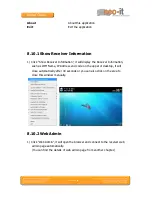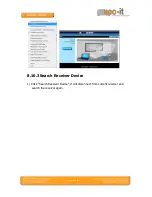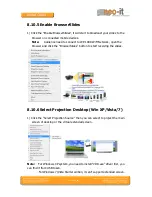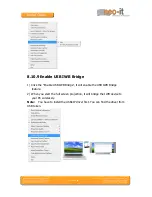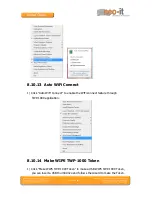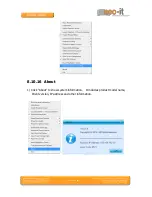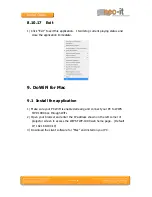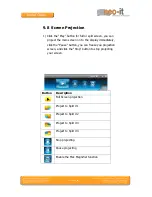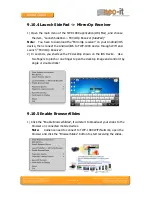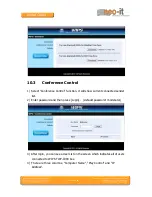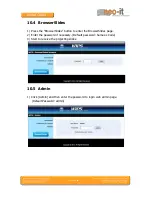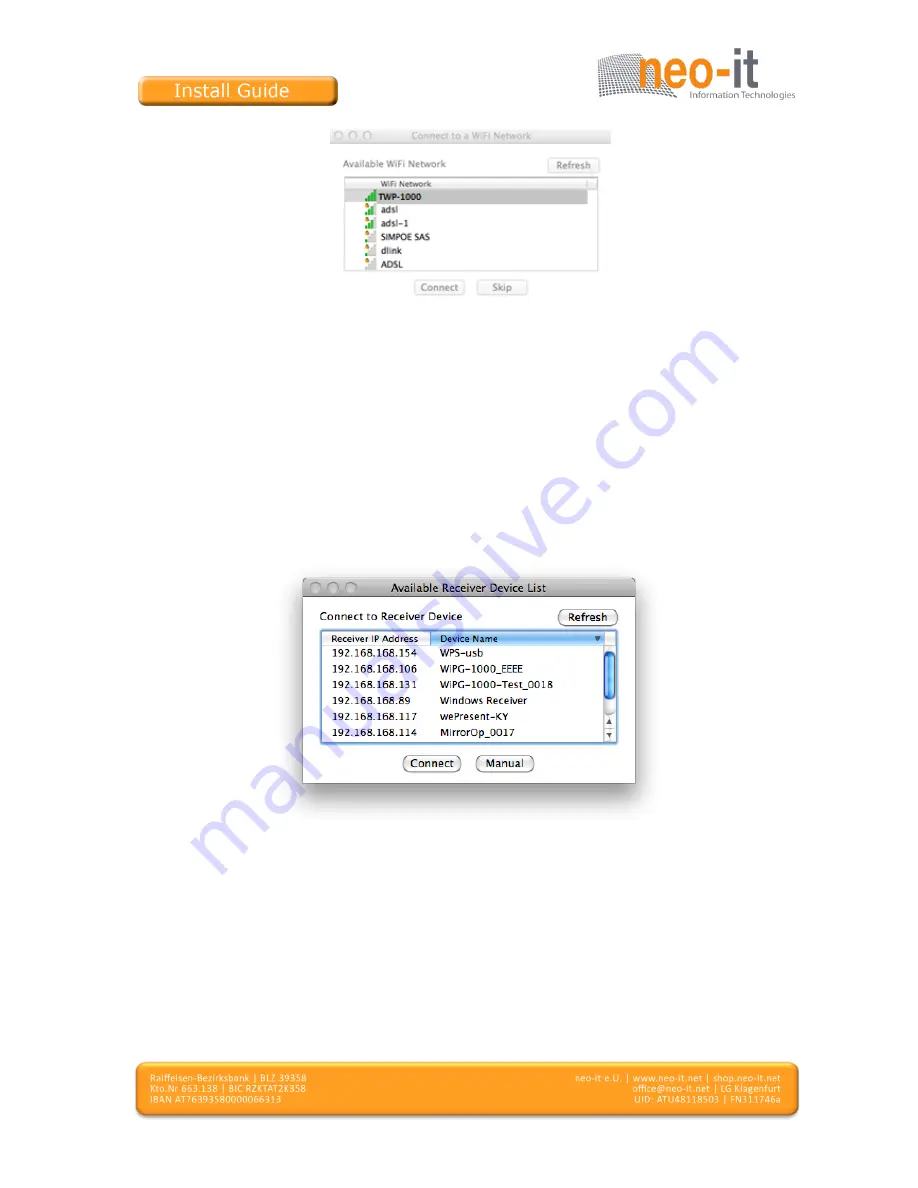
Seite
35
von
58
2) You can press the “Refresh” button to search again.
3) If you don’t like to change the WiFi Network and keep the connection to current network,
you can press the “Skip” button.
9.5 Connect to Receiver Device
1) TWP-1000 will search and list the TWP-1000 receiver Device. You can select the target
receiver device and press the “Connect” button to connect the selected receiver device.
2) You can press the “Refresh” button to search again.
3) If you can’t find the target receiver device from the list, you can press the
“Manual” button to enter the receiver IP address manually and connect.
9.6 Login
1) When it connects to a “Code” protection enabled TWP-1000 receiver, you have to enter the
“Code” and press the “Connect” button to login the receiver.
(You can find the CODE from the right-upper of OSD standby screen)