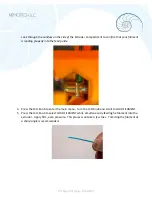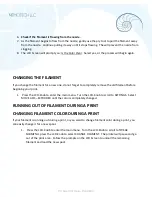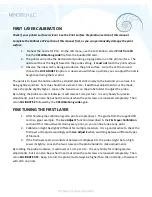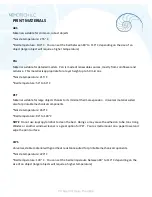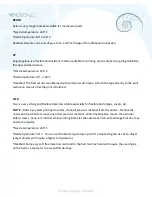When increasing print speed, always check that the printed object is cooled properly. Increasing the
speed of small objects printed from ABS may result in a distorted or “warped” object. This issue can be
prevented by printing more similar objects together. Layer printing interval is long enough to prevent
this issue.
If the object shows lower quality than desired, you can decrease the printing speed by turning the LCD-
Knob
counterclockwise
. Minimum usable print speed is around 20% of nominal speed.
NOZZLE CLEANING
Use a small wire brush to carefully clean the nozzle from the outside. Heat the nozzle before you do so.
If the filament is not extruded from the nozzle (or extruding very slowly or in very small volume), first
check the extruder fan is working properly and that the temperature is set correctly (see the
Materials
List
in this Manual for correct temperature settings). Also check that the filament was loaded correctly
into the extruder.
If the filament extrudes, but in a small volume, check the direction. If it swirls and goes back up toward
the nozzle, the nozzle needs to be cleaned.
To Clean the Nozzle:
1.
Move the extruder to the rightmost position out of the way of the heatbed. This allows you to
reach the nozzle from below.
2.
Heat the nozzle according to the filament you want to print. Load the filament. Place a small
needle (0.3 – 0.35mm) into the nozzle from below. Push the needle in 1 to 2 cm deep.
3.
Remove the needle and choose
LOAD FILAMENT
from the LCD menu. Check for proper
extrusion. If necessary, repeat the above steps with the needle a few more times. When the
filament is extruded properly, the nozzle is clear.