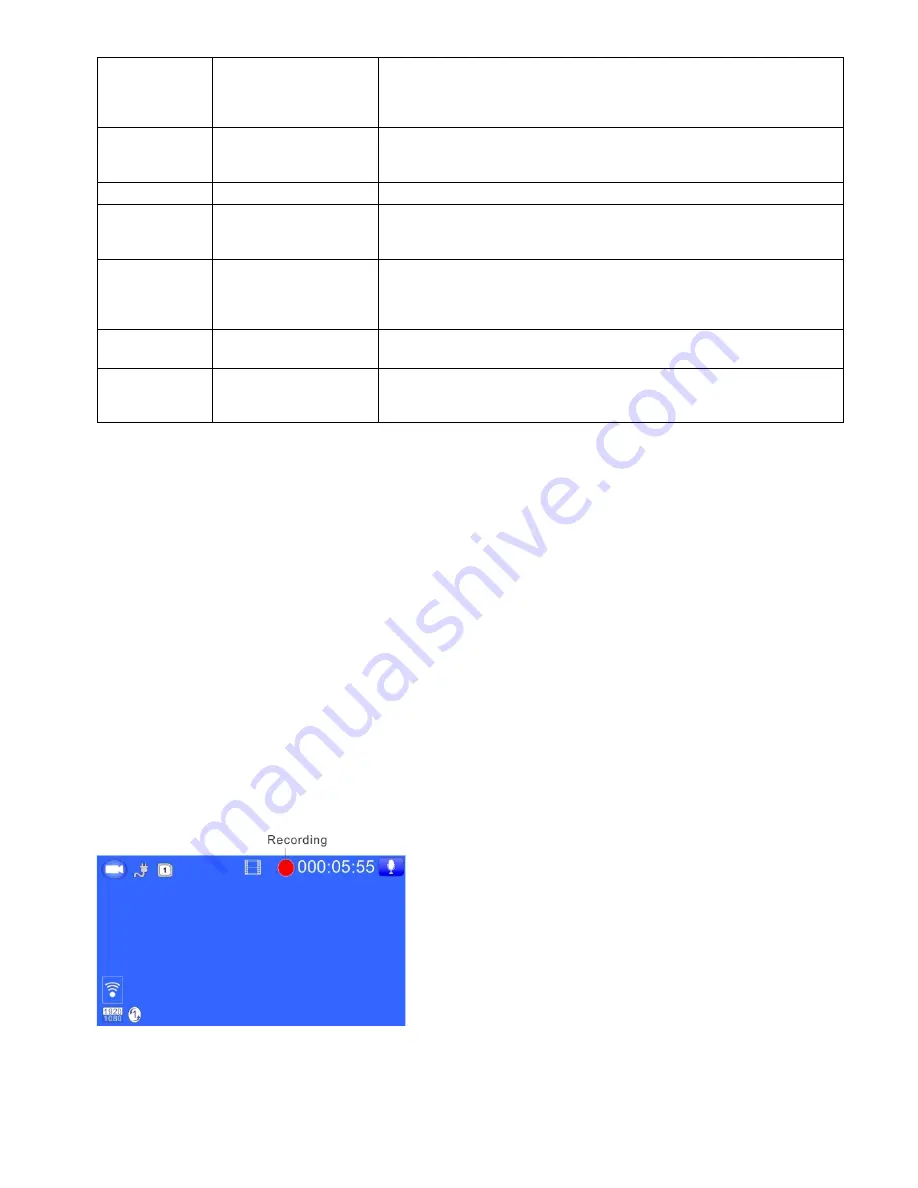
- 3 -
Mode
Switch among
photograph/
record/playback
1.In the video mode: Switch among photograph/
record/playback.
2.Screen shot
:
in the video mode, short press mode
button could screen shot the current figure.
SOS
Emergency
Button
Press to lock the
file
Press to lock the file when under the video status.
TF card Slot TF card Slot
Insert the TF card into this Slot
HDMI
Interface
High definition
output
Connect the HD television by HDMI cable, in the video
mode, view the video/photos; in the photograph mode,
make photos, view video and photos.
AV Slot
AV Output or GPS
Output
1.The AV slot can’t be acted as AV output if the machine
be set with GPS, only acted as GPS output.
2. The AV slot can’t be acted as GPS output if the machine
be set without GPS, only acted as AV output.
Holder
Interface
Install holder
Install the holder on the machine
USB Output
storage/charging
1: Connect USB cable for auto recording, and view the
video/photo.
2
:
Connect USB cable for auto charging
C
.
Charge and Power on/off instruction
:
1. Charge Method:
1.1: Charge by connecting the cigarette lighter
1.2: Charge by connecting the computer via USB data cable
The blue indication light will on when charging, and need about 60 minutes to be full, after
it’s full the indication light will off.
2
.
Operating guide
Auto power on/off:
After the vehicle connect with the vehicle power, this machine support auto video record
when the vehicle startup, auto power off and save the video when the vehicle shut down.
2.1: the vehicle startup- cigarette lighter connect power- auto power on and video record.
2.2: the vehicle shut down - cigarette lighter disconnect power- auto power off and save the
video.





























