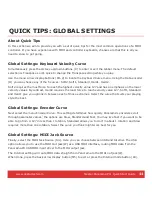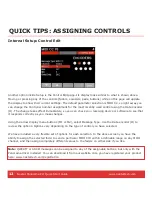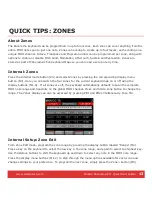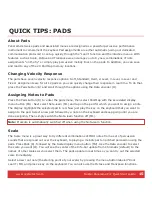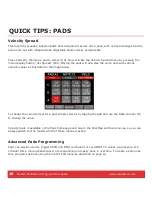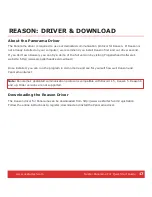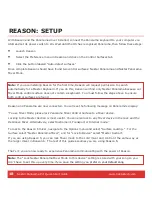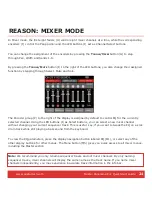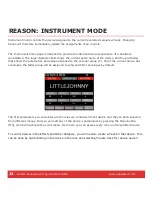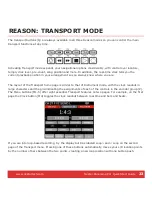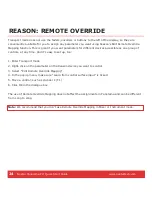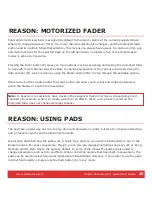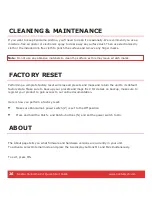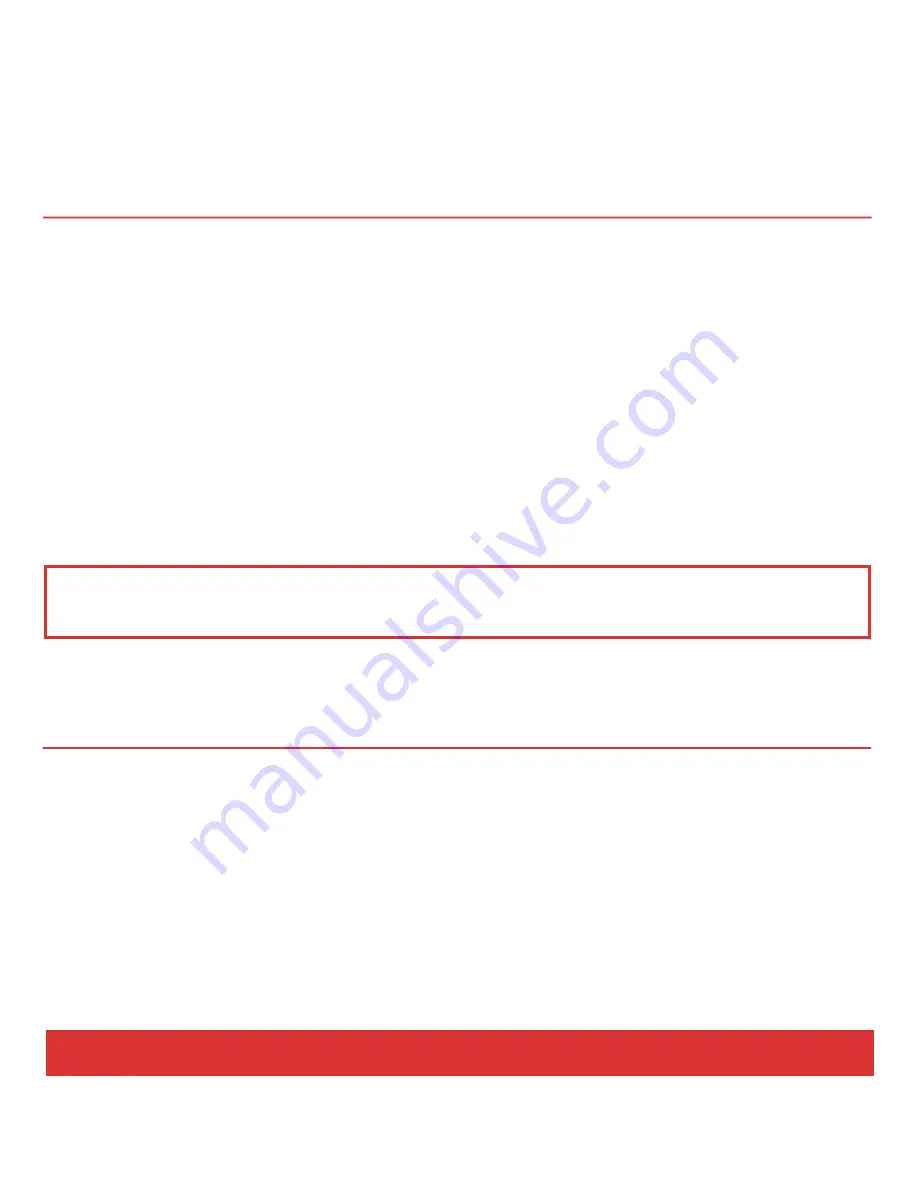
www.nektartech.com Nektar Panorama P4: Quick Start Guide
25
REASON: MOTORIZED FADER
Panorama’s motorized fader is assigned by default to the mixer volume of the currently selected track.
When you change sequencer tracks, the mixer channel selection also changes, and the motorized fader
section and its controls follow that selection. This means you always have access to volume control, solo
and mute functions for the selected track on the left hand side, no matter which of the three Reason
modes is active on Panorama.
Pressing the Fader button (E) gives you more options, such as assigning and locking the motorized fader
to a specific mixer channel, plus the ability to change pan position or the various send levels using the
data encoder (O), which is done by using the Param button (M2) to step through the available options.
Other menu buttons located under the Fader button will allow you to select and control parameters
within the Master or Control Room sections.
Note:
In Reason, it is possible to have tracks in the sequencer that do not have corresponding mixer
channels (for example, when you create a track for an effect). When such a track is selected, the
motorized fader does not change its target channel.
The pads are a great way not only to play drum and percussion sounds, but also to compose interesting
new phrases for synths and traditional instruments.
We already described how the pads work in Quick Tips, and you can use this functionality in any of the
Reason modes. For your convenience, though, we’ve also pre-mapped instrument devices such as Kong,
ReDrum and Dr. Octo Rex to the pads by default. In some of the menus the pads are also used to
change parameters such as Solo and Mute. When controlling devices that have built-in sequencers, the
pads can be used to select Sequences and program Beats/Steps. However, if you prefer to use the pads’
internal functionality, simply press the Pads button (R) in any mode.
REASON: USING PADS