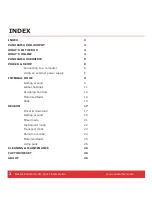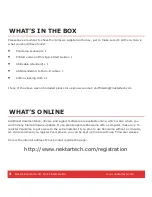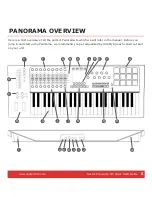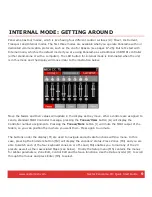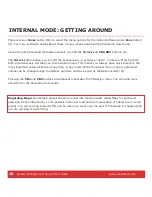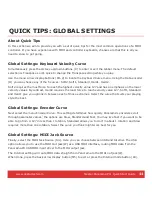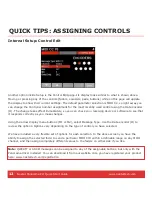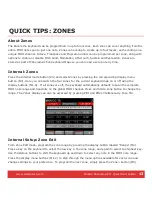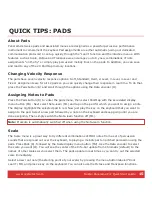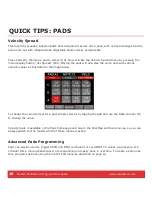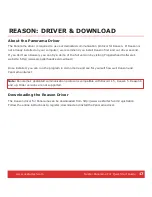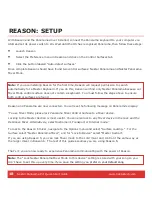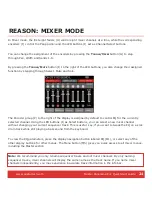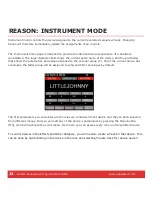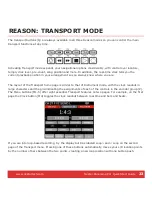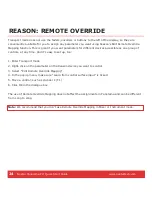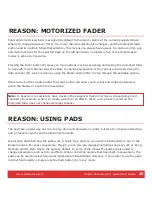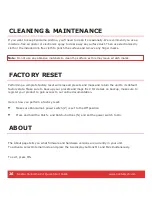12
Nektar Panorama P4: Quick Start Guide www.nektartech.com
QUICK TIPS: ASSIGNING CONTROLS
Internal Setup: Control Edit
Another option inside Setup is the Control Edit page. Its display looks similar to what is shown above.
Moving or pressing any of the controls (faders, encoders, pads, buttons) while on this page will update
the display to show their current settings. The default parameter selection is MIDI CC, so right away you
can change the Controller number assignment for the most recently used control using the Data encoder
(O). The change takes effect immediately, so you can check your receiving device or software to see that
it responds correctly as you make changes.
Using the arrow display menu buttons (M1 or M2), select Message Type. Use the Data encoder (O) to
review the options. Options vary depending on the type of control you have selected.
We have included a very flexible set of options for each selection. In the above screen you have the
ability to assign the selected fader to send a particular MIDI CC# within a definable range on any MIDI
channel, and then assign completely different values to the faders on either side if you like.
Note:
QWERTY or ASCII messages can be assigned to any of the assignable buttons, but only with the
Panorama driver installed. You can download it from our website once you have registered your product
here: www.nektartech.com/registration