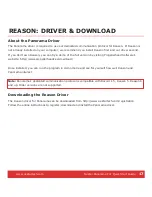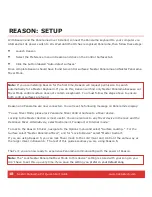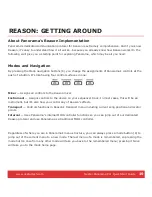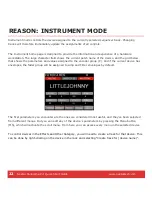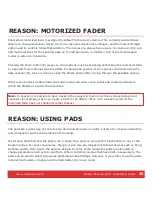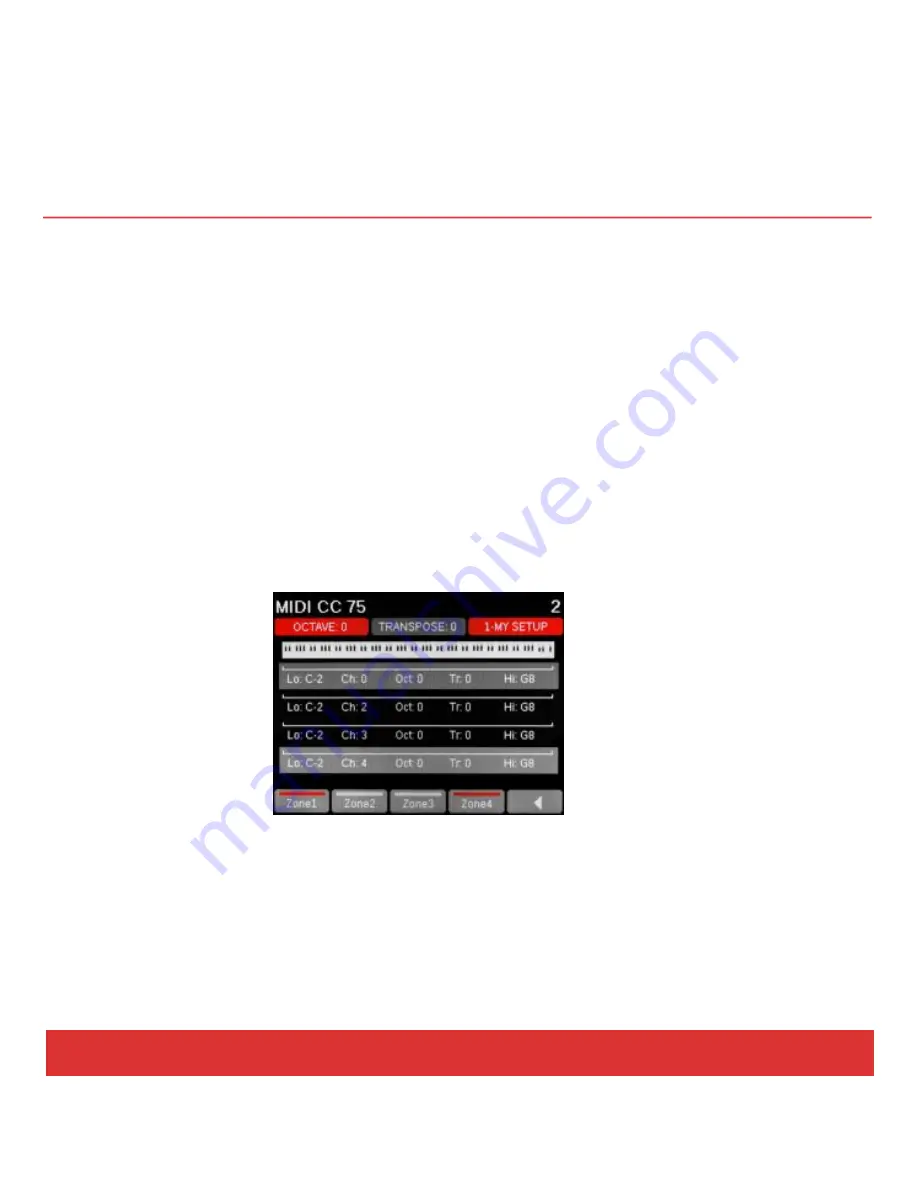
www.nektartech.com Nektar Panorama P4: Quick Start Guide
13
QUICK TIPS: ZONES
About Zones
The Panorama keyboard can be programmed in up to four zones. Each zone can cover anything from the
entire MIDI note span to just one note. Zones can overlap to create up to four layers, each sending on a
unique MIDI channel. Octave, Transpose and Program number can be programmed per zone, along with
options to enable or disable Pitch bend, Modulation, Aftertouch, Sustain and Expression. Zones are
stored as part of Panorama’s five Keyboard Maps so you can load a setup at any time.
Internal: Zones
Press the Internal mode button (K4) and select Zones by pressing the corresponding display menu
button (M3). Here you can switch the four zones for the current keyboard map on or off using the
display buttons (M1-4). If all zones are off, the keyboard automatically defaults to span the complete
MIDI note range and transmits on the global MIDI channel. Press and hold a zone button to change the
range. The Zones display can also be accessed by pressing PB1 and PB2 simultaneously, then M4.
Internal Setup: Zone Edit
From Zone Edit mode, program the zone range by pressing the display button labeled “Range” (M4).
Press a key on the keyboard to select the low key in the zone range, and again to select the highest key.
Use the Octave buttons to shift the keyboard up and down to select any note in the MIDI note range.
Press the display menu buttons (M1-2) to step through the menu options available for each zone and
change settings to your preference. To program the next zone, simply press the Zone> button (M3).