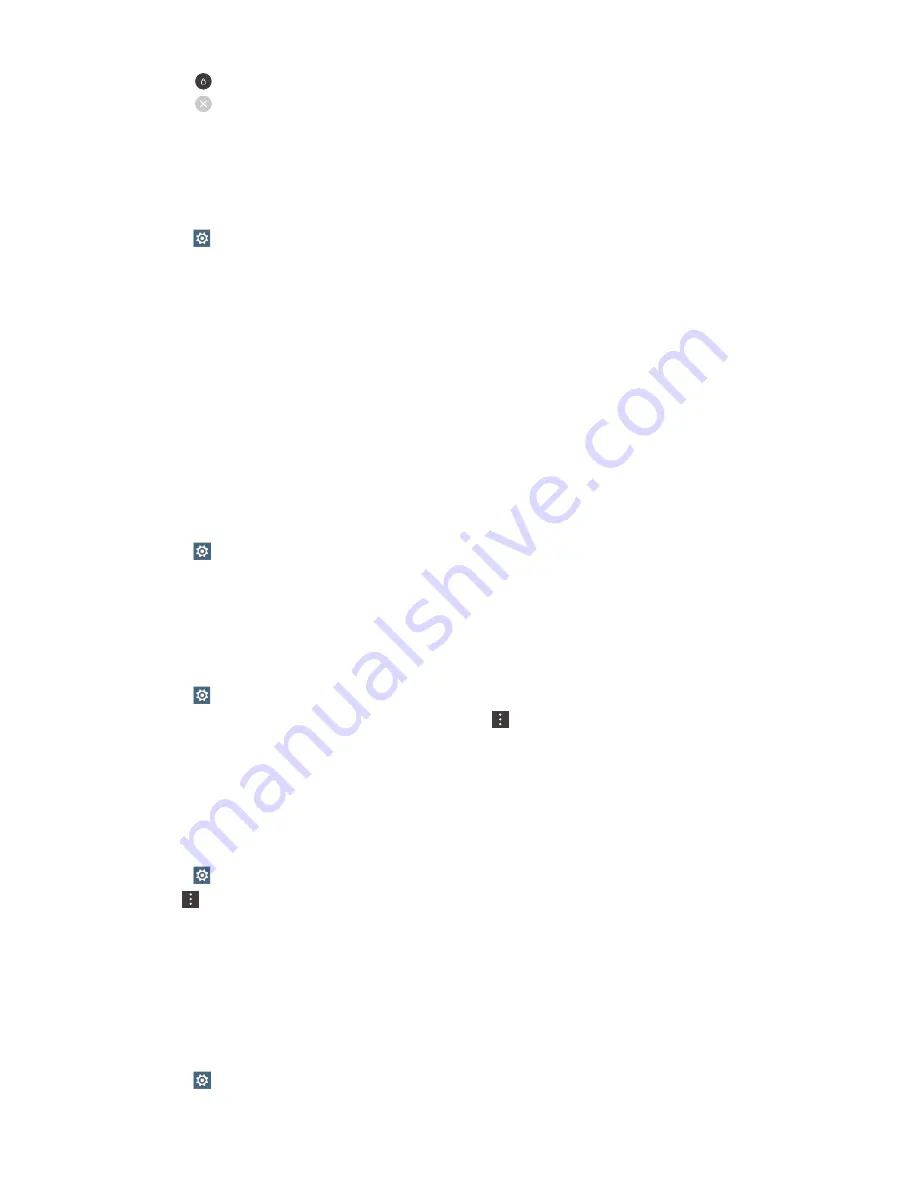
47
Chapter 16
Settings
• Tap to lock the screen.
• Tap to collapse the menu.
16. 9 Location
Enable location-based services to ensure that map, navigation, and weather applications can access your
location information.
1. Go to
Settings
->
Location
.
2. Tap the switch to enable the location services.
3. Tap
Mode
to select the location mode.
•
High accuracy:
Use GPS, WLAN, Bluetooth, or cellular networks to determine location. Enable this option
for highly accurate positioning.
•
Battery saving:
Use WLAN, Bluetooth, or cellular networks to determine location. Enable this option for
reduced power consumption and longer standby times.
•
Device only:
Use GPS to determine location. Enable this option to reduce mobile data usage.
16. 10 Accounts
When you use your phone for the first time, you can set up a connection with your existing account or create
a new account.
Add an account
1. Go to
settings
->
Accounts
.
2. Tap
Add account
.
3. Select an account type, and then follow the onscreen instructions to enter your account information.
Delete an account
1. Go to
settings
->
Accounts
and then select the account type.
2. Select the account that you want to delete, and then tap ->
Remove account
to delete it.
Synchronize accounts
Enable the sync feature to keep all of your phone’s data up-to-date and prevent data loss. You can sync emails,
contacts, and other data from your old phone or computer. The type of data that can be synced depends on
the account type. Some applications may not support syncing for all data types.
The example below illustrates how to sync data for an email account.
1. Go to
settings
->
Accounts
.
2. Tap and check the
Auto-sync data
box turn it on.
3. Select an account type, and then select the account you want to sync with your phone. Then it will
automatically sync data.
16. 11 Language and input
Manage your phone’s language and input settings.
Change the system language
1. Go to
Settings
->
Language & input
.






























