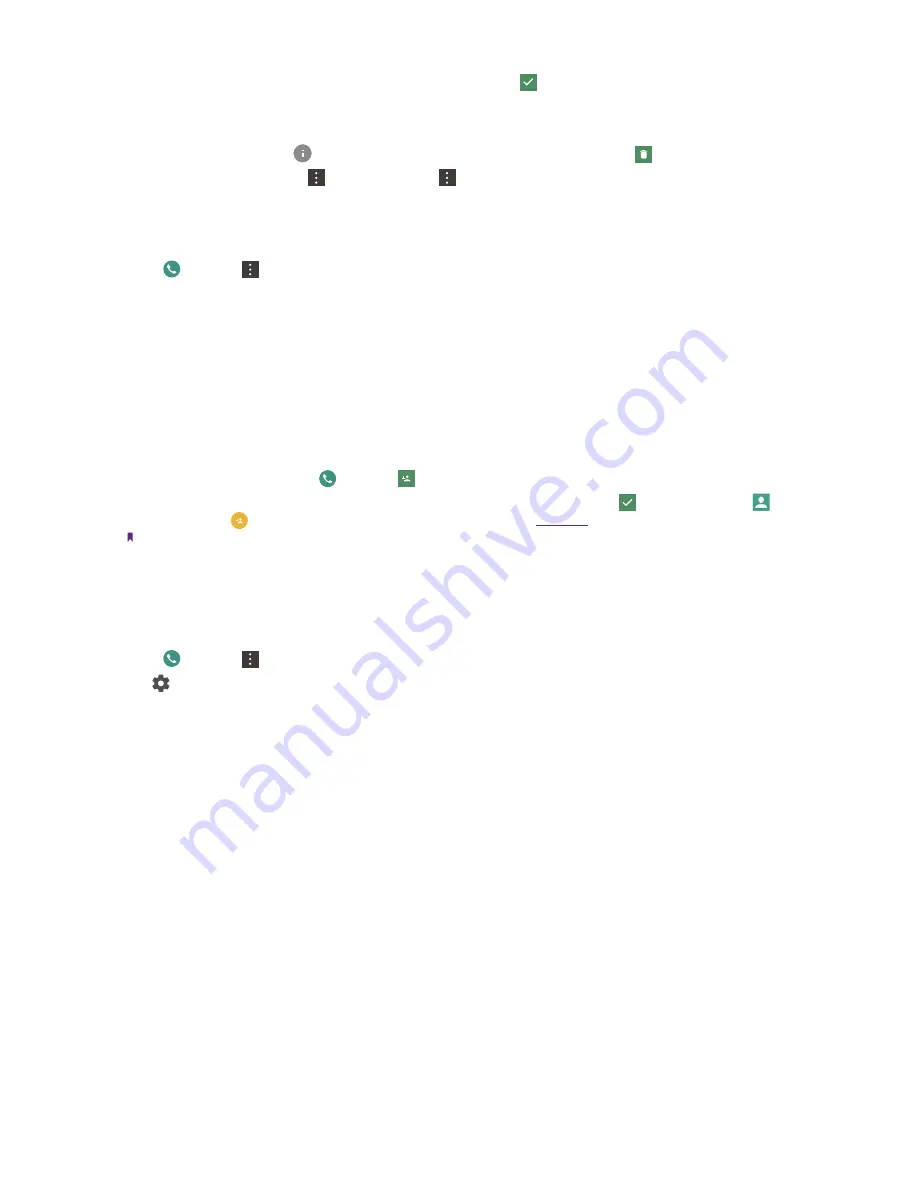
20
Chapter 4
Calls
2. Tap
Create new contact
, fill in the information, and then tap .
Clear the call log
•
Clear one call history
: Tap
next to the number you want to remove and then tap .
•
Clear the whole call log
: Tap ->
Call History
-> ->
Clear call history
.
4. 5 Call settings
Go to
Phone
-> ->
Settings
to configure the following call settings.
•
Display options:
Choose the sort order and name format for your contacts.
•
Sounds and vibration:
Set ringtone for your SIM cards or tap the checkbox to enable
Also vibrate for calls
and
Dialpad tones
.
•
Quick responses:
Edit quick responses.
•
Calling accounts:
Configure your calling accounts and SIP settings.
•
Accessibility:
Configure the accessibility settings.
Create a contact
1. On the Home screen, go to
Phone
-> .
2. Enter the contact’s name , phone number and other information, and then tap . You can also go to
Contacts
-> to add a new contact. For more information, see
Note:
The number of contacts you can store on your phone depends on the size of your phone’s internal storage. The maximum
number of SIM card contacts may vary depending on your SIM card’s storage capacity.
Harassment filter
The Harassment filter automatically blocks calls and messages from unknown or blacklisted sources.
Go to
Phone
-> ->
Harassment filter
to view the blocked messages and calls.
Tap to configure the following settings.
•
Blacklist numbers:
Add harassing numbers into the blacklist.
•
Block unknown number:
Turn on the switch to block unknown numbers.
•
Block notification:
Turn on the switch to get reminders when your phone intercepts a harassing call or spam
message.






























