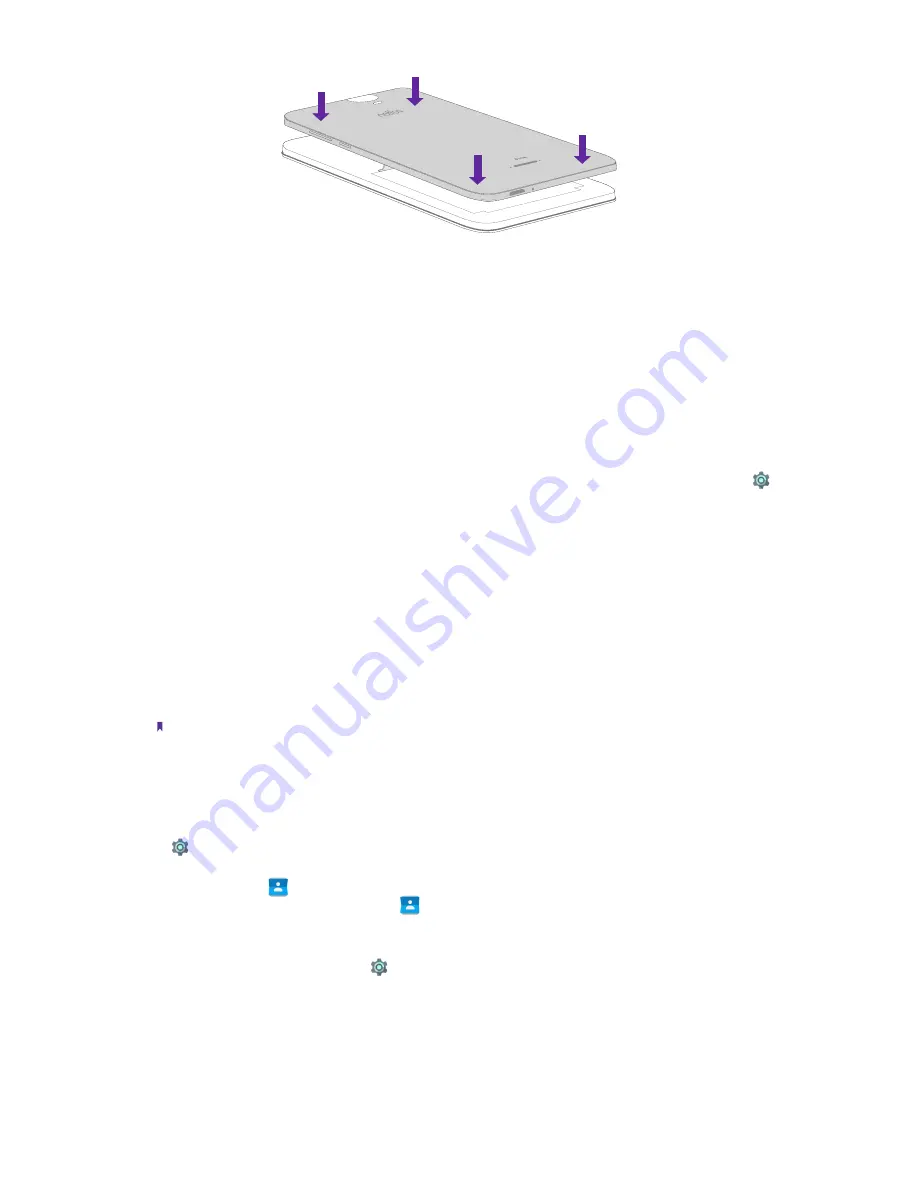
4
Chapter 1
Get started
1. 4
Initial setup
It is recommended to insert your SIM card before you start the initial setup.
Press and hold the Power button to turn on your phone, and then follow the onscreen instructions to complete
the initial setup.
1. Select your language and location, and then tap
GET STARTED
.
2. If you don’t insert any SIM card, your device will proceed to
Insert SIM cards
screen. Read the tips and
tap
SKIP
.
If you insert two SIM cards, your device will proceed to
Set up SIM cards
screen. Follow the onscreen
instructions to finish dual-SIM settings and tap
NEXT
. You can always adjust dual-SIM settings in
Settings
->
SIM cards
.
If you insert only one SIM card, your device will skip this step automatically.
3. Proceed to
Set up your Neffos C5a
screen. You can configure your device in following two ways:
• Tap
Keep your apps & data
and follow the onscreen instructions to restore a backup or copy from a
device.
• Tap
Set up as new
to skip this step.
4. Proceed to
Get connected
screen. Your phone will automatically list available WLAN networks. Select the
network you want to connect to (If you want to view more Wi-Fi networks, tap
See all Wi-Fi networks
),
and then enter the password to access the Internet (This can take up to 2 minutes). If you have activated
mobile data services with your carrier, you can tap
Use cellular network for setup
. Or you can tap
Don’t
use any network for setup
->
CONTINUE
to skip this step.
Note:
Using cellular network for setup may result in additional fees. Contact your carrier for information about your cellular
data plan rates.
5. Proceed to
Google services
screen. Read the Google terms and conditions, then tap
NEXT
.
6. If you don’t connect to any networks, your device will proceed to
Date & time
screen. Set the data and
time, then tap
NEXT
. You also can tap
NEXT
directly to skip this step
.
You can always adjust date and time
in
Settings
->
Date & time
.
7. Proceed to
Name
screen. Add your name to allow your phone to personalize some apps. Your name will
be saved as
ME
in
Contacts
. Then tap
NEXT
after finishing. If you don’t want to set now, tap
NEXT
directly. You can always set your name in
Contacts
->
Set up my profile
.
8. Pcoceed to
Protect your phone
screen. Select a device protection feature and then follow the onscreen
instructions to complete. If you don’t want to set now, choose
Not now
and tap
SKIP ANYWAY
. You can
always set your device protection in
Settings
->
Security
->
Screen lock
.
9. Pcoceed to
Anything else
screen. You can set up a few more things there, or you can just skip by tapping
Set up later
.
10. Setup completed. Tap
GOT IT
. Your phone is ready for use.
Содержание C5A
Страница 1: ...1910100134 REV1 0 0 ...

























