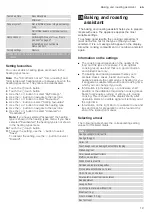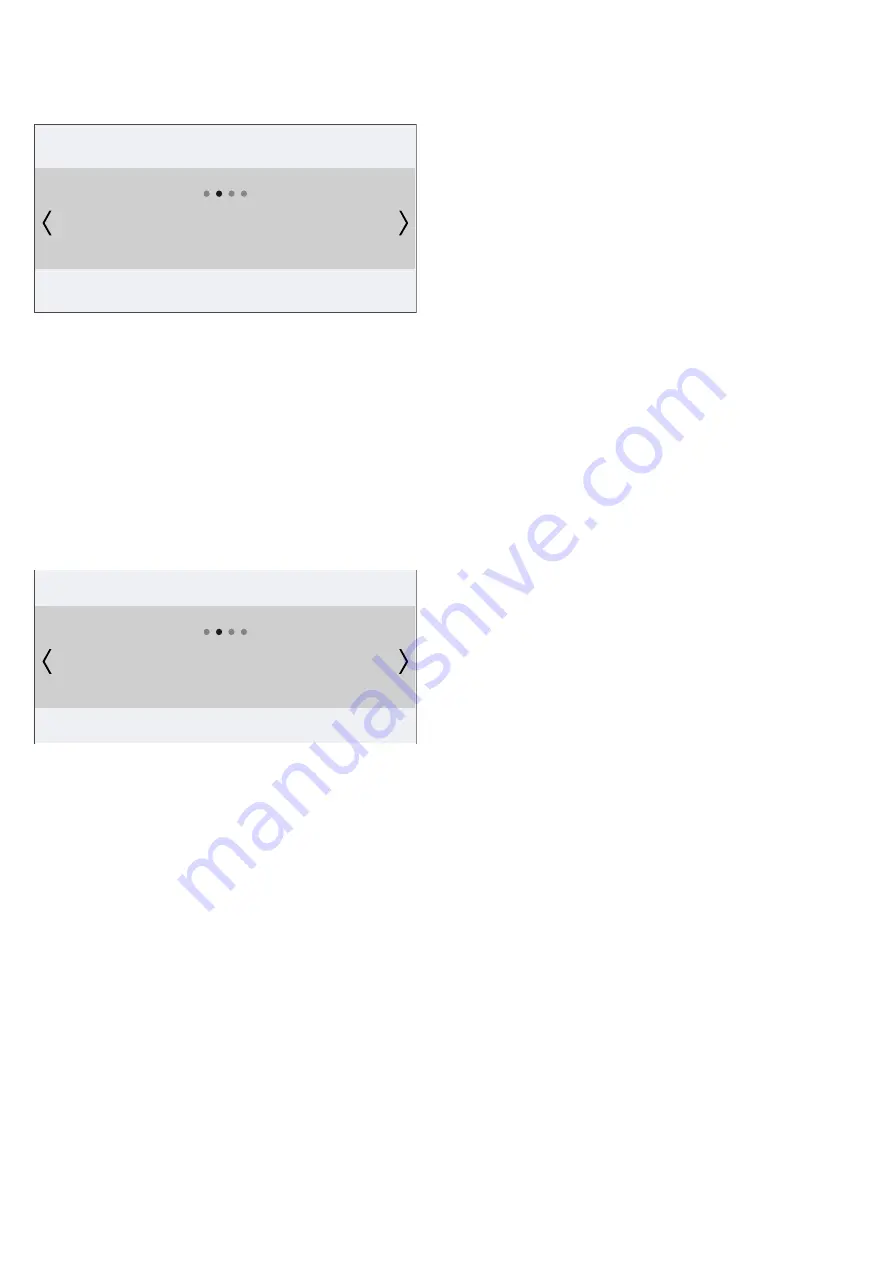
Home Connect
en
23
8.
Press the
&
button to disconnect the oven from the
network.
The oven is now disconnected from the network.
Connecting to the network
Connecting to the network
1.
Touch the
#
touch button to switch on the
appliance.
2.
Touch the
0
touch button.
The main menu appears.
3.
Use the
(
or
)
button to select "MyProfile"
4
.
4.
Press the
&
button to open the MyProfile menu.
5.
Use the
(
or
)
button to select "Home Connect".
6.
Press the
&
button to open the Home Connect
menu.
7.
Press the
)
button to select "Connect to network".
8.
Press the
&
button to connect the oven to the
network.
9.
Follow the instructions in the section entitled
"Logging into your home network manually" or
"Logging into your home network automatically".
Connect to the app
If the Home Connect app is installed on your mobile
device, you can connect it to your oven.
Note:
The appliance must be connected to the network.
1.
Touch the
#
touch button to switch on the
appliance.
2.
Touch the
0
touch button.
The main menu appears.
3.
Use the
(
or
)
button to select "MyProfile"
4
.
4.
Press the
&
button to open the MyProfile menu.
5.
Use the
(
or
)
button to select "Home Connect".
6.
Press the
&
button to open the Home Connect
menu.
7.
Press the
)
button to select "Connect to app".
8.
Press the
&
button to connect the oven to the app.
The oven is now connected to the app.
Remote control
You can use the Home Connect app to easily access
the functions of your oven.
Notes
■
Operating the appliance directly from the appliance
always takes priority. It is not possible to operate the
appliance using the Home Connect app during this
time.
■
The remote control is already activated when the
appliance is delivered.
■
If the remote control has been deactivated, only the
oven's operating statuses will be displayed in the
Home Connect app.
■
The remote control is automatically activated when
remote start is activated.
1.
Touch the
#
touch button to switch on the
appliance.
2.
Touch the
0
touch button.
The main menu appears.
3.
Use the
(
or
)
button to select "MyProfile"
4
.
4.
Press the
&
button to open the MyProfile menu.
5.
Use the
(
or
)
button to select "Home Connect".
6.
Press the
&
button to open the Home Connect
menu.
7.
Press the
)
button to select "Remote control".
8.
Press the
&
button to switch the remote control off/
on.
Remote diagnostics
If a fault occurs, the after-sales service can use remote
diagnostics to access your appliance.
Contact the after-sales service, making sure that your
appliance is connected to the Home Connect server
and checking that the remote diagnostics service is
available in your country.
Note:
For more information and to check whether the
remote diagnostics service is available in your country,
please visit the Help & Support area of the Home
Connect website for your country: www.home-
connect.com
About data protection
When your appliance is connected for the first time to a
WLAN network, which is connected to the Internet, your
appliance transmits the following categories of data to
the Home Connect server (initial registration):
■
Unique appliance identification (consisting of
appliance codes as well as the MAC address of the
installed WiFi communication module).
■
Security certificate of the WiFi communication
module (to ensure a secure IT connection).
■
The current software and hardware version of your
domestic appliance.
■
Status of any previous resetting to factory settings.
This initial registration prepares the Home Connect
functions for use and is only required when you want to
use these Home Connect functions for the first time.
Note:
Ensure that the Home Connect functions can be
used only in conjunction with the Home Connect app.
Information on data protection can be accessed in the
Home Connect app.
'LVFRQQHFW
%DFN
'
'LVFRQQHFWIURPQHWZRUN
&RQQHFW
%DFN
(
&RQQHFWWRQHWZRUN
Содержание B57CS24H0
Страница 1: ...en INSTRUCTION MANUAL BUILT IN OVEN B57CS24H0...
Страница 2: ......
Страница 57: ...6...
Страница 58: ...6...
Страница 59: ...6...
Страница 60: ...9001416290 9001416290 980904 en...