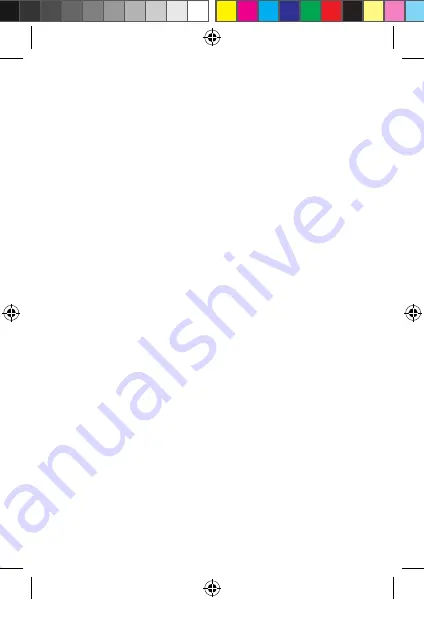
8
Connecting the product to a power source
Option 1:
1. Plug the auxiliary power plug
A
7
into an auxiliary power outlet.
2. Plug the other end of the auxiliary power plug
A
7
into the micro USB port
A
8
.
Option 2:
•
Charge the product using the USB port
A
8
.
4
The product automatically switches on and starts recording when you switch
on your car engine.
Using the product
1. Press power button
A
9
for 3 seconds to switch the product on or off.
2. Press menu
A
e
for 3 seconds to switch to setup interface.
3. Press up
A
w
or down
A
r
to select the parameters.
4. Press
A
9
to confirm the setting.
5. Press
A
e
to exit the menu.
4
The product automatically switches on and starts recording when you switch
on your car engine.
4
An indicator light blinks blue.
4
In the top left corner of the display
A
t
the film camera icon appears and a
red dot blinks.
4
The camera switches off after the engine is off.
4
The recording is automatically saved on the microSD card (not included).
Menu
1. Press Menu
A
e
to enter the menu.
2. Press and hold
A
e
to switch between the video, photo and playback mode.
4
The icon in the top left indicates the current operation mode.
Video mode
4
The video camera icon appears in the top left corner of the display
A
t
.
1. Press
A
9
to start or stop recording.
2. Press
A
r
to activate or deactivate audio recording.
4
An indicator light blinks blue.
4
If
A
7
is disconnected the camera stops recording.
4
The product automatically saves recordings on the microSD card.
DCAM44BK_MAN_COMP_0520_print_(20089 1422)_v02.indd 8
26-5-2020 15:41:03























