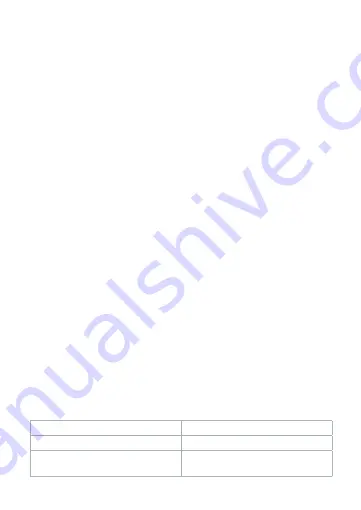
7
Connecting the product to a power source
1. Plug the USB-C connector of the USB-C cable
A
y
into the USB-C charging
port
A
5
of the product.
2. Plug the other end of the USB-C cable
A
y
into a USB charging port of your
car.
The LED indicator
A
w
lights up.
Adjusting the product
1. Turn the adjustment ring
A
3
counterclockwise to loosen the charging plate
A
1q
.
2. Adjust the charging plate
A
1q
to your desired position.
3. Turn the adjustment ring
A
3
clockwise to fasten the charging plate
A
1q
in position.
Charging your device
4
The product can only be used with devices that support wireless charging.
-
Only use the product with an iPhone 12/13/14 or a phone case with a
magnetic insert.
For product CCHAQM15W110BK:
1. Place your device on the magnetic charging plate
A
q
.
The product automatically starts charging your device.
The LED indicator
A
w
starts pulsing.
2. Remove your device when fully charged.
The LED indicator
A
w
lights up.
For product CCHAQ15W110BK
1. Press the clamp release button
A
4
.
2. Place your device on the charging plate
A
1
.
3. Press the clamp release button
A
4
when your device is fully charged.
4. Remove your device.
LED indicator status*
*Only applicable to CCHAQ15W110BK.
LED indicator
Description
Solid green
Indicates the product is ready for use.
Solid blue
Indicates the placed device is
charging.
Содержание CCHAQM15W110BK
Страница 3: ...3 q w 2 5 6 1 2 3 4 5 6 7 8 9 e r t y 2 2 A B...
Страница 4: ...4 C D...
Страница 50: ...50 8 A 1 CCHAQ15W110BK 2 3 4 LED 5 USB C 6 7 8 9 q CCHAQM15W110BK w LED e r t y USB C USB A USB C...
Страница 52: ...52 4 iPhone 12 13 14 CCHAQM15W110BK 1 Aq LED Aw 2 LED Aw CCHAQ15W110BK 1 A4 2 A1 3 A4 4 LED CCHAQ15W110BK LED T...
Страница 64: ...64...
Страница 65: ...Nedis BV De Tweeling 28 5215 MC s Hertogenbosch The Netherlands...






















