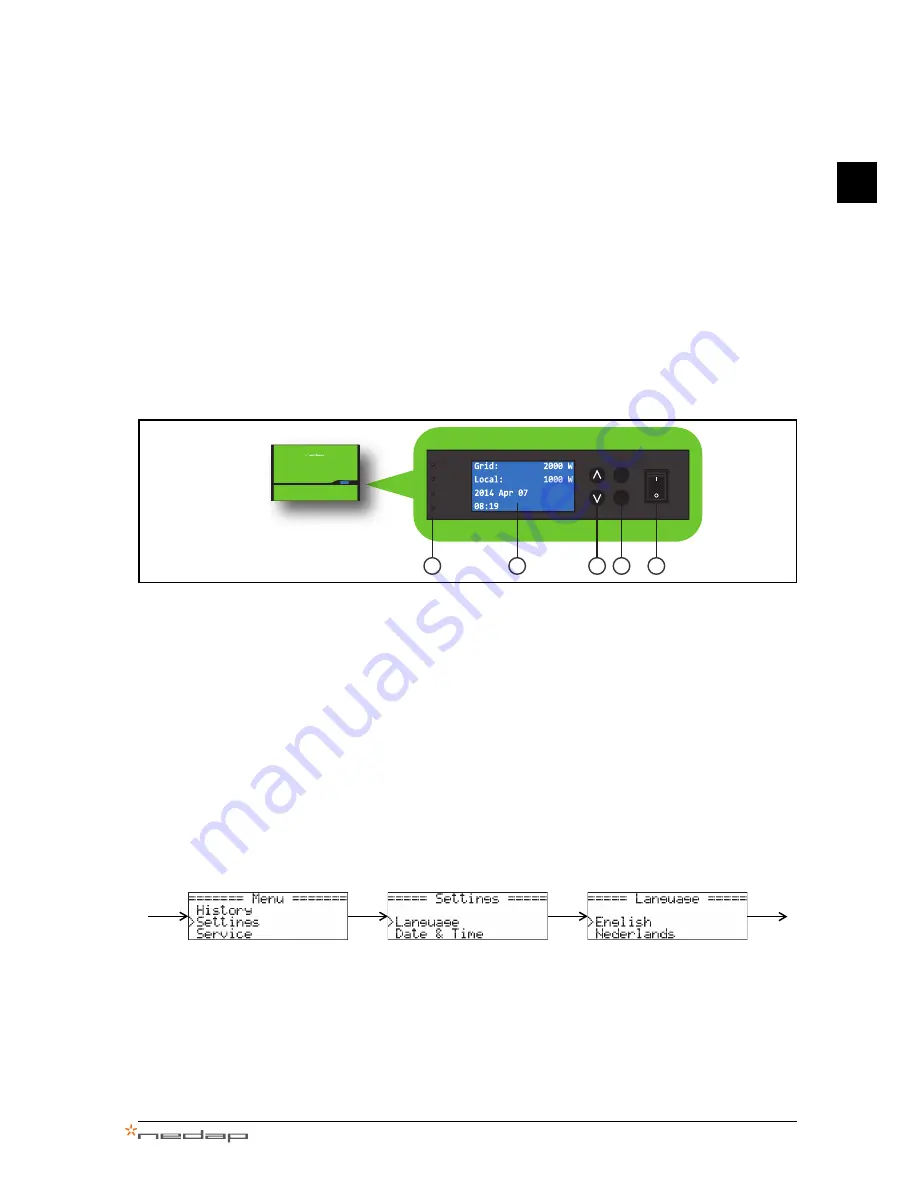
PowerRouter • Solar Inverter • User Manual
4 Operation - change settings
7
EN
4
Operation - change settings
As a user you can use the display and buttons to navigate through the menu of the PowerRouter as
described in this manual. We recommend that you always consult with your qualified installer, before you
use the menu.
4.1
The operating display and buttons
The display shows the status, and the menu. With the buttons you can navigate through the menu, and
change settings.
1.
Indicator LEDs (Operational, Charging, Grid, and Error).
2.
Display that shows menus and messages.
3.
Up / Down button to scroll through the menus, selection list.
4.
Yes
- to select a sub-menu or item.
No
- to return to the previous menu, or to go back to the status display.
5.
On / Off switch.
4.2
Switch the PowerRouter on / off
Normally the PowerRouter should not be switched off. You should only switch off the PowerRouter when
there are problems, and the installer tells you to switch the PowerRouter off and on.
4.3
Change the language
1.
Press
yes
, and use up/down to select
Settings
.
2.
Press
yes
, and use up/down to select
Language
.
3.
Press
yes
, and use up/down to select your language.
4.
Press
yes
to activate the selected language, or
no
to cancel.
When finished, press
no
several times to return to the to the status display.
Standby
YES
NO
ON
OFF
Operational
Grid
Charging
Error
1
2
3
4
5
1
2
3
4
Содержание PowerRouter PR50S
Страница 1: ...User Manual PowerRouter Solar Inverter 5281555 B Date 010913...
Страница 2: ...PowerRouter Solar Inverter User Manual User Manual Original instructions Page 1 EN...
Страница 21: ......
Страница 22: ...www PowerRouter com info PowerRouter com...






















