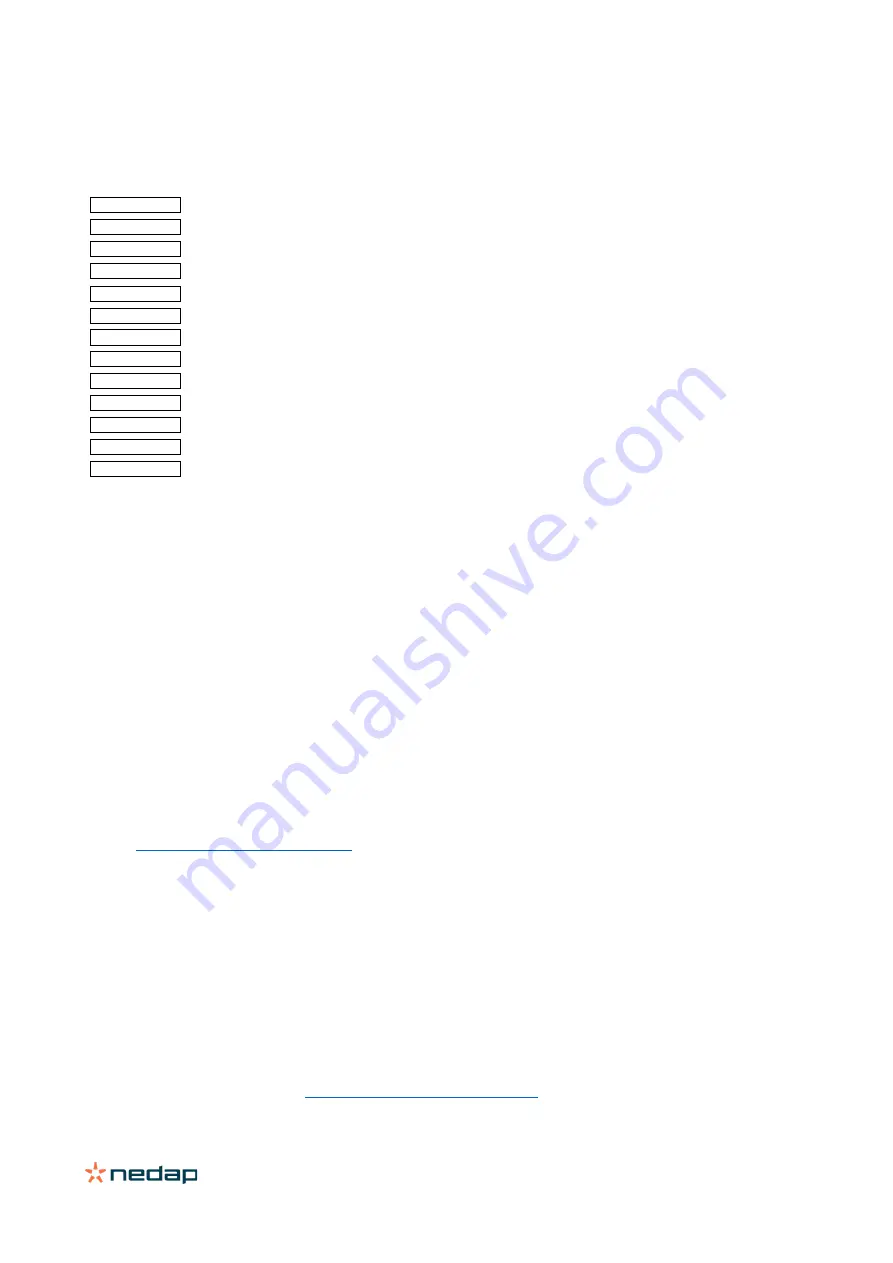
NVITE | quick reference guide
3/5
2
Connections
The NVITE reader is supplied with a 5 meter (15 feet) shielded cable pigtail with 12 colored wires.
RED
Power supply 12 - 24VDC
BLACK
Power supply 0VDC, DC-Ground
BROWN
RS485 A (-)
GREEN
RS485 B (+)
GRAY
Data-0 / CLK
PINK
Data-1 / DAT
YELLOW
Tamper switch (normally closed)
GRAY/PINK
Tamper switch (common)
RED/BLUE
LED_UL_IN (UL = unlock)
WHITE
LED_NA_IN (NA = not authorized)
PURPLE
Nedap antenna interface. Connect to ANT
BLUE
BEEP_IN
SHIELD
Shield
Notes
Cable shield shall be connected to the metal case of the external device(s).
Cable extensions shall only be made by means of shielded cable(s).
All shields of the shielded cable extensions shall be connected together and to the metal case of the external device(s).
3
USB
The NVITE reader features an USB interface for service, installation and firmware upgrade purposes. The Mini-USB
connector is located on the bottom of the device and can only be reached when the bottom screw is opened and the
reader is lifted away from the base-plate. This ensures that unauthorized modifications to the reader settings can be
detected using the tamper switch.
USB Driver installation
Make sure your computer is connected with internet. Connect the NVITE reader to your computer via the USB cable.
The USB drivers may be installed automatically. In case you need to install the USB drivers manually, please go to the
website
www.ftdichip.com/Drivers/VCP.htm
and download the VCP (Virtual Com Port) drivers. After successful
installation of the USB drivers the reader will appear in the Windows device manager in "Ports (COM & LPT)" section.
Notes
•
While the USB cable is connected, the RS485 interface is disabled!
•
The maximum USB cable length shall be < 2 meter.
•
A shielded USB cable shall be used.
4
Reader configuration
The NVITE reader can be configured easily using the NVITE configuration software. This software tool can be
downloaded from our partner portal
https://portal.nedapidentification.com























