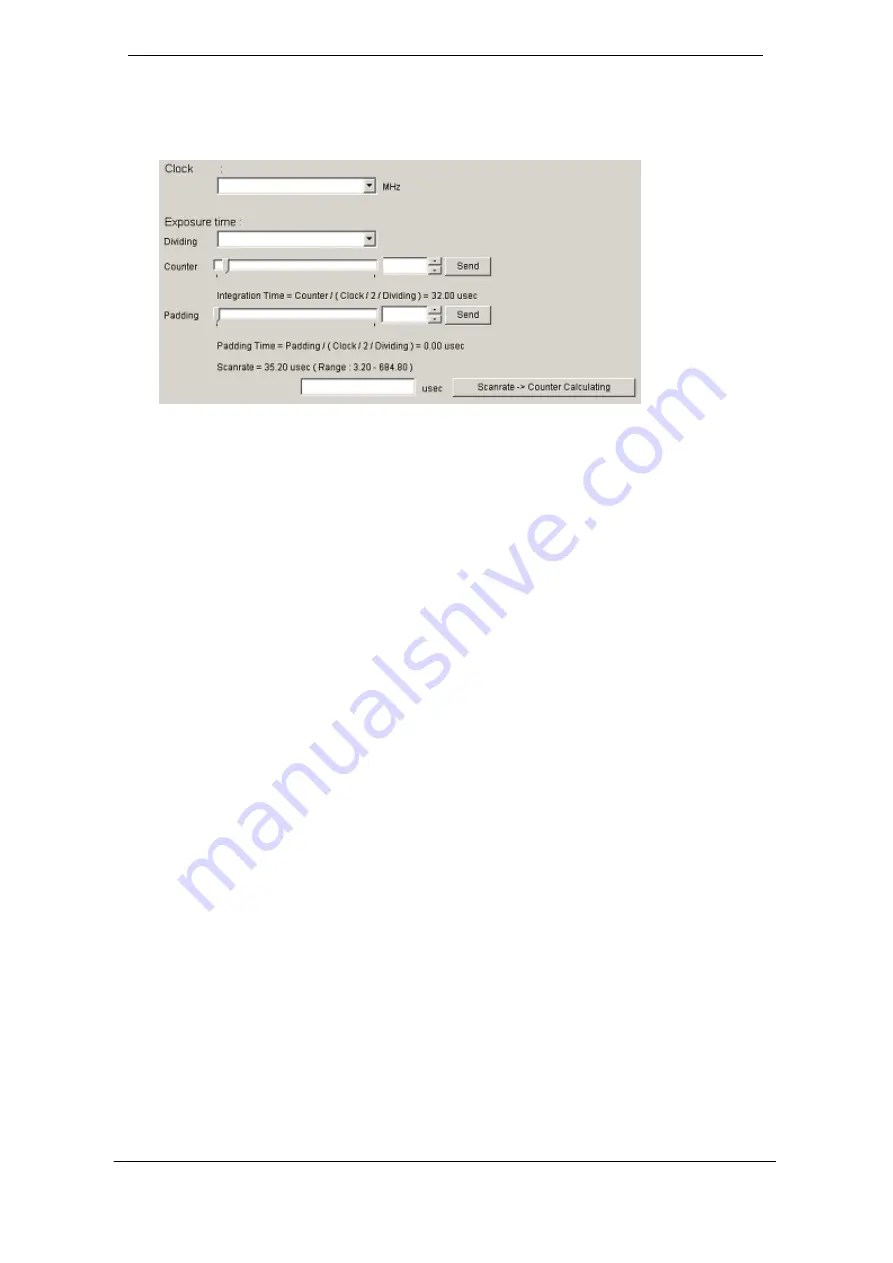
NED
XCM16K80SAT8 UME-0023-02
62
8.6.2 Clock & Integration
Clock
:
Shows the camera internal clock frequency.
*
The camera does not support the function.
(
Read Only
)
Dividing
: 1 (It is fixed value in the camera.)
Counter
:
Setting integration time.
Set the counter value with the slider, edit-box or the spin-button. Then, click
“Send”
button.
Integration Time
:
Shows the calculated value of the integration time. (unit :
μs
)
Padding
:
Set a value with the slider, the edit-box or the spin-button. Then, click
“Send” button.
Padding Time
:
Shows the calculated value of the padding time. (unit :
μs
)
Scanrate
:
Shows the calculated value of the scan rate. (unit :
μs
)
Scanrate -> Counter Calculating
:
Set the value in the edit-box. Then, click this button.
Input the desired scan rate value, then the counter value will be calculated
automatically with the present values of clock, dividing and padding.






















