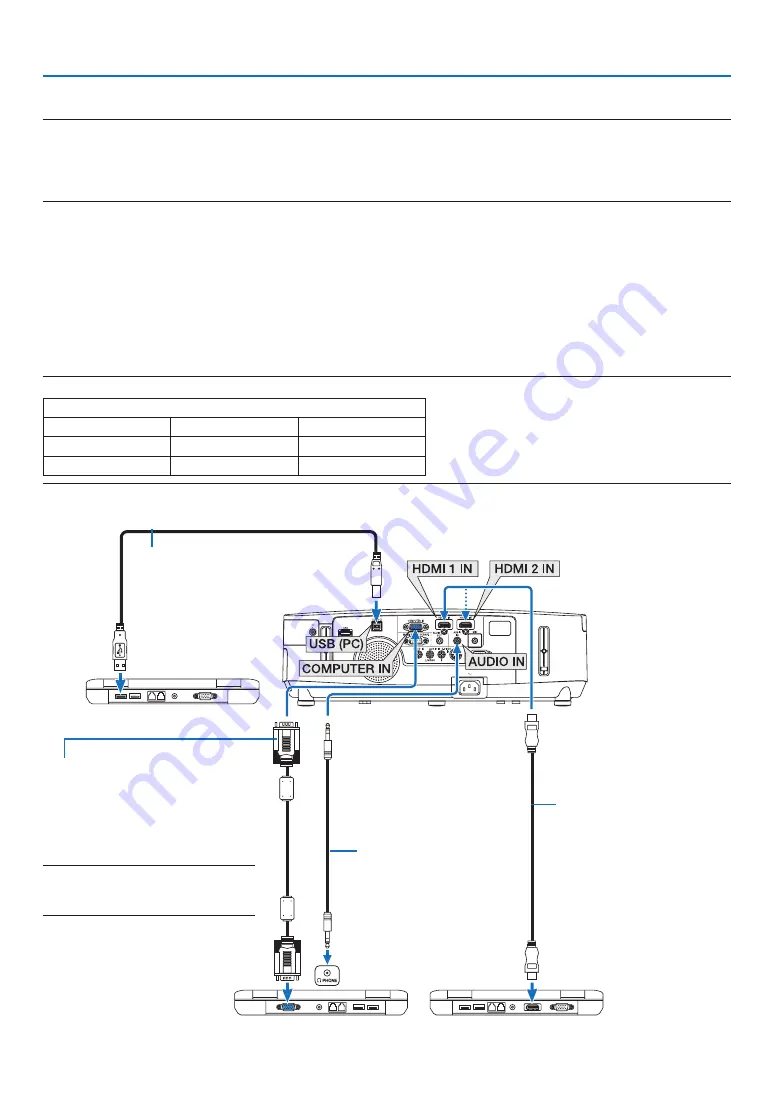
145
6. Installation and Connections
Computer cable (VGA) (supplied)
To mini D-Sub 15-pin connector on the
projector. It is recommended that you
use a commercially available distribu-
tion amplifier if connecting a signal
cable longer than the cable supplied.
NOTE: For Mac, use a commercially avail-
able pin adapter (not supplied) to connect
to your Mac’s video port.
A commercially available USB cable
(compatible with USB 2.0 specifications)
Stereo mini-plug audio
cable (not supplied)
❷
Making Connections
NOTE: When using with a notebook PC, be sure to connect the projector and notebook PC while the projector is in standby mode
and before turning on the power to the notebook PC.
In most cases the output signal from the notebook PC is not turned on unless connected to the projector before being powered up.
* If the screen goes blank while using your remote control, it may be the result of the computer’s screen-saver or power manage-
ment software.
Enabling the computer’s external display
Displaying an image on the notebook PC’s screen does not necessarily mean it outputs a signal to the projector.
When using a PC compatible laptop, a combination of function keys will enable/disable the external display.
Usually, the combination of the “Fn” key along with one of the 12 function keys gets the external display to come on
or off. For example, NEC laptops use Fn + F3, while Dell laptops use Fn + F8 key combinations to toggle through
external display selections.
Connecting Your Computer
NOTE: Signals supported by Plug & Play (DDC2B)
INPUT
COMPUTER IN
HDMI 1 IN
HDMI 2 IN
analog
digital
digital
Yes
Yes
Yes
HDMI cable (not supplied)
Use High Speed HDMI
®
Cable.
















































