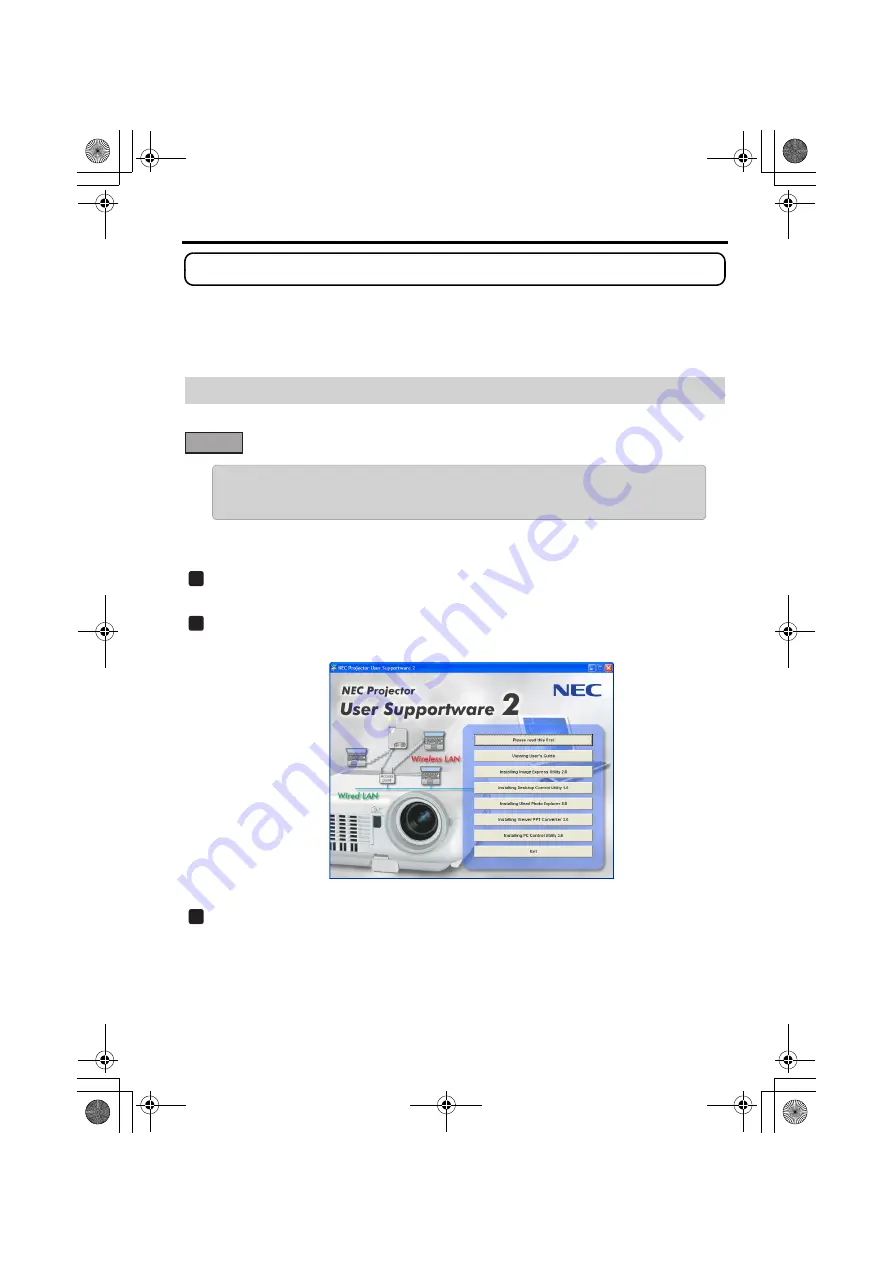
6. Refer to "User’s Guide" and Help
30
6. Refer to "User’s Guide" and Help
Each software program in User Supportware 2 contains each help file that explains the
functions and operation methods in detail.
Also, "User’s Guide" (PDF) explains the basic operation procedure of each software pro-
gram carefully.
Turn on your personal computer to start Windows.
Insert User Supportware 2 CD-ROM in the CD-ROM drive.
The menu will be displayed.
Click [Viewing User’s Guide].
[User’s Guide] will be displayed.
For the following operations, browse User’s Guide according to Acrobat Reader or Adobe
Reader operation method.
6-1. Displaying "User’s Guide" (PDF)
Important
•
User Supportware 2 CD-ROM does not contain Acrobat Reader or Adobe Reader. If
no PDF file can be opened from your personal computer, download Adobe Reader
from the Adobe Systems Incorporated home page, and install it.
1
2
3
nw̲guide̲j̲0808.book 30 ページ 2007年3月14日 水曜日 午後5時37分
Содержание WT615 Series
Страница 36: ...34 memo nw guide j 0808 book 34...
Страница 37: ...35 memo nw guide j 0808 book 35...
Страница 38: ...36 memo nw guide j 0808 book 36...























