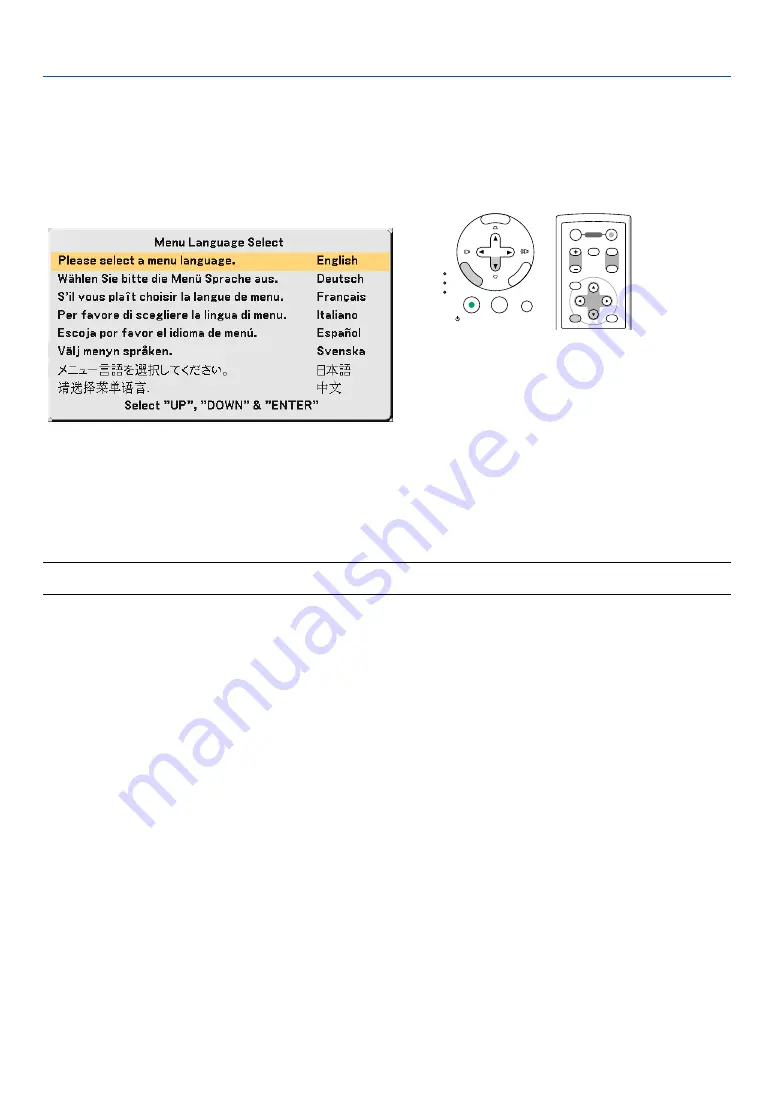
19
3. Projecting an Image (Basic Operation)
Note on Startup screen (Menu Language Select screen)
When you first turn on the projector, you will get the Startup menu. This menu gives you the opportunity to select one
of the 8 menu languages.
To select a menu language, follow these steps:
1. Use the SELECT
or
button to select one of the 8
languages from the menu.
2. Press the ENTER button to execute the selection.
After this has been done, you can proceed to the menu op-
eration.
If you want, you can select the menu language later.
(
→
and
NOTE: Immediately after turning on the projector, screen flicker may occur. This is normal. Wait 3 to 5 minutes until the lamp
lighting is stabilized.
When the Lamp mode is set to Eco, the LAMP indicator will light green.
If one of the following things happens, the projector will not turn on.
• If the internal temperature of the projector is too high, the projector detects abnormal high temperature. In this
condition the projector will not turn on to protect the internal system. If this happens, wait for the projector's internal
components to cool down.
• When the lamp reaches its end of usable life, the projector will not turn on. If this happens, replace the lamp.
• If the lamp fails to light, and if the STATUS indicator flashes on and off in a cycle of six times, wait a full minute and
then turn on the power.
ENTER
EXIT
MENU
UP
MAGNIFY
PAGE
OFF
POWER
ON
PIC-MUTE
DOWN
1
1
2
2
SELECT
MENU
ENTER
EXIT
LAMP
STATUS
POWER
ON/STAND BY
AUTO ADJ.
SOURCE
















































