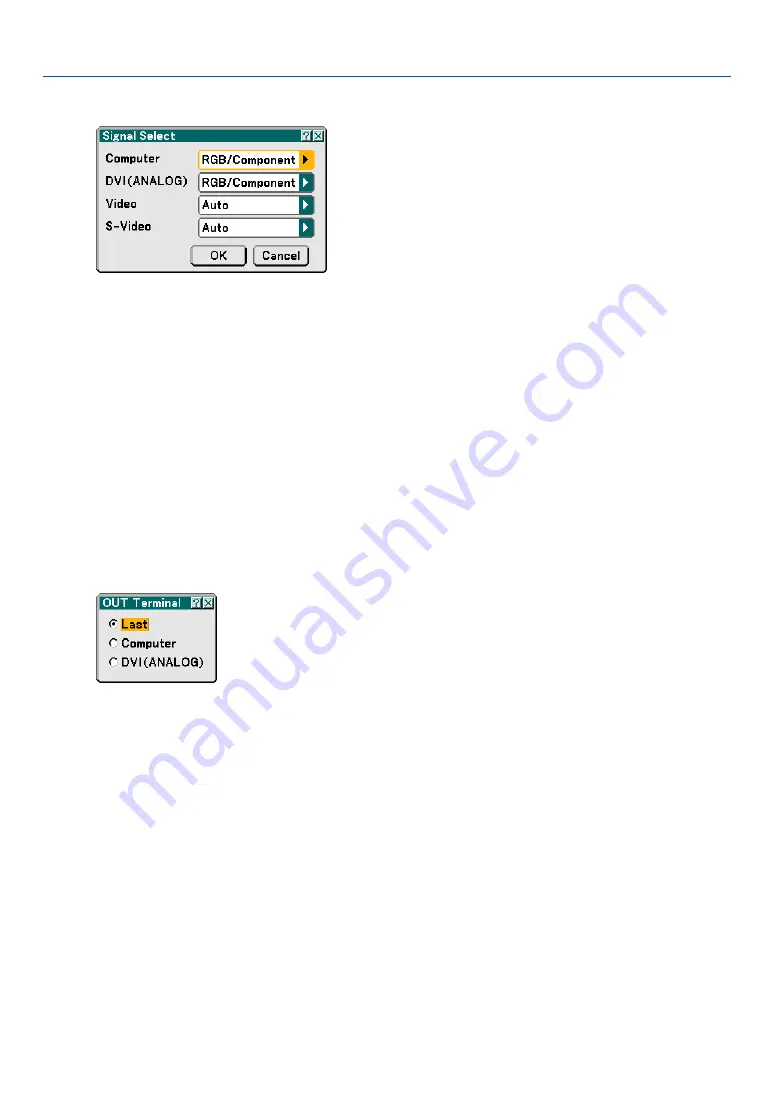
122
Selecting Signal Format [Signal Select]
Computer
Allows you to set "Computer" to automatically detect an incoming RGB or component source such as a computer
or DVD player. However there may be some RGB and component signals that the projector is
unable to detect. In this case, select "RGB" or "Component".
Select "Scart" in "Computer" for the European Scart signal.
DVI (ANALOG)
Allows you to choose “DVI (ANALOG)" for an RGB source such as a computer, or "Component" for a component
video source such as a DVD player. Normally select "RGB/ Component" and the projector automatically detects an
either incoming signal. However there may be some component signals that the projector is unable to detect. If this
is the case, select "Component".
Video and S-Video
This feature enables you to select video standards manually.
Normally select "Auto". Select the video standard from the pulldown menu. This must be done for Video and S-
Video separately.
Setting MONITOR OUT Connector [OUT Terminal]
This option allows you to determine which RGB or component source is output from the MONITOR OUT connector
during Standby mode.
Last ....................... The signal from the last COMPUTER or DVI-I input will be output to the MONITOR OUT connector.
Computer .............. The signal from the COMPUTER input will be output to the MONITOR OUT connector.
DVI(ANALOG) ........ The signal from the DVI-I input will be output to the MONITOR OUT connector.
6. Using On-Screen Menu
















































