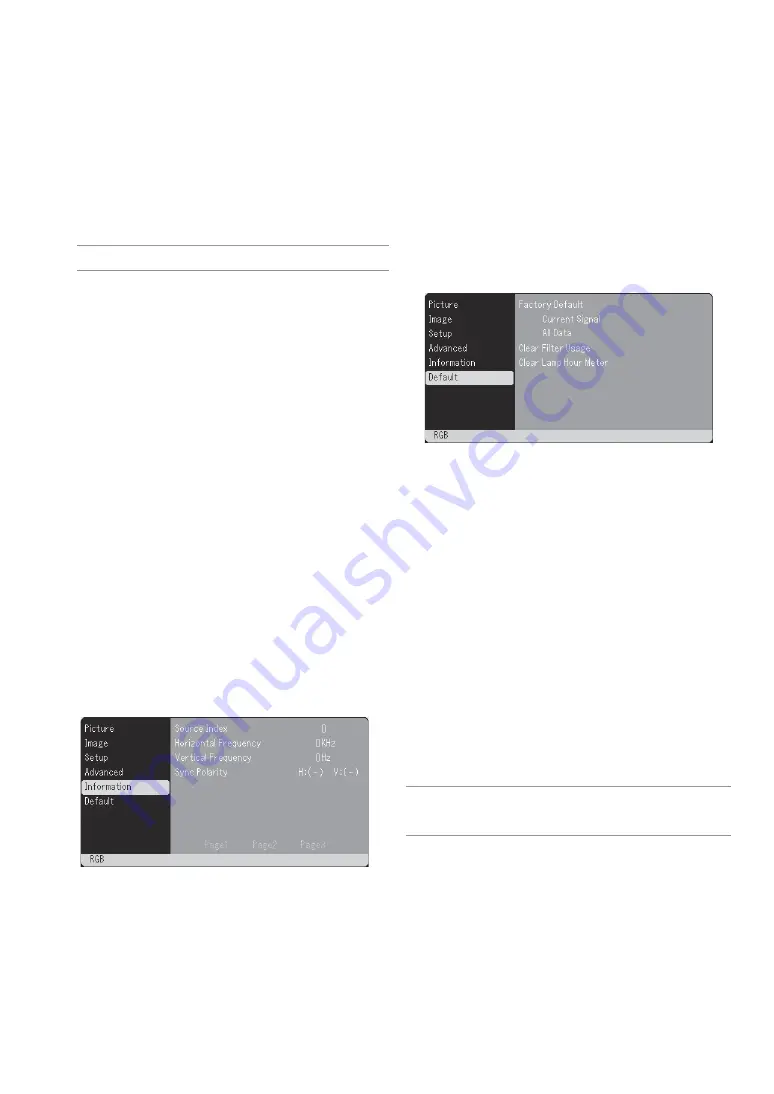
E-24
Default
Returning to Factory Default [Factory Default]
The Factory Default feature allows you to change adjustments and set-
ting to the factory preset for source except the following:
<Current Signal>
Resets the adjustments for the current signal to the factory preset lev-
els.
The items that can be reset are: Brightness, Contrast, Color, Hue, Sharp-
ness, Aspect Ratio, Horizontal Position, Vertical Position, Clock, Phase
and Picture Management.
<All Data>
Reset all the adjustments and settings for all the signals to the factory
preset.
The items can be reset except Language, Lamp Remaining Time, Lamp
Hour Meter and Filter Usage. To reset the lamp usage time, see “Clear
Lamp Hour Meter” and “Clear Filter Usage”.
Resetting the Filter Usage Hours [Clear Filter Usage]
Resets the filter usage back to zero. Selecting this option displays
submenu for a confirmation.
Clearing Lamp Hour Meter [Clear Lamp Hour Meter]
Resets the lamp clock back to zero. Selecting this option displays
submenu for a confirmation.
NOTE: The projector will turn off and go into standby mode after 3100 hours of
service. If this happens, press and hold the ON/STAND BY and CANCEL buttons
on the remote control simultaneously for a minimum of 10 seconds to reset the
lamp clock back to zero. Do this only after replacing the lamp.
[Page 1]
Source Index
Horizontal Frequency
Vertical Frequency
Sync Polarity
[Page 2]
Signal Type
Video Type
Sync Type
Interlace
[Page 3]
Remaining Lamp Time (%)*
Lamp Hour Meter (H)
Filter Usage
Projector Usage
* The progress indicator shows the percent-
age of remaining bulb life. The value in-
forms you of the amount of lamp usage.
When the remaining lamp time reaches 0,
the Remaining Lamp Time bar indicator
changes from 0% to 100 Hours and starts
counting down.
If the remaining lamp time reaches 0 hours,
the projector will not turn on.
Enabling Auto Adjust [Auto Adjust]
When “Auto Adjust” is set to “On”, the projector automatically deter-
mines the best resolution for the current RGB input signal to project
an image using NEC’s Advanced AccuBlend Intelligent Pixel Blend-
ing Technology.
The image can be automatically adjusted for position and stability;
“Horizontal Position”, “Vertical Position”, “Clock” and “Phase”.
On .................. Automatically adjusts image “Horizontal Position”,
“Vertical Position”, “Clock” and “Phase”.
Off .................. User can adjust the image display functions (“Hori-
zontal Position”, “Vertical Position”, “Clock” and
“Phase”) manually.
NOTE: Selecting “Ceiling front” or “Ceiling rear” for “Orientation” will auto-
matically turn on this feature.
Adjusting Position/Clock (when Auto Adjust is off)
This allows you to manually adjust the image horizontally and verti-
cally, and adjust Clock and Phase.
<Horizontal/Vertical>
Adjusts the image location horizontally and vertically.
This adjustment is made automatically when the Auto Adjust is turned
on.
<Clock>
Use this item with the “Auto Adjust off” to fine tune the computer
image or to remove any vertical banding that might appear. This func-
tion adjusts the clock frequencies that eliminate the horizontal band-
ing in the image. This adjustment may be necessary when you con-
nect your computer for the first time. This adjustment is made auto-
matically when the Auto Adjust is turned on.
<Phase>
Use this item to adjust the clock phase or to reduce video noise, dot
interference or cross talk. (This is evident when part of your image
appears to be shimmering.)
Use “Phase” only after the “Clock” is complete.
This adjustment is made automatically when the Auto Adjust is turned
on.
Selecting Communication Speed [Communication Speed]
This feature sets the baud rate of the PC Control port (DIN 8 Pin). It
supports data rates from 4800 to 19200 bps.
The default is 19200 bps.
Select the appropriate baud rate for your equipment to be connected
(depending on the equipment, a lower baud rate may be recommended
for long cable runs).
Information
Displays the status of the current signal and lamp usage. This item has
three pages. The information included is as follows:
Содержание VT46
Страница 1: ...Portable Projector VT46 User s Manual ...
Страница 37: ......














































