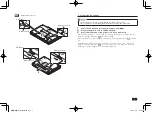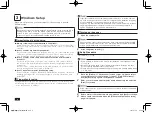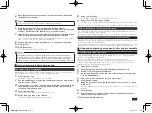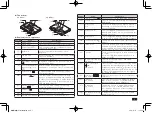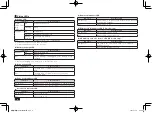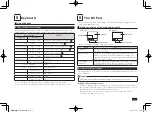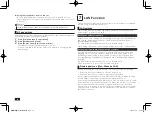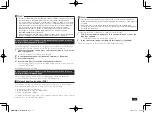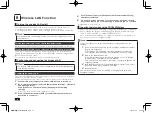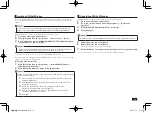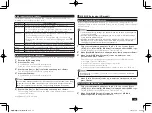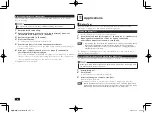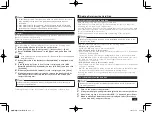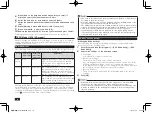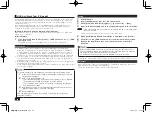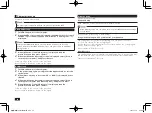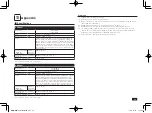17
• To abort battery refresh, click [Stop], and follow the instructions on the screen.
Also, if battery refresh is aborted, performance diagnostics will not be
performed.
• If the battery state is "Deteriorative", the battery pack should be replaced.
• If the battery state is "Warning", replace the battery pack. Also, the battery
pack cannot be charged or refreshed for safety reasons.
Uninstall
Go to the [Control Panel], click [Programs]
[Uninstall a program], then select
[Battery tool] and click [Uninstall].
Follow the instructions on the screen for the procedure.
Reinstall
When reinstalling the uninstalled Battery tools, perform the following steps.
1
Insert the Application Disc into the optical drive.
2
Click [Start] and then [All Programs]
[Accessories]
[Run].
3
Enter "D:\NECBATT\Setup.exe" in the [Open] dialog and then click
[OK].
If the optical drive is not specified as "D", change the "D" to the appropriate
drive specification.
4
When [Welcome to the Battery tool Setup Wizard] is displayed, click
[Next].
5
If the [Battery tool Files in Use] screen is displayed, click [NEC
Battery Refresh Utility-Scheduler (Process Id: XXXX)], and then click
[Continue].
6
When the [Installation Complete] screen is displayed, click [Close].
7
When the restart prompt is displayed, remove the Application Disc
from the optical drive, follow the instructions on the screen and
restart the computer.
If the prompt is not displayed, remove the Application Disc from the optical
drive and restart Windows.
Following the above steps will complete the reinstallation of Battery tools.
Deleting Data from the Hard Disk
About Deleting Data from the Hard Disk
Data can be deleted from the computer's hard disk.
Data written to the hard disk can be removed using the [Recycle Bin] or by
formatting the computer to the original state.
Selecting this menu will remove hard disk data that cannot be removed by hard
disk formatting of operation system standard, and the removed data will not be
easily recovered with recovery tools.
Format the hard disk before transferring or disposing of the computer.
Before deleting the hard disk data, return the BIOS Setup Utility setting to the
factory setting values.
Data can be deleted from the computer in the following 3 ways.
• Simple mode (1 time erasure)
Overwrites "00" data entirely from the hard disk.
• NSA-introduced mode (3 time erasure)
Deletes data from the hard disk in a method compliant to the U.S. Department
of Defense NSA Standard.
The data is deleted effectively by writing random data 1, then random data
2, then "00" data 3 times in order and then deleting it 3 times. However, since
the data is written 3 times, it takes 3 times longer than simple mode for
deletion to be completed.
• DoD-introduced mode (3 time e Verify)
Deletes data from the hard disk in a method compliant to the U.S. Department
of Defense Standard.
"00", "FF", and random data is written in order, and verifies that the final random data
is written correctly. Effective deletion is performed by deleting 3 times.
By using this method it is not guaranteed that the data cannot be completely
recovered.
How to Delete Data from the Hard Disk
Remove peripheral devices (excluding the optical drive), return to the state at
the time of purchase.
1
Turn on the power of the computer.
2
If the power lamp lights, quickly insert the Application Disc into the optical drive.
3
When [Press any key to boot from CD or DVD...] is displayed, press <Enter>.
4
When the Windows Reinstall screen is displayed, select [Erase data
on the hard disk], and press <Enter>.
取扱説明書-853810602418A.indd 17
2011/11/14 9:38:07