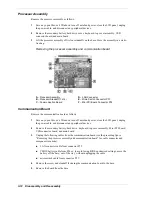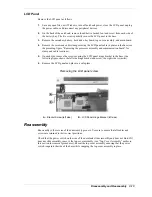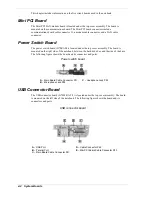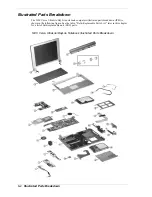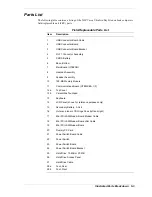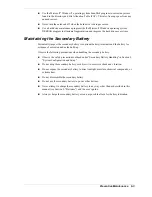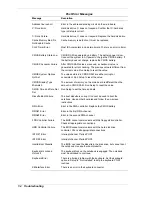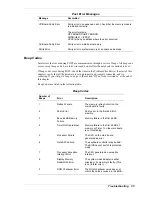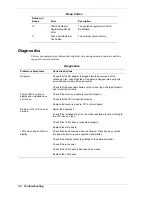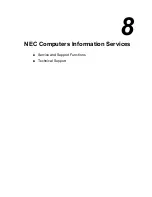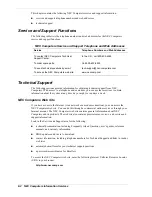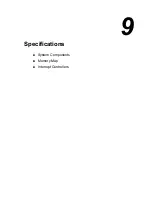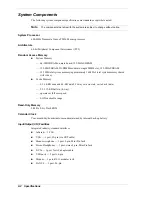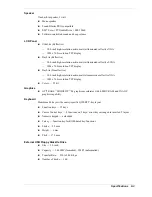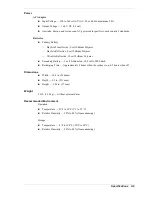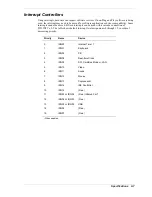Troubleshooting 7-3
Troubleshooting
Problem
What to Do
Information on the LCD screen
is difficult to see.
Use the
Fn-F8
and
Fn-F
9 function keys to adjust the brightness
control.
An optional component does
not work.
Make sure the component is securely installed or connected.
Verify that the parameter for the I/O port configuration is set
correctly in Setup.
The power button does not
resume the notebook from
Standby mode.
If the notebook does not resume, it may have auto suspend
suspended (Standby) or a low battery. Attach the AC adapter and
try again.
Check that the “System Switch” BIOS parameter is set to “Sleep.”
The notebook does not auto-
suspend (Standby).
A disk drive might be busy. Wait until the disk drive stops and try
again.
Check that Auto Play is disabled.
Upon resuming from a manual
STF, the notebook displays the
message “Following system
component(s) changed since
last suspend – Do you want to
(B)oot or (P)ower down?
Power down the notebook and reseat the memory.
If new memory was installed prior to manual STF, remove the
new memory before resuming.
Startup Problems
The notebook displays an invalid configuration error message at power on and when there are
the following conditions:
!
current configuration information doesn't match configuration information stored in Setup,
such as when an internal option is added.
!
notebook loses configuration information.
If either condition is true, the notebook displays an invalid configuration information message.
To continue start-up procedures, press
F2
(or
F1
when prompted) and run the Setup utility to set
current notebook parameters.
Note
When the notebook detects an error related to display devices, it cannot display on
either the LCD or a CRT. The notebook warns you by beeping.
POST Error Messages
The notebook computer has a built-in Power-On Self-Test (POST) checking program that
automatically tests its components when you turn power on. If the notebook finds a problem
during POST, it displays an error message or emits a series of beep signals. If this happens,
follow the instructions in the “POST Error Messages” table or the “Beep Code” table, as
appropriate.
If an error message appears before the operating system starts, look up the error message in the
following table and follow the instructions. If you see other error messages, the hardware might
need repair.
Содержание VERSA ULTRALITE
Страница 42: ...3 Disassembly and Reassembly Required Tools and Equipment Disassembly Reassembly...
Страница 55: ...4 System Boards Mini PCI Board Power Switch Board USB Connector Board Main Board Communications Board...
Страница 58: ...5 Illustrated Parts Breakdown Illustrated Parts Breakdown Parts List...
Страница 65: ...7 Troubleshooting Problem Checklist Startup Problems Diagnostics...
Страница 73: ...8 NEC Computers Information Services Service and Support Functions Technical Support...
Страница 76: ...9 Specifications System Components Memory Map Interrupt Controllers...
Страница 95: ...NEC Computers Inc 15 Business Park Way Sacramento CA 95828 819 200725 000 8 2001 819 200725 000...