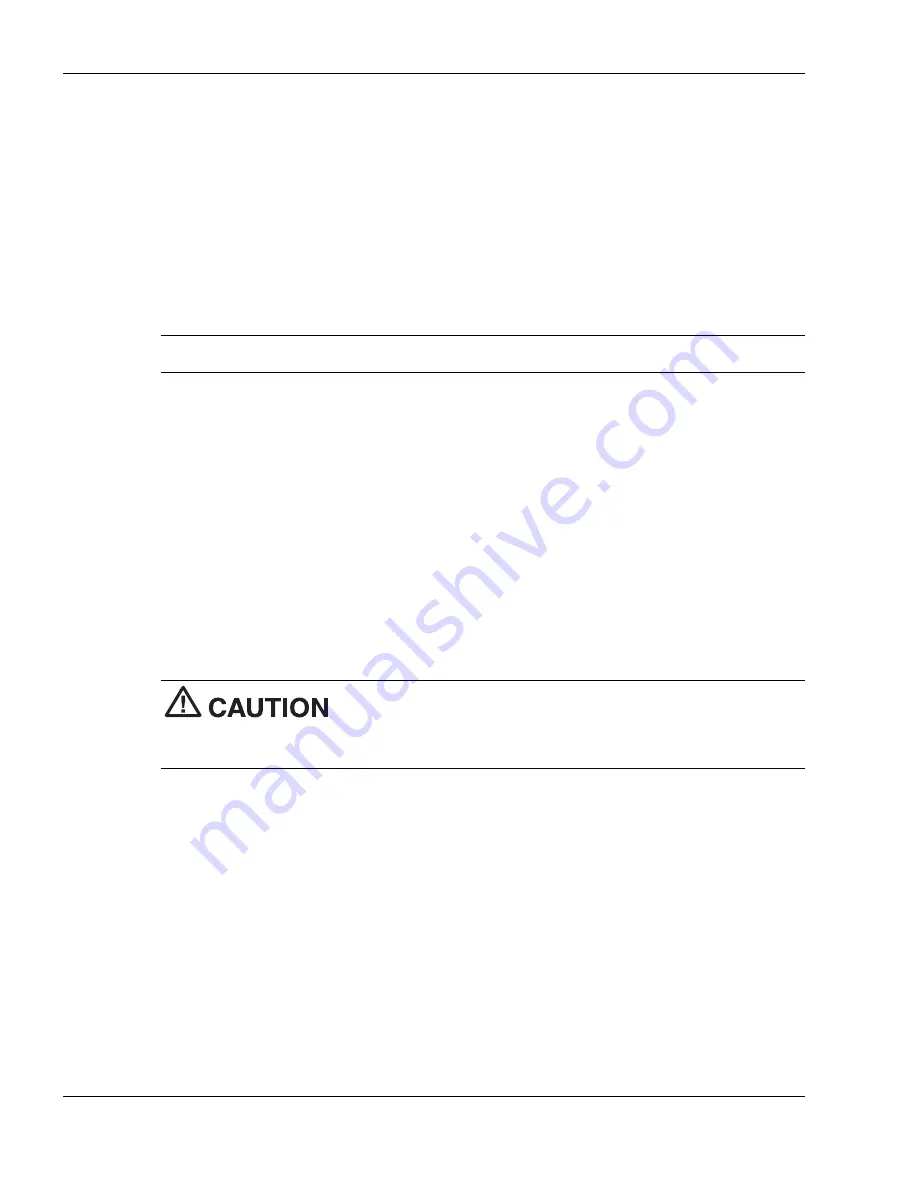
5-8
Using the System Drives and Bays
CD Loading
To insert a CD into the CD-ROM drive, follow these steps.
1.
Press the Release button. The CD tray emerges a short way out of the drive door.
2.
Gently pull the tray out until you can easily position a disc in the tray.
3.
Put your CD, printed side up, into the circular impression in the tray.
4.
Push the CD tray in until it clicks shut.
Note
Some CDs vibrate when playing. This does not affect the CD-ROM drive.
CD Care
When handling CDs, keep the following guidelines in mind.
!
Always pick up the disc by its edges.
!
Avoid scratching or soiling either side of the disc.
!
Do not write on or apply labels to the data side of the disc.
!
Keep the disc away from direct sunlight or high temperatures.
!
Clean fingerprints or dust from the disc by wiping it with a soft cloth. Gently brush
the cloth from the center of the disc toward the edge.
Avoid using benzene, paint thinner, record cleaner, static
repellent, or any other chemical on the disc. Chemicals and cleaners can damage the
disc.
Changing the Auto Play Setting
Your system’s shipping configuration may not allow a CD to automatically play upon
insertion. Although this feature makes using your CDs very convenient, it may interfere
with the system’s power management function.
Follow these instructions to enable or disable the Auto play feature.
1.
Press the Start button, select Settings and Control Panel.
2.
In the Control Panel, highlight and double-click the System icon.
3.
Select the Device Manager tab.
Содержание VERSA TXI
Страница 99: ...6 Communicating with Your NEC Versa PC Cards Mini PCI LAN Modem Card Internet Connections ...
Страница 120: ...9 Using Multimedia Audio Video Multimedia Applications ...
Страница 125: ...10 Solving System Problems Problem Checklist Start Up Problems If You Need Assistance ...
Страница 142: ...B Specifications System Components Memory Map Interrupt Controllers ...
Страница 152: ...C Frequently Asked Questions External Mouse Display PC Cards Diskette Drive Booting Power Management Miscellaneous ...
















































