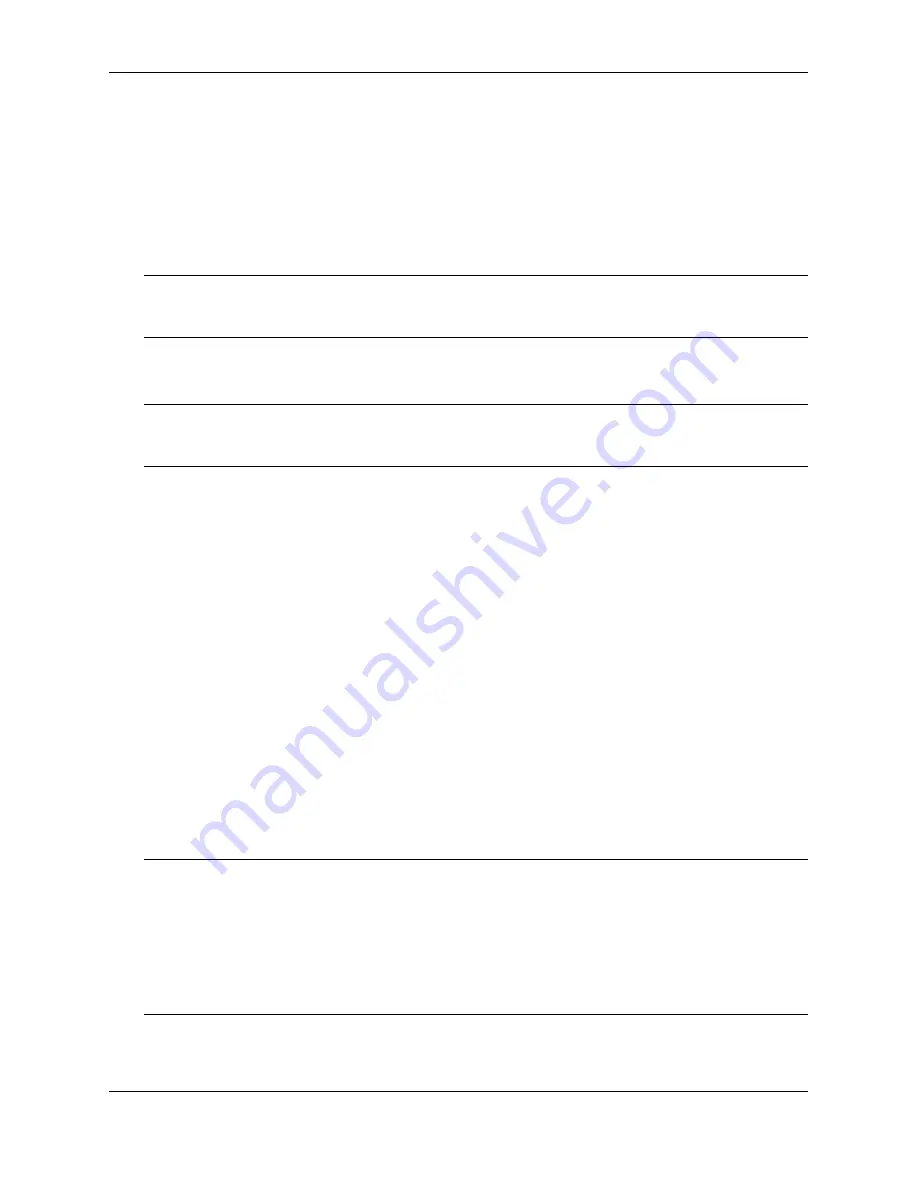
NEC Versa LitePad Tablet PC Release Notes 3
Two Wireless LAN Utilities
The NEC Versa LitePad Tablet PC comes with two wireless LAN utilities for using
the wireless LAN device in your tablet PC:
Wireless LAN utility built into the preinstalled Windows XP operating
system
Note
Your system ships with the Windows XP wireless LAN utility selected as
the default utility when you use the wireless LAN device.
ALPS wireless LAN utility loaded on your hard drive by NECSAM.
Note
NECSAM recommends using the ALPS wireless LAN utility to take full
advantage of the features in wireless LAN communication.
To switch wireless LAN operations to the ALPS wireless LAN utility, use the
following procedure:
1.
From the taskbar, open the wireless network connection by tapping (or
clicking) the Wireless LAN Connection icon.
2.
From the Wireless Network Connection window, tap (or click)
Advanced...
.
3.
From the Wireless Network Connection Properties window, select the
Wireless Networks tab.
4.
Remove the check from “Use Windows to configure my wireless network
settings.” Click
OK
.
5.
Establish a wireless connection by selecting an available wireless network
(access point). Click
Connect
. You can now use the ALPS Wireless Client
Manager.
Note
For information about using the ALPS Wireless Client Manager, see the
online documentation. To access the online documentation, right click the Wireless
Client Manager title bar in the Wireless Client Manager window. Select “Help” from
the drop-down menu.
To verify if you have the ALPS Wireless Client Manager, right click the Wireless
Client Manager title bar. Select “Version” from the drop-down menu.






















