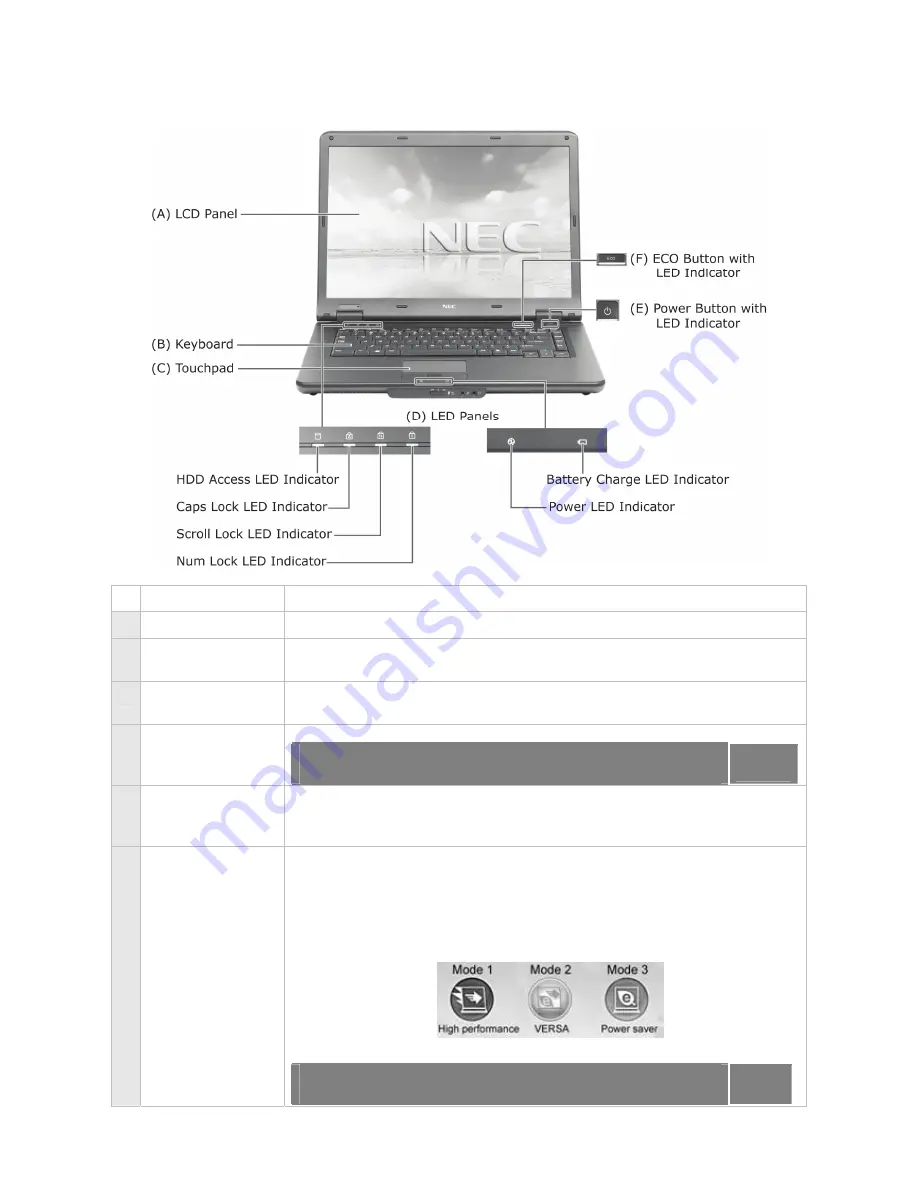
8
The Front View of the Notebook
Item Description
A LCD
Panel
A high resolution colour LCD display.
B Keyboard
Standard QWERTY key layout (models purchased may be shipped with
country-specific keyboard layouts).
C Touchpad
Works like a standard computer mouse. Simply move your fingertip
over the touchpad to control the position of the cursor.
D LED
Panels
A panel of several LEDs which indicate various system conditions.
For more information, please refer to:
Introducing Your
NEC VERSA
→
LED Behaviour
.
Page
13
E Power
Button
with LED
Indicator
Pressing this button switches on/off the notebook.
F ECO
Button
with LED
Indicator
Allows you to set different power modes, depending on your needs.
The power plan set to each mode is common to the power plan that
can be selected by power options in the Control Panel. The default
power mode is VERSA. To change the power mode:
i. Press the ECO button once. The following window will appear, with
the current power mode in a lighter shade:
ii. Press the ECO button again to select your power mode.
For more information, please refer to:
Introducing Your
NEC VERSA
→
LED Behaviour
.
Page
13









































