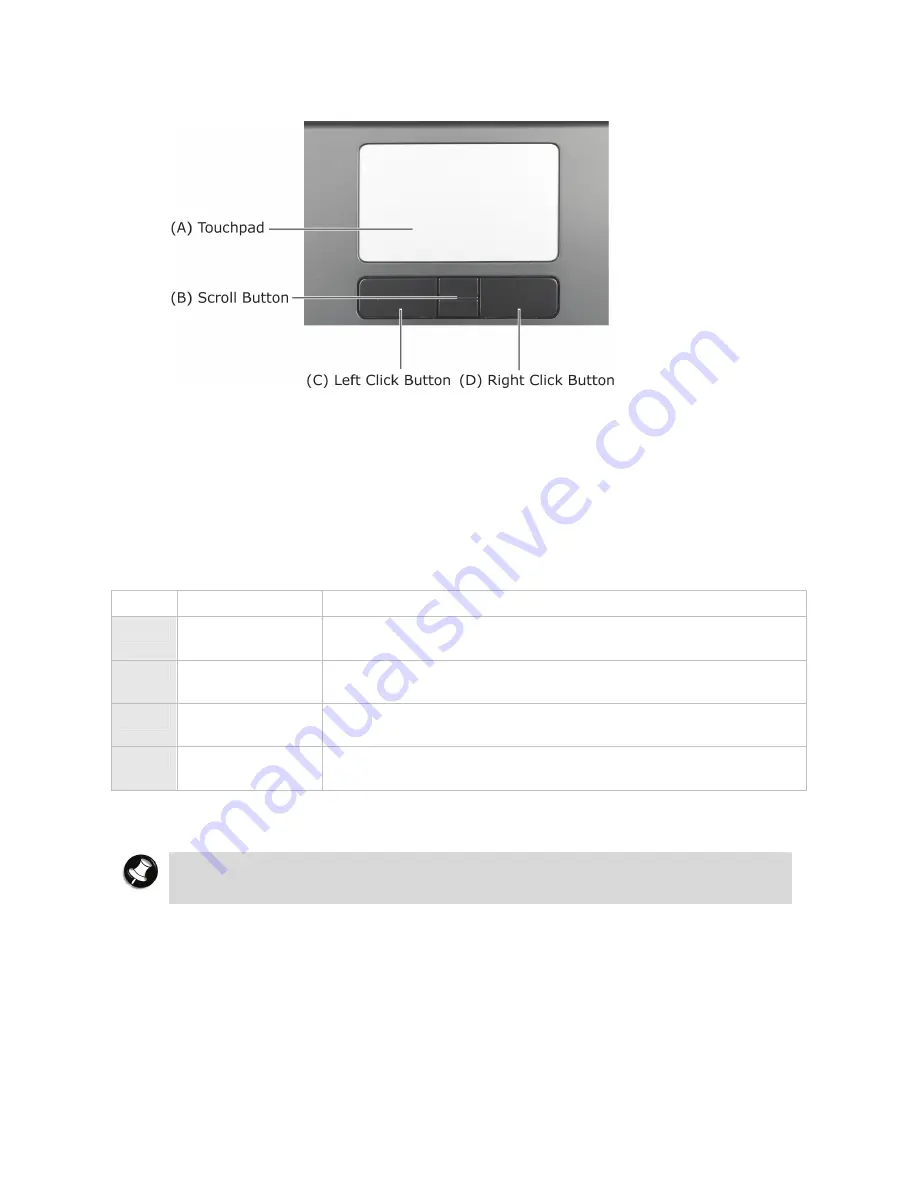
17
Using the Touchpad
The touchpad is an easy way to control the cursor with your finger. Lightly glide your finger
across the touchpad and the cursor will replicate your movement on the screen.
To use the touchpad, you can:
•
Single tap the touchpad, or single click on the left button, equivalent to a single click of the
primary mouse button.
•
Double tap the touchpad, or double click on the left button, equivalent to a double click of
the primary mouse button.
•
Click the left button and hold, then drag your finger across the touchpad, equivalent to a
click and drag of the primary mouse button.
Item Description
A Touchpad
This device replaces the mouse and is for positioning the cursor
on a notebook display screen.
B Scroll
Button
Clicking the button up/down allows you to quickly scroll up/down
on your screen.
C Left
Click
Button
This is the primary button. Clicking it usually selects the item
your cursor is pointing at.
D
Right Click
Button
Clicking this button usually opens a menu of options available for
the item currently selected.
If you find the double tap difficult to use, go to the next section for general directions about
adjusting the touchpad properties.
Note
If you install another mouse driver over the shipping default, the double-tap
capability may be lost.
Touchpad Tips
Follow these basic ergonomic tips while working:
•
Use a light touch on the touchpad surface.
•
Set up the notebook with your keyboard and touchpad at a comfortable height. Keep your
forearms parallel to the floor. Your wrists should be relaxed and straight.
•
While using the keyboard and touchpad, keep your shoulders and arms as relaxed as
possible.
•
Take regular breaks from the notebook to rest your eyes. Perform stretching exercises to
relax your fingers, hands, wrists, forearms and shoulders.






























