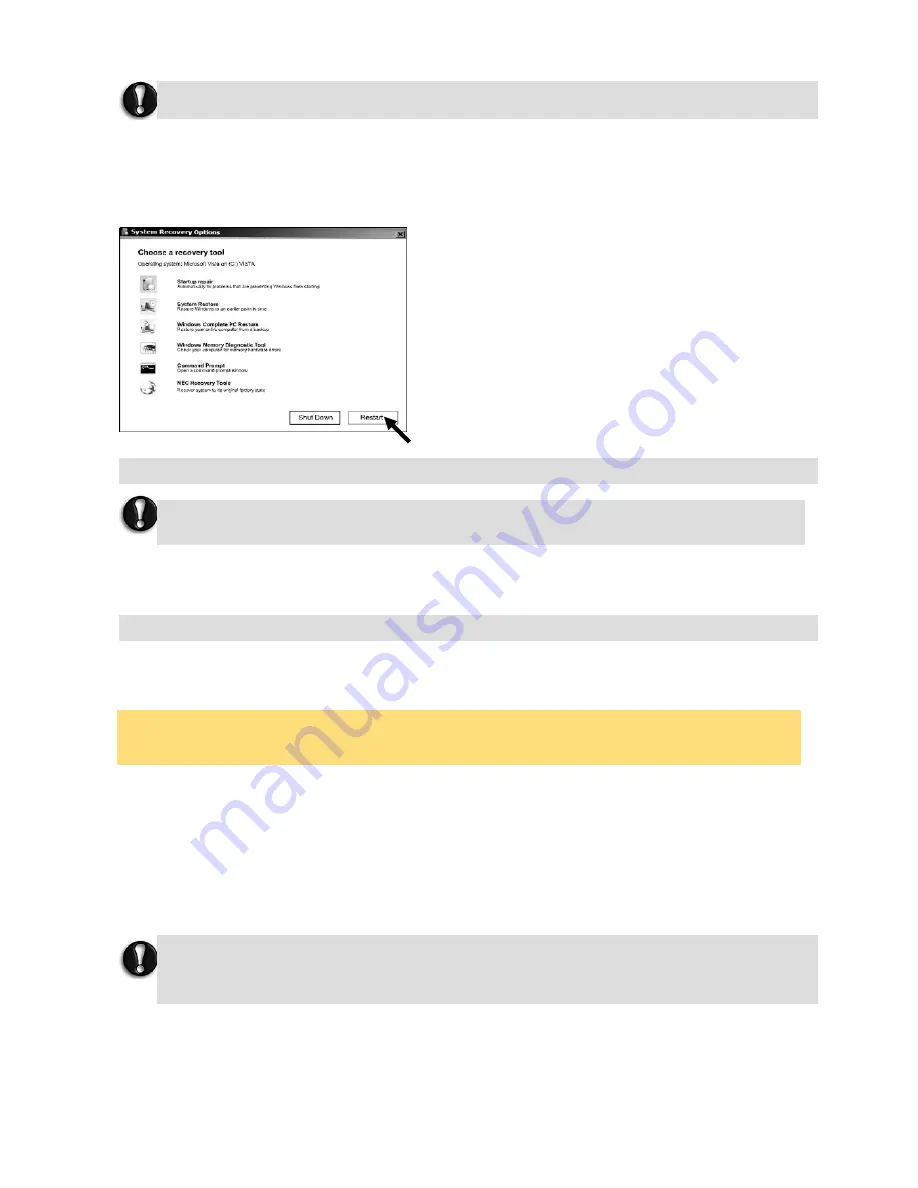
90
10.
The NEC Recovery tools application will close automatically after the recovery is completed.
11.
Finally you have to restart your notebook by clicking the “Restart” button at System
Recovery Options.
Select
Full Recovery
and click on
Next
. Then follow the on-screen instructions to complete
the recovery.
1.
Select
Partial Recovery
and click on
Next.
2.
Then follow the on-screen instructions to complete the recovery.
Note
There may be a delay the first time Windows
®
restarts after the recovery process. This delay
depends on the amount of data that must be retrieved from the selected account.
3.
After the Partial Recovery process has been completed and if you have used default
Windows
®
settings, you may retrieve your data in the following locations:
• Your Documents and Settings:
C:\user\[Previous User Name]\...
•
Applications:
C:\Program Files\[Application Name]\...
•
Other files:
You can use the Windows
®
Search Engine to find other files.
4.
Finally, reinstall software titles you wish to use.
Please wait a while for the recovery process to be completed.
If you wish to perform a Full Recovery:
If you wish to perform a Partial Recovery:
You should consider deleting items on the desktop and in the Start Menu, and also folders for
applications you no longer wish to use.
DO NOT delete folders for software that you did not originally install yourself – they may
contain important Windows files.
Full Recovery will remove all your personal data and restore your computer to its original
factory state.






























