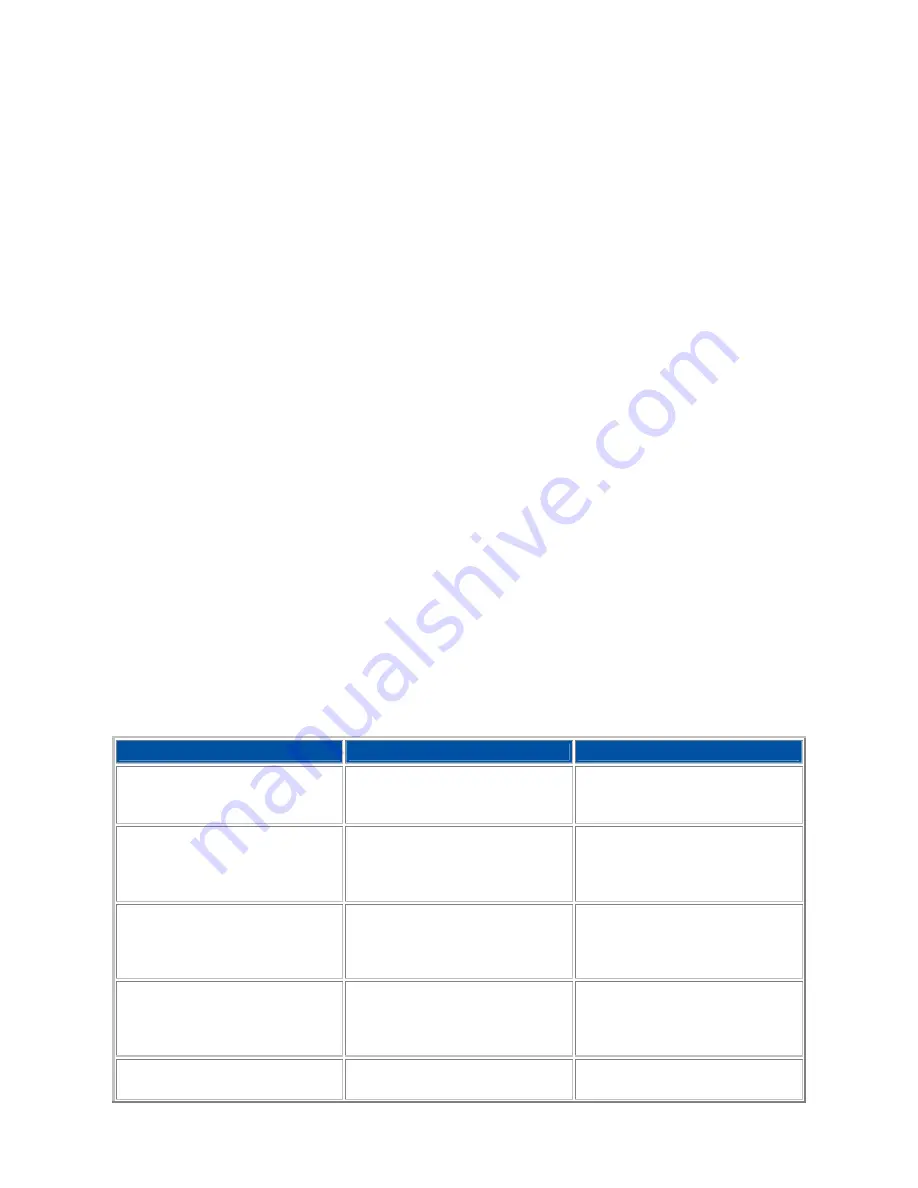
41
Technical Support Information
The technical support phone numbers for your country are also quickly available in Windows
®
XP operating system.
1.
Select
Start
, right-click on
My Computer
and select
Properties
.
2.
On the
General
tab, click on the
Support Information
button.
Managing System Power
(Windows
®
XP Operating System)
In the Windows
®
XP operating system environment, your notebook manages its power
resources using the Advanced Configuration and Power Interface (ACPI) while the notebook is
powered on using AC or battery (DC) power. ACPI enables the operating system to manage
the power given to each attached device and to turn off a device when not in use.
Take advantage of the opportunity to manage power on your notebook to:
•
Minimise battery drain.
•
Preserve the life of your notebook.
•
Save time. When you return from that urgent call or meeting, you don’t have to reboot,
just press the
Power
button to resume notebook operation.
Windows
®
XP Operating System Power Options Properties
In Windows
®
XP operating system, most ACPI power management settings are controlled
through Windows
®
Power Options Properties, not through the BIOS Setup utility, unless
otherwise noted. To access Windows
®
Power Options Properties, go to
Start
,
Control Panel
,
select
Performance and Maintenance
, and click on
Power Options
.
The Power Options Properties are broken down as follows:
Power schemes
Use the
Power Schemes
tab options to define the appropriate power scheme for your
notebook, and to set timeouts for standby, monitor, and hard disk.
Parameter
Options
Description
Power Schemes
VERSA
Home/office desk
Always On
Defines the most appropriate
power scheme for your
notebook.
Turn off monitor (plugged in) 1/2/3/5/10/15/20/25/30/45
minutes
1/2/3/4/5 hours
Never
Selects the time delay before
your LCD panel turns off.
Turn off monitor (running on
batteries)
1/
2
/3/5/10/15/20/25/30/45
minutes
1/2/3/4/5 hours
Never
Selects the time delay before
your LCD panel turns off.
Turn off hard disks (plugged
in)
3/5/10/15/20/25/30
/
45
minutes
1/2/3/4/5 hours
Never
Selects the time delay before
your hard disk(s) power down.
Turn off hard disks (running
on batteries)
3
/5/10/15/20/25/30/45
minutes
Selects the time delay before
your hard disk(s) power down.
















































