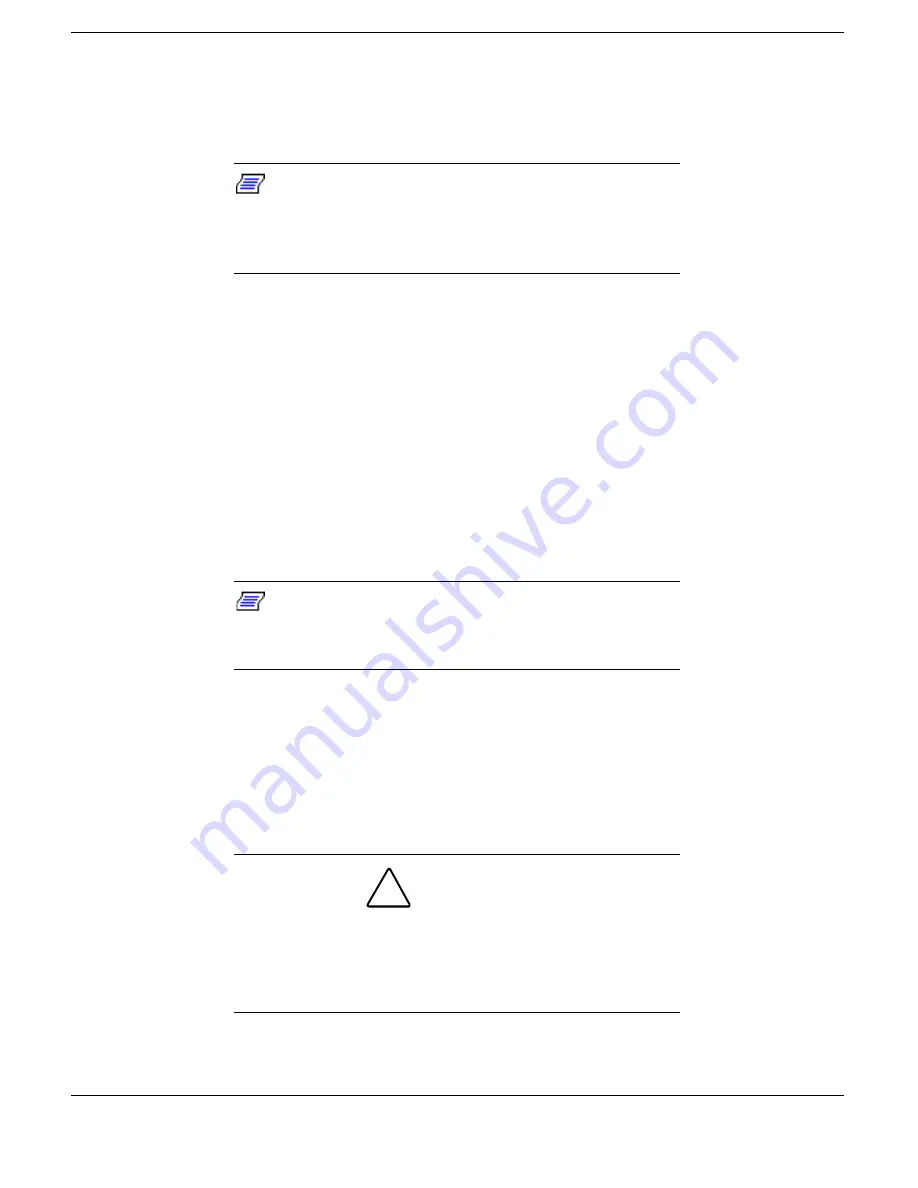
Installing Options and Connecting Devices 4-27
3.
For non-Plug and Play operating systems such as Windows NT 4.0,
power on the system. The system immediately recognizes the
keyboard or mouse.
Note: After you connect an external keyboard,
you can use both the built-in keyboard and external
keyboard simultaneously. (Only the numeric keypad
on the external keyboard works in this case.)
External Monitor
The NEC Versa Dock is equipped with an industry standard 15-pin VGA
monitor connector. The monitor connector supports a video graphics
array of various resolutions. See the monitor’s user’s guide for details.
Follow these steps to connect an external monitor to the NEC Versa
Dock.
1.
Check that the docked NEC Versa is powered off and the monitor
power switch is turned off.
Note: The docked NEC Versa must be powered
off while the monitor is being connected or the
system does not recognize the monitor type.
2.
Position the monitor as follows:
!
To use the monitor without the monitor stand, simply place the
monitor on a flat surface next to the NEC Versa Dock.
!
To use the monitor stand
CAUTION
The monitor stand supports a monitor weighing up
to 55 pounds. Do not place a heavier monitor on the
stand as the heavier monitor may damage the
stand.
Содержание VERSA DOCK - SERVICE
Страница 1: ...NEC Versa Tools Accessories and Solutions U S E R S G U I D E VE R S A D O C K ...
Страница 39: ...2 18 Docking and Undocking Releasing the NEC Versa from the NEC Versa Dock ...
Страница 40: ...3 Setting Up the Software Updating the BIOS Installing Drivers Installing the Online User s Guide ...
Страница 82: ...5 Solving Problems Problem Checklist Troubleshooting Replacing the Battery If You Need Help ...






























