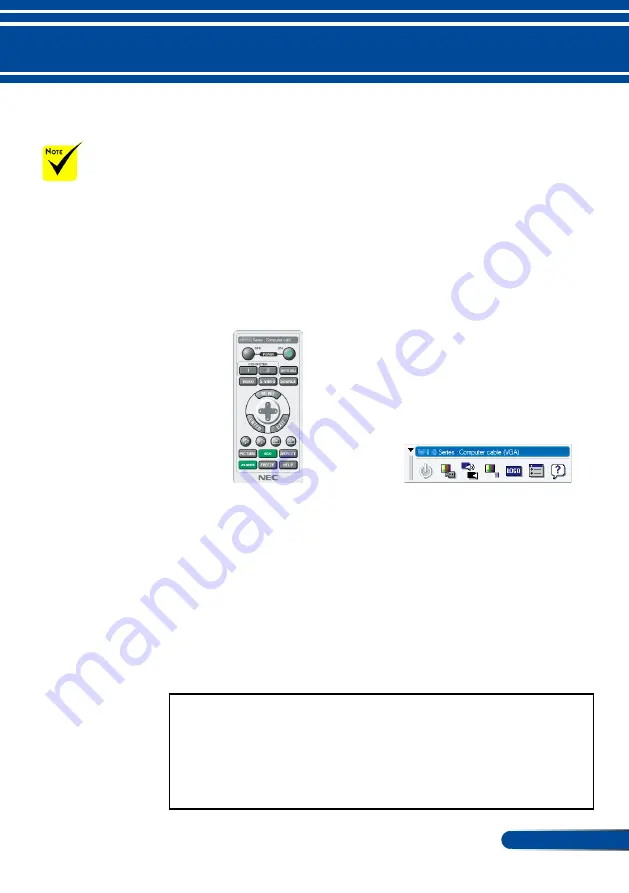
15
... English
Introduction
Using the utility software “Virtual Remote Tool” that you can
download from our web site (http://www.nec-display.com/
dl/en/index.html), Virtual Remote screen (or toolbar) can be
displayed on your computer screen.
This will help you perform operations such as projector’s
power on or off and signal selection via the computer cable
(VGA) or serial cable.
Toolbar
Virtual Remote screen
This section provides an outline of preparation for use of
Virtual Remote Tool.
For information on how to use Virtual Remote Tool, see Help
of Virtual Remote Tool. Please refer to page 19
Step 1: Install Virtual Remote Tool on the computer. Please
refer to page 16
Step 2: Connect the projector to the computer. Please refer to
Step 3: Start Virtual Remote Tool. Please refer to page 18
.
TIP:
• Virtual Remote Tool can be used with a serial connection.
• For update information on Virtual Remote Tool, visit our website:
http://www.nec-display.com/dl/en/index.html
• The projector’s COMPUTER IN connector supports DDC/CI (Display
Data Channel Command Interface). DDC/CI is a standard interface for
bidirectional communication between display/projector and computer.
Using the Computer Cable (VGA) to
Operate the Projector (Virtual Remote Tool)
Using the Downloadable Software
When “Computer
IN”is selected for
input, the Virtual
Remote screen or
the toolbar will be
displayed as well as
your computer screen.
Use the supplied
computer cable
(VGA) to connect
the COMPUTER IN
connector directly
with the monitor
output connector of
the computer to use
Virtual Remote Tool.
Using a switcher or
other cables than the
supplied computer
cable (VGA) may
cause failure in signal
communication. VGA
cable connector: Pin
Nos. 12 and 15 are
required for DDC/CI.
Virtual Remote
Tool may not work
depending on
your computer’s
specifications and
version of graphic
adapters or drivers.






























