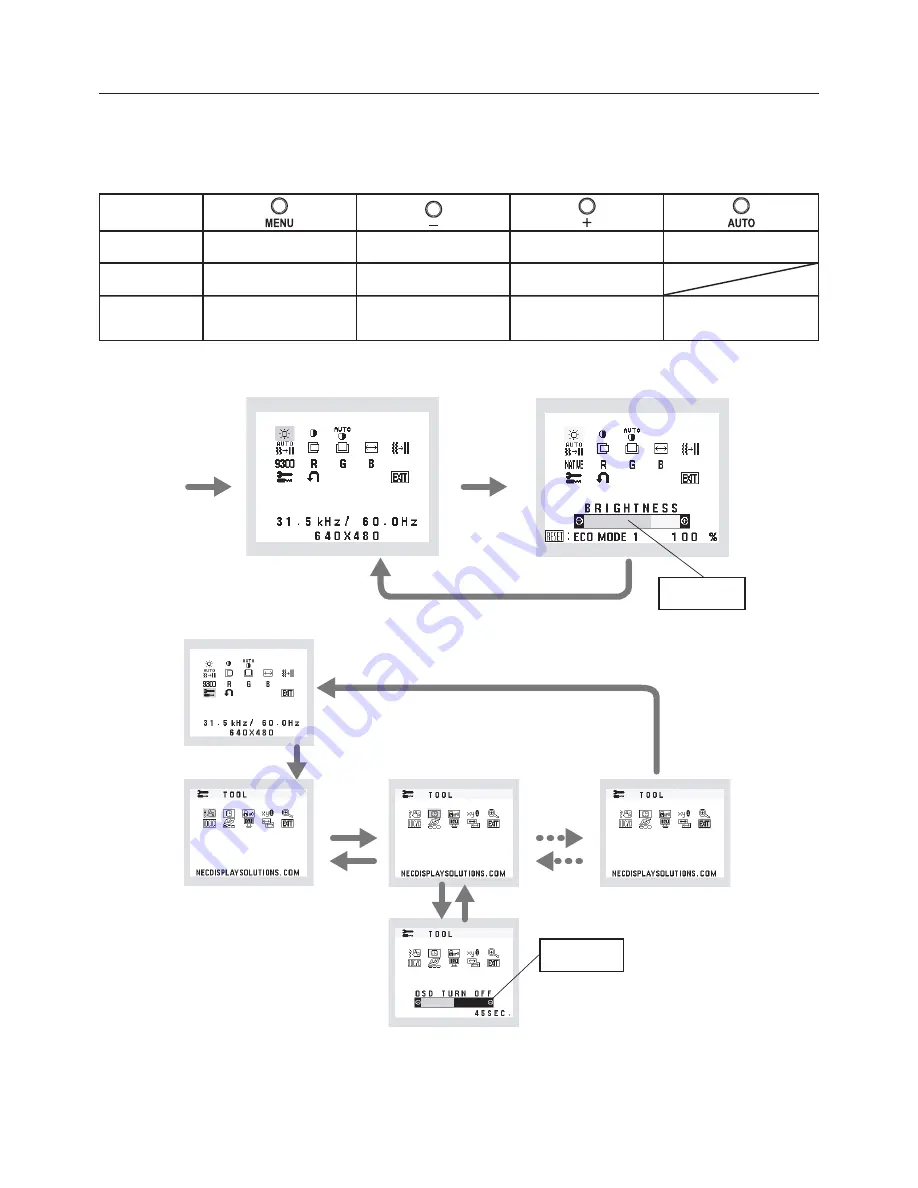
English-6
Controls
OSD (On-Screen Display) control buttons on the front of the monitor function
as follows:
1. Basic function at pressing each key
2. OSD structure
Showing OSD.
Shortcut to Bright adjust
window.
Button
At No OSD
showing
Shortcut to Contrast adjust
window.
“Auto adjust” operate.
At OSD showing
(Icon selection stage)
Go to Adjustment stage.
Cursor goes to left.
Cursor goes to right.
At OSD showing
(Adjustment stage)
Go to Icon selection stage.
Adjust value decrease or
Cursor for adjust goes to left.
Adjust value increase or
Cursor for adjust goes to
right.
Reset operation.
Main Menu (Icon Select)
Sub Menu (Icon Select)
Press
“MENU”
key
Press
“MENU”
key
Press
“–” or “+”
Main Menu (Adjust)
Sub Menu (Adjust)
Press “MENU” key
Press
“MENU” key
Adjust by using
“–” or “+”
Adjust by using
“–” or “+”
Press
“–” or “+”
Example Tool:
Press “MENU” key
Press
“MENU” key
Содержание V221W
Страница 1: ...V191W V221W User s Manual...


















