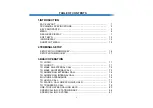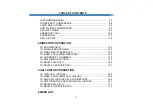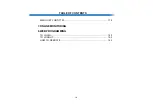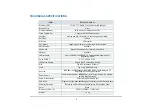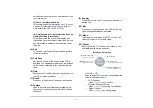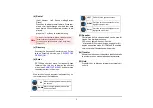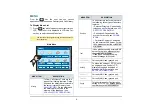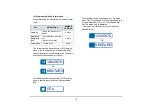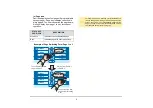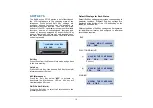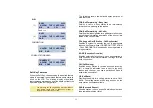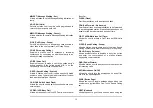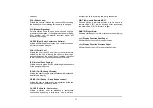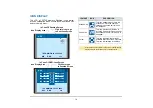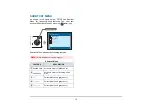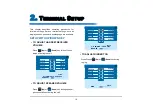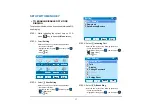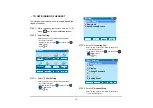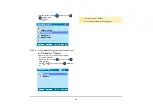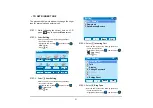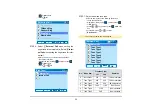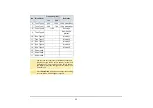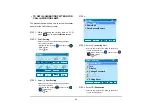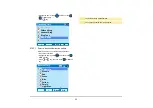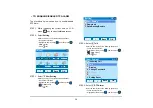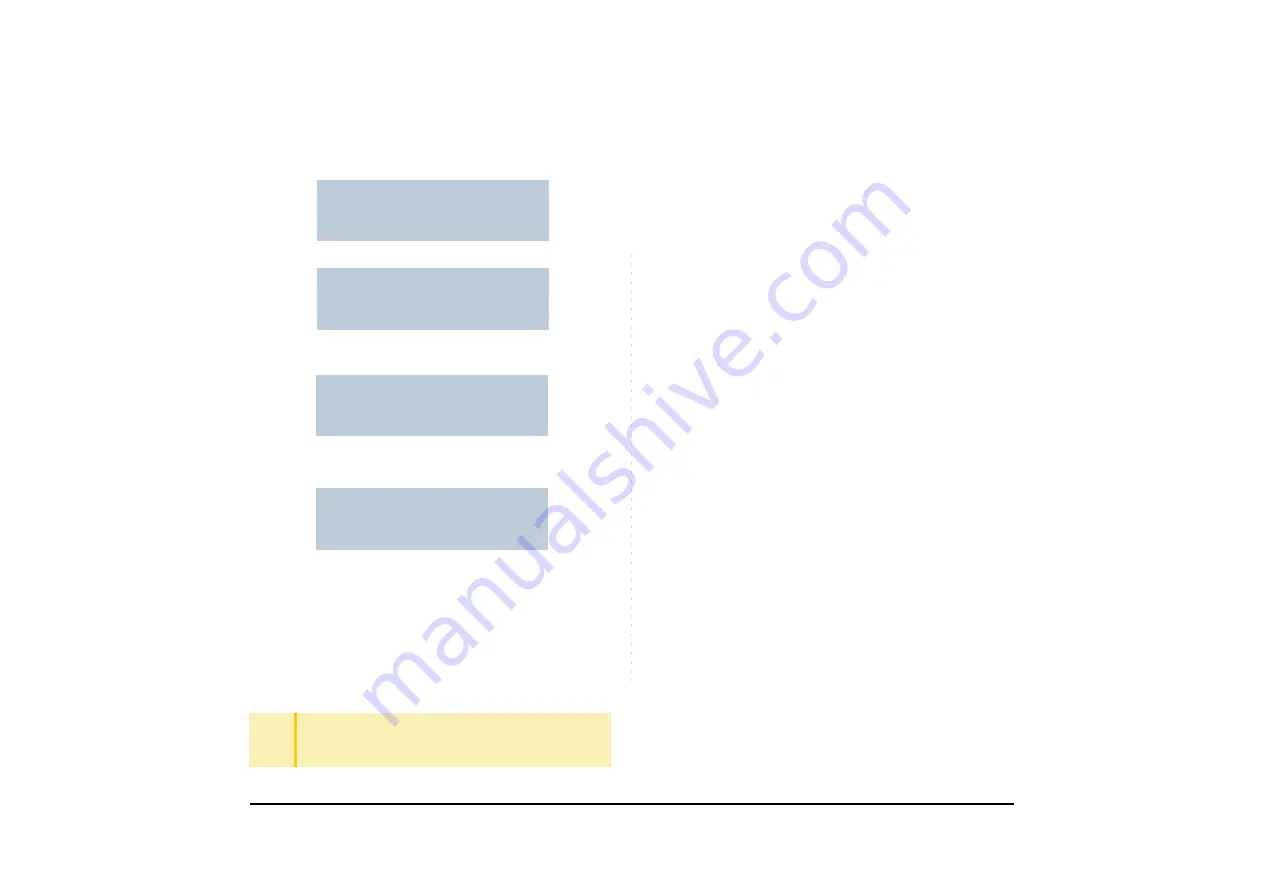
11
1.
Soft Key Features
When the Soft Key corresponding to a desired feature
name is operated, the selected feature name starts to
blink on the LCD. The blinking display of available
features takes precedence over the display of features
specified by the Soft Key pattern.
The following shows the default display patterns of
main features.
FDB (Call Forwarding - Busy Line)
Permits a call to a busy station to be immediately
forwarded to a predesignated station.
FDA (Call Forwarding - All Calls)
Permits all calls designated for a particular station to be
routed to another station regardless of the busy or idle
status of the called station.
FDL (Logged Out IP Station - Call Destination)
Enables a system to transfer the call to appropriate
station when Dterm whose LOGGED OUT IP STATION
- CALL DESTINATION has already been registered is
in logout status.
E-OVR (Executive Override)
Enables selected station users, upon encountering a
busy condition at an internal station, to bridge into the
busy connection.
CW (Call Waiting)
Enables a busy station to receive a second incoming
call. A camp-on indication tone is sent to the busy
station, and the user can use a switchhook flash to
answer the second call.
CB (Call Back)
Provides the ability for a calling station to set a CALL
BACK. The calling station will be rung as soon as the
busy station becomes available.
S&R (Save and Repeat)
Allows a station to save a specific dialed number and
then redial that number later.
TIP
The Soft Keys can be programmed in System Data to
blink, remain steady, have no indication, or display a
character when either in use or idle.
4:26 PM TUE 13 APR 2004
TRANSFER
2000
MIC
>>>
CONF
BUSY
CONSULTATION HOLD
4:26 PM TUE 13 APR 2004
BUSY
2000
MIC
>>>
CB
(1)
Push >>>
4:26 PM TUE 13 APR 2004
BUSY
2000
S&R
>>>
CW
(2)
4:26 PM TUE 13 APR 2004
2000
MIC
>>>
DND
CONNECTION
Содержание UNIVERGE SV7000
Страница 1: ...DT750 USER S GUIDE NEC Infrontia Corporation 2008 July NWA 039786 001 ISSUE 1 0 ...
Страница 53: ...48 OK Password Error Password ...
Страница 149: ...144 1 2 3 4 5 6 7 8 T Call Back 1 2 Detail Tel 4 Tel 3 Colleagues NEC Ken Kobus Automatic 0800XXXXXX 31300 ...
Страница 152: ...147 1 2 3 4 5 6 7 8 T Call Back 1 2 Detail Tel 4 Tel 3 Colleagues NEC Abe Kentaro Automatic 0800XXXXXX 31300 ...
Страница 158: ...153 Call Back Prefix 1 2 3 XXXXXXXX XXXXXXXX XXXXXXXX 1 1 ...
Страница 160: ...155 1 2 3 4 5 6 7 8 T OK Back 1 2 Tel 4 Tel 3 Colleagues 31300 NEC Automatic Abe Kentaro Edit Save 0800XXXXXX ...
Страница 175: ...170 1 2 3 4 5 6 7 8 T OK Back 1 2 Edit Save Tel 4 0800XXXXXX Tel 3 7205 Ken Kobus Colleagues NEC Automatic ...
Страница 177: ...172 OK Delete History All History data has been deleted ...
Страница 179: ...174 ed the display changes as follows Press or OK soft key OK Missed Deleted ...
Страница 183: ...178 Menu List For Tool Menu Item Description Default Value Tool 1 Service Activate XML browser 2 IM Not used ...
Страница 200: ...Printed in Japan 0807 010 ...
Страница 201: ......