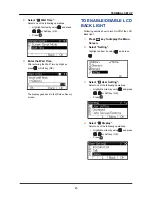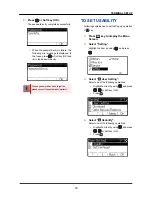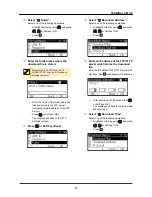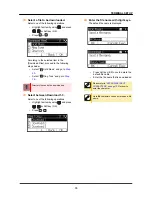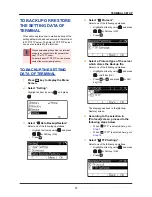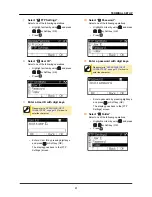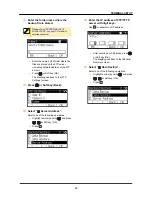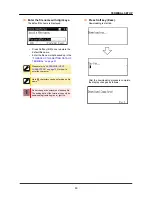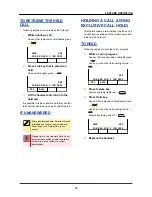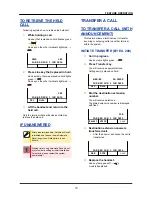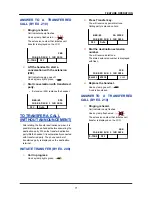8.
Select “ User ID”.
Select one of the following operations.
•
Highlight an item by using
, and press
,
or Soft key (OK).
•
Press
.
9.
Enter a User ID with digit keys.
Please refer to
“APPENDIX B INPUT
CHARACTERS” on page 122
for how to
enter the character.
•
Enter a User ID with digit keys, and
press
or Soft key (OK).
The display goes back to the [FTP
Settings] screen.
10.
Select “ Password”.
Select one of the following operations.
•
Highlight an item by using
, and press
,
or Soft key (OK).
•
Press
.
11.
Enter a password with digit keys.
Please refer to
“APPENDIX B INPUT
CHARACTERS” on page 122
for how to
enter the character.
•
Enter a password with digit keys, and
press
or Soft key (OK).
The display goes back to the [FTP
Settings] screen.
12.
Select “ Folder”.
Select one of the following operations.
•
Highlight an item by using
, and press
,
or Soft key (OK).
•
Press
.
13.
Enter the folder name where the
upload file is stored.
Please refer to
“APPENDIX B INPUT
CHARACTERS” on page 122
for how to
enter the character.
•
Enter the name of the folder where the
files are stored in the FTP server
(including network address of the FTP
server).
•
Press
or Soft key (OK).
The display goes back to the [FTP
Settings] screen.
TERMINAL SETUP
58
Содержание UNIVERGE DT830G(DG)
Страница 1: ...UNIVERGE IP Phone DT830G DG DT830 USER S GUIDE NWA 088677 001 Issue 1 0 May 2014...
Страница 9: ...TERMINAL LAYOUT ITZ 12D 3 BK TEL ITZ 8LDG 3 BK TEL ITZ 8LD 3 BK TEL INTRODUCTION 2...
Страница 121: ...2 Press Reverse Contrast feature key The display is changed normal screen FEATURE OPERATION 114...