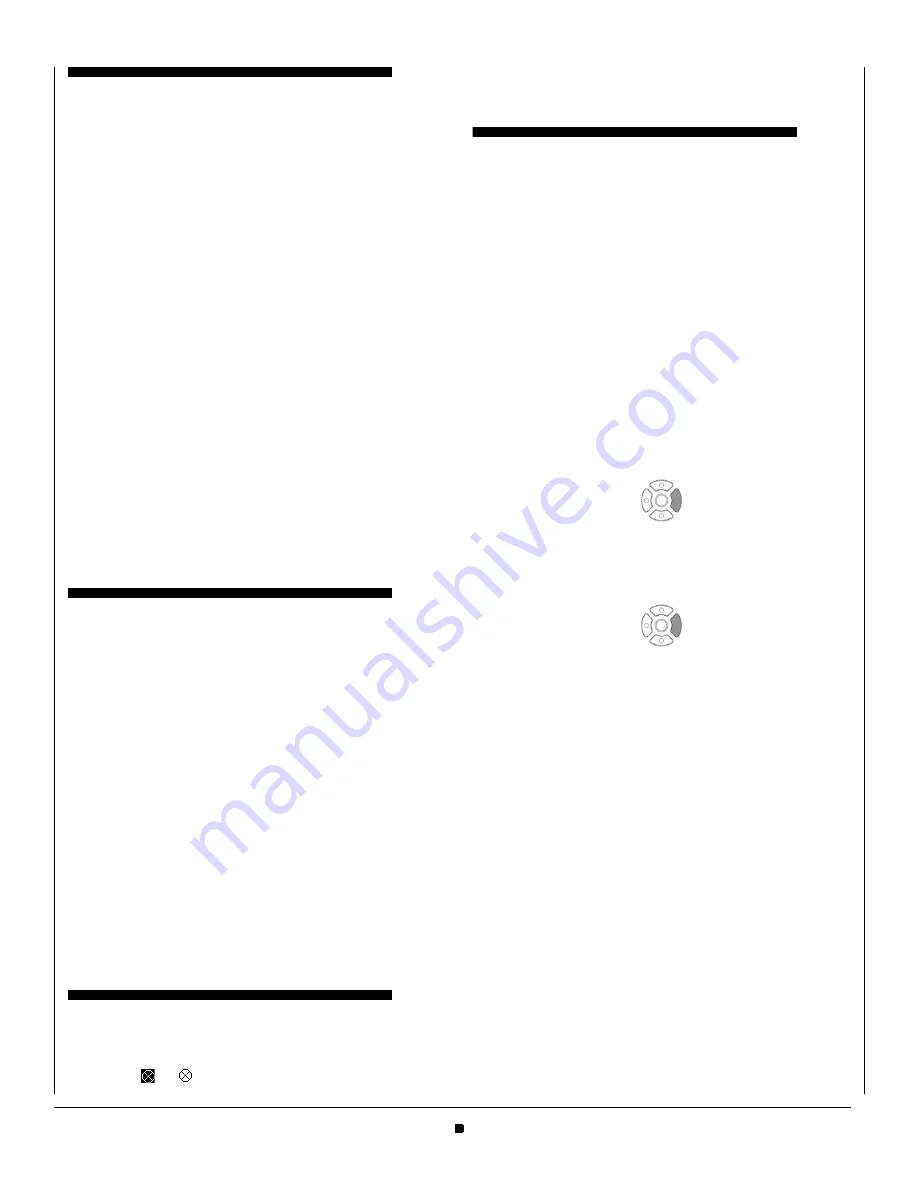
4
CONFERENCE CALLS
To conference a call:
1. While on a call, press the Conference or Conf softkey.
2. Use the key pad to dial the telephone number of the party to
be joined in the conference.
3. Press the Dial softkey to initiate the call, or wait a few sec-
onds for the call to be automatically dialed.
4. If you want to transfer the held party instead, press the Trans-
fer key.
5. If you decide not to complete the conference, then the call
can be terminated by pressing the EndCall softkey.
6. You can complete the conference by pressing the Conf or
Conference softkey.
Hang Up while conferencing:
• If you are establishing a conference call and want to hang up
on the person you are calling, press the EndCall softkey.
If you hang up the telephone handset or press the Speaker
key while the phone for the third party is still ringing, the other
two parties will be connected in a blind transfer call.
Note:Do not hang up the telephone handset or press the
Speaker key unless you want the two calls to be con-
nected in a blind transfer call. You can hang up the tele-
phone handset or press the Speaker key after you
connect with all the callers.
CALL PICKUP
To pick up a call:
1. When a new call arrives, press the Pickup softkey.
2. Depending on the type of call you want to pick up, do one of
the following:
• To answer a call ringing on a specific extension:
• Press the Extn softkey.
• Enter the number of the extension you want to pick up.
• Press the Pickup softkey.
• To answer a call from a Pickup Zone:
• Press the Zone softkey.
• Enter the zone number from which you want to pick up the
call.
• Press the Pickup softkey.
• To answer a call from your Pickup Group:
• Press the Group softkey.
DND (DO NOT DISTURB)
Note: This feature may not be available on all phones.
To start Do Not Disturb (DND), press the DND key on your
phone. The
or
icon is shown.
To end Do Not Disturb (DND), press the DND key on your
phone a second time.
THE PERSONAL DIRECTORY
To access the Personal Directory using the Menu Key:
Do one of the following, depending on your system:
• If there is not a Corporate Directory on your system:
3. Press the Menu key.
4. Select
1
Personal Directory.
• If there is a Corporate Directory on your system:
1. Press the Menu key.
2. Select
1
Directory.
3. Select
1
Personal Directory.
To access the Personal Directory using the cursor pad:
Do one of the following, depending on your system:
• If there is not a Corporate Directory on your system:
1. Press the Directory key (right cursor pad key).
2. Select
1
Personal Directory.
• If there is a Corporate Directory on your system:
1. Press the Directory key (right cursor pad key).
2. Select
1
Directory.
3. Select
1
Personal Directory.
Using the Personal Directory:
Use the
Up and
Down softkeys or the
d
Up/
b
Down
keys on the cursor pad to scroll through the Personal Directory,
and use the softkeys to Add, Edit and Delete entries.
To view a specific Personal Directory entry:
1. Use the
Up and
Down softkeys or the
d
Up/
b
Down
keys on the cursor pad to scroll through the Personal Direc-
tory.
2. Press the More softkey twice and then the Detail softkey to
view the details for that entry.
This displays the name and number for the entry, along with
the Speed Dial and Monitor settings.
3. Press the Exit softkey to exit details screen and return to the
Personal Directory.
To add a Personal Directory entry:
1. Press the Menu key.
2. Select
1
Personal Directory.
3. Press the More softkey, and then the Add softkey.






