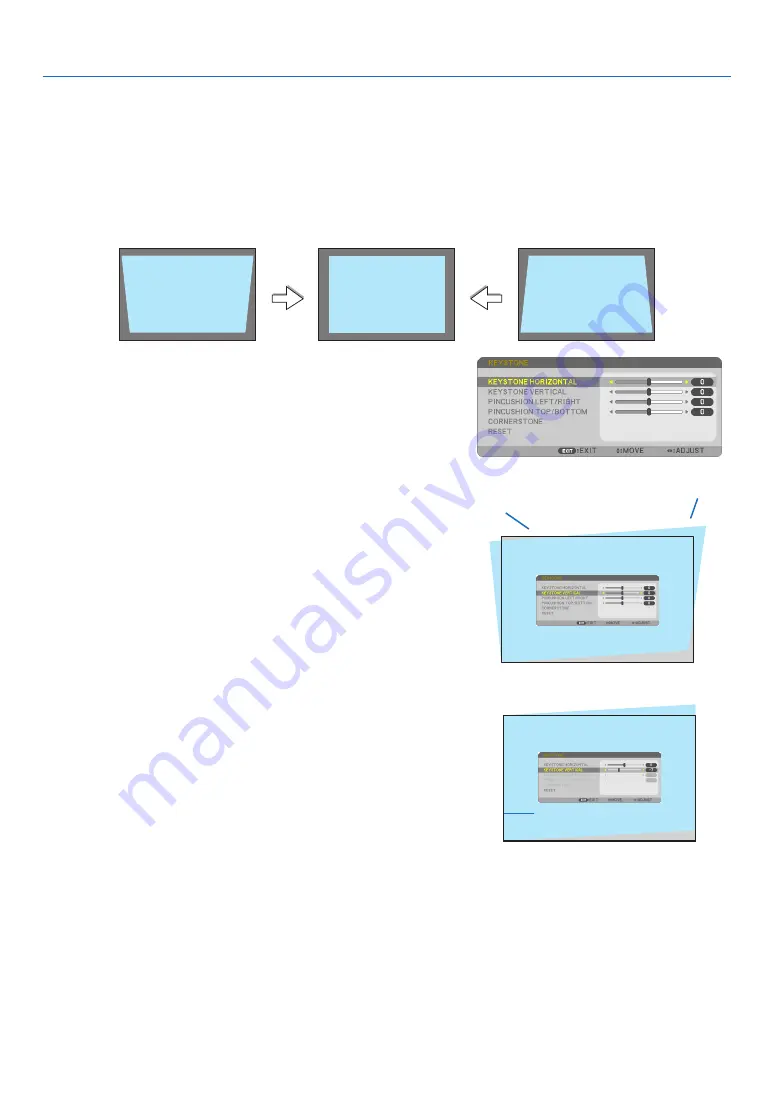
21
2. Projecting an Image (Basic Operation)
❻
Correcting Keystone Distortion [KEYSTONE]
When the projector is not exactly perpendicular to the screen, keystone distortion occurs. To overcome it, you can use
the “Keystone” function, a digital technology that can adjust for keystone-type distortion, resulting in a crisp, square
image.
The following procedure explains how to use the [KEYSTONE] screen from the menu to correct trapezoidal distor-
tions.
When the projector is placed diagonally to the screen,
When the projector is set up at an angle in relation to the screen, adjust the Horizontal option of the Keystone menu
so that the top and bottom of sides of the projected image are parallel.
1. Press the
▼
button on the projector cabinet.
The Keystone screen will be displayed on the screen.
• Press the KEYSTONE button when using the remote control.
• See page for PINCUSHION.
• See page for CORNERSTONE.
• See page for RESET.
2. Press the
▼
button to select [VERTICAL] and then use the
◀
or
▶
so that the left and right sides of the projected image are paral-
lel.
* Adjust the vertical keystone distortion.
Projected area
Screen frame
3. Align the left (or right) side of the screen with the left (or right)
side of the projected image.
• Use the shorter side of the projected image as the base.
• In the right example, use the left side as the base.
Align left side
Содержание UM301W
Страница 152: ... NEC Display Solutions Ltd 2014 7N952071 ...
















































