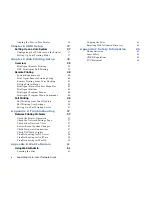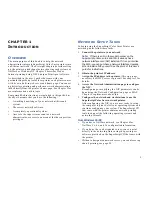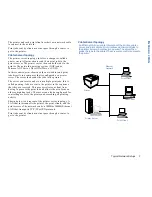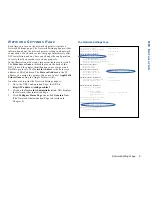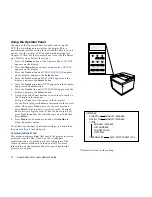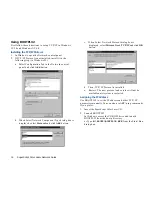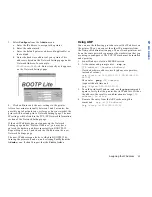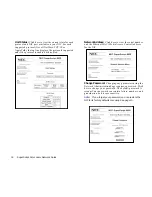Typical Network Setups
3
I
NTRODUCTION
The printer and each print client use their own network cable
to connect to the network.
Print jobs sent by clients must not pass through a router to
get to the printer.
Printer Server Topology
The printer server topology involves a computer, called a
printer server
. All print clients send their print jobs to the
printer server. The printer server then sends the jobs to the
printer. The network operating system (NOS) can be
Microsoft NT Server, Novell NetWare, or UNIX.
In this scenario,
print clients
use the network to send print
jobs directly to a computer that is configured as a
printer
server
. The server then sends the jobs to the printer.
The server can receive and store multiple print jobs; this is
called queuing. Jobs are sent to the printer in the sequence
that they are received. This process relieves a client from
having to process the print job and allows them to focus on
other computing tasks. The server can also be configured for
controlling access to the printer and recording all printing
activity.
Shown below is a diagram of the printer server topology. A
LAN that interconnects the printer, the print clients, and the
printer server. The network can be a 10MB or 100MB Ethernet
LAN that transports TCP/IP or IPX protocols.
Print jobs sent by clients must not pass through a router to
get to the printer.
Ethernet
Network
Printer Server Topology
Print Client
Printer
Printer Server
An Ethernet LAN is used to interconnect the printer, printer
server, and print clients. Print clients send their print jobs to
the printer server where they are queued. The server then
sends the jobs to the printer. The server also controls access to
the printer.
Print Client
Print Client
Содержание SuperScript 4200
Страница 1: ...S U P E R S C R I P T C O L O R L A S E R NETWORK GUIDE October 1999 703 A0368 001 ...
Страница 11: ...Installing the Network Interface Card NIC 7 NIC I NSTALLATION F G H D Installing the NIC Bracket E ...
Страница 64: ...60 SuperScript Color Laser Network Guide ...
Страница 68: ...64 SuperScript Color Laser Network Guide ...