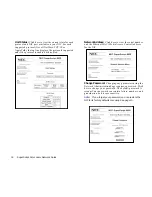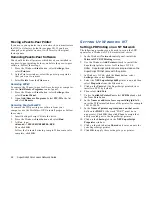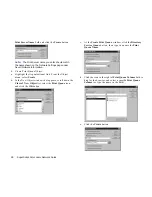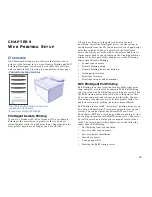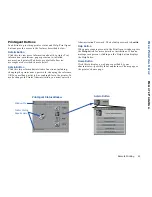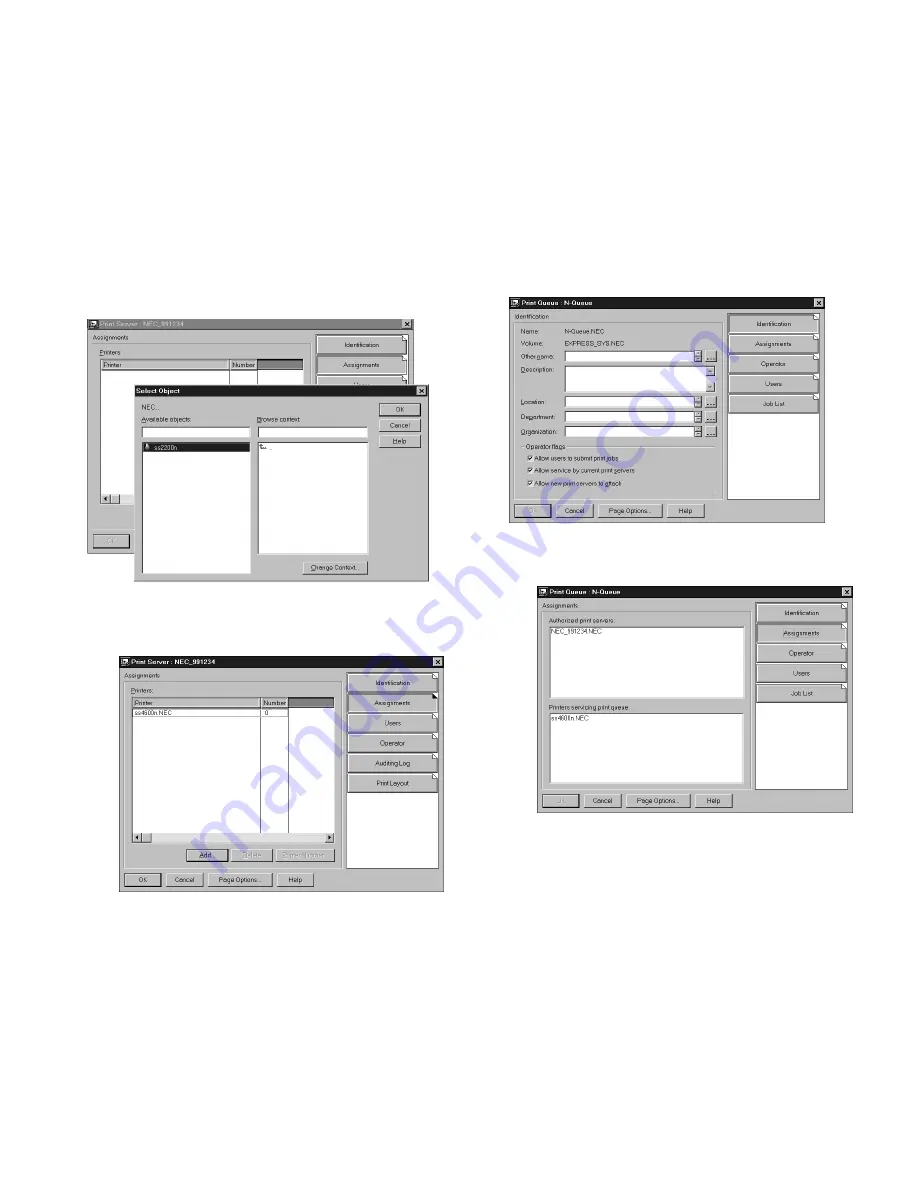
30
SuperScript Color Laser Network Guide
b.
In the Print Server window that appears, click on the
Assignments
button and Add button to bring up the
Select Object
window. Select the printer object just
created from the Objects box and click on the OK button.
Now the printer (with its context) appears in the
Printers:
box of the Print Server window. Click on
the OK button.
7.
Check Assignments
a.
At the Directory Tree, double click on the Print Queue
object you just created. At the Print Queue window, click
on the Assignments button.
b.
If you configured the print queue and printer correctly
they will appear in the proper boxes on the Print Queue
window. Press the Cancel button.
Содержание SuperScript 4200
Страница 1: ...S U P E R S C R I P T C O L O R L A S E R NETWORK GUIDE October 1999 703 A0368 001 ...
Страница 11: ...Installing the Network Interface Card NIC 7 NIC I NSTALLATION F G H D Installing the NIC Bracket E ...
Страница 64: ...60 SuperScript Color Laser Network Guide ...
Страница 68: ...64 SuperScript Color Laser Network Guide ...