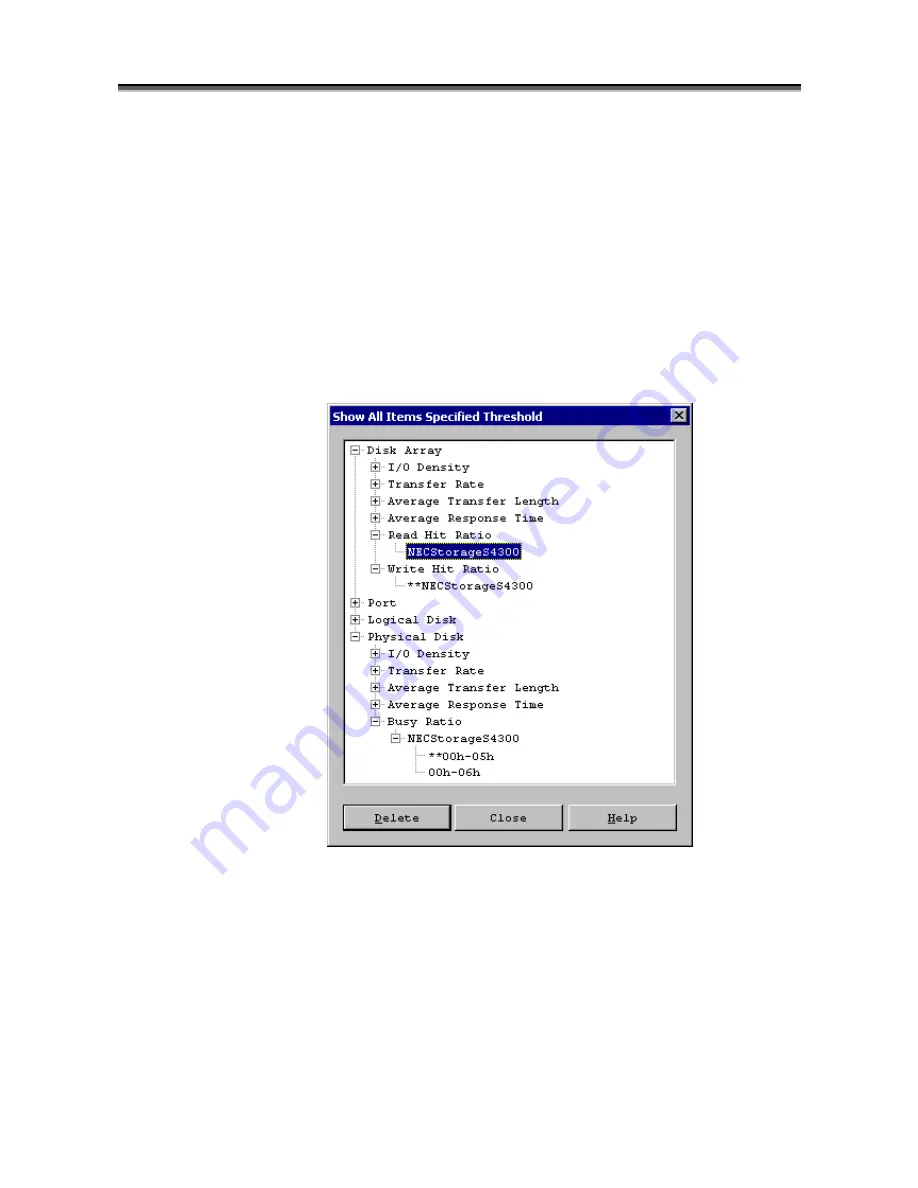
Chapter 3 Operations of Performance Monitoring Function
I-52
(6) All thresholds deletion
The threshold values for all monitoring targets included in specified disk array subsystem can be deleted by batch
processing. On the Numeric Table screen, selecting [Threshold Monitoring]
→
[Delete all Thresholds] and
clicking [OK] button on the Delete all Thresholds dialog executes delete all Thresholds. If a monitoring target is
under the state of threshold excess, the excess state is released. By clicking [Cancel] button, the dialog closes
without executing delete all Thresholds.
(7) Show all items specified threshold
On the Numeric Table screen, selecting [Threshold Monitoring]
→
[Show All Items Specified Threshold] menu
displays the Show All Items Specified Threshold dialog appears. The Show All Items Specified Threshold
dialog displays a list of devices with threshold values specified. (Figure 3-21)
Figure 3-21 Show All Items Specified Threshold Dialog
The Show All Items Specified Threshold dialog screen displays elements for threshold monitoring by component
type, such as disk array, port, logical disk, and physical disk. The following describes the display items of each
calculation unit.
Disk array
Displays the name of the disk array for which a threshold is specified for each monitored item, such as I/O
Density, Transfer Rate, Average Transfer Length, Average Response Time, Read Hit Ratio, and Write Hit
Ratio. The disk array that has a value which has exceeded the threshold is displayed along with the “
**
”
marks appended to the name.






























