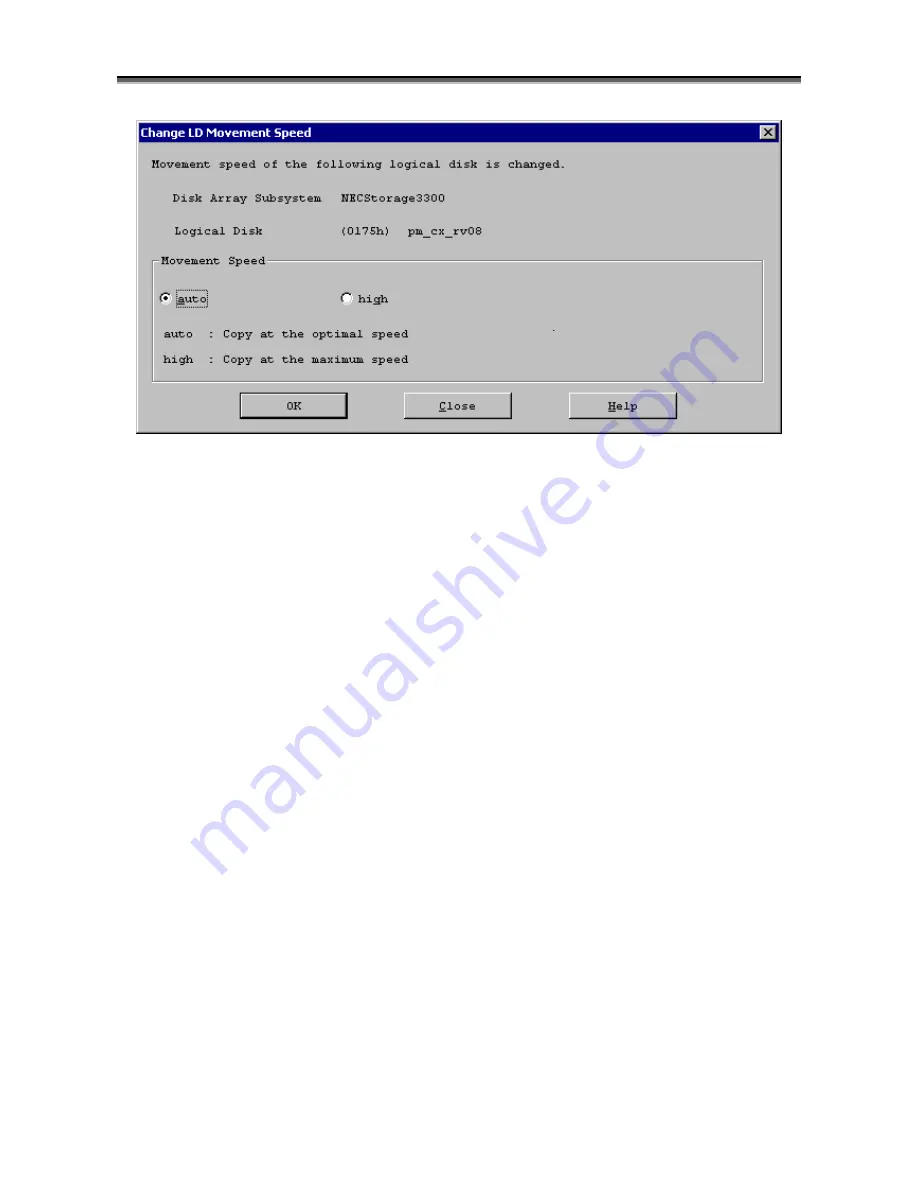
Chapter 6 Operation of Performance Optimization Function (GUI)
II-43
Figure 6-25 Change LD Movement Speed Dialog
(iii) Specifying movement speed after change
Select auto or high in the movement speed change area.
(iv) Executing change of moving speed
Clicking [OK] button on the Change LD Movement Speed dialog displays a confirmation dialog.
Clicking [Yes] on the confirmation dialog changes the moving speeds. Clicking [No] button cancels
the change of moving speed.
Change (cancel) of logical disk movement schedule
(i) Select logical disks of movement schedule to be changed or canceled
On the Movement Progress Information Display Area, click to select logical disks of movement
schedule to be changed or canceled.
(ii) Display Change LD Movement Schedule dialog
Three procedures are provided for displaying the Change LD Movement Schedule dialog Display the
Change LD Movement Schedule dialog with one of the following procedures:
Popup menu
Display a popup menu, and select [Change LD Movement Schedule] on the popup menu.
Menu
Select [Operation]
→
[Change LD Movement Schedule] on the menu.
Tool Bar button
Select [Change LD Movement Schedule] button on the toolbar.
Figure 6-26 shows an example screen of Change LD Movement Schedule dialog.






























