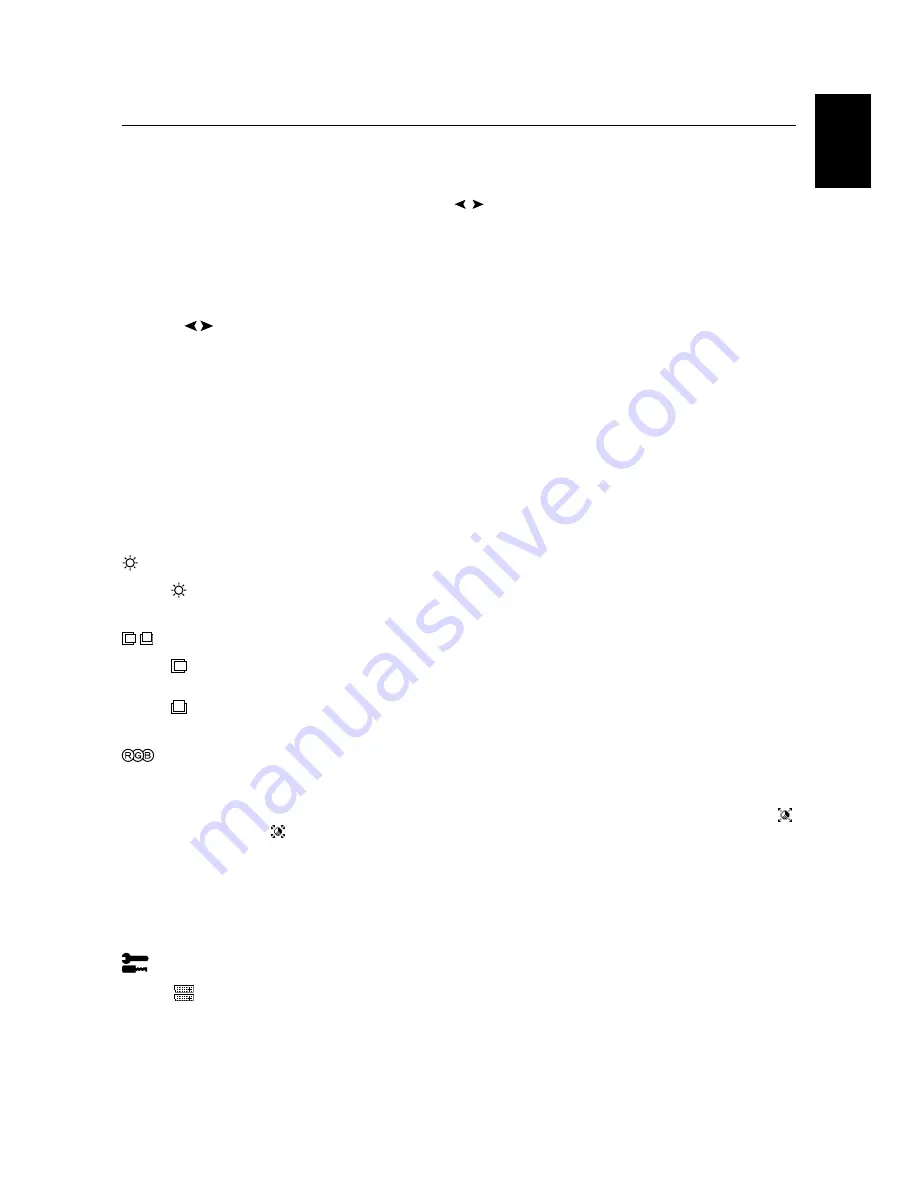
English
English-5
Controls
OSM (On-Screen Manager) control buttons on the front of the monitor
function as follows:
To access OSM menu, press any of the control buttons (EXIT,
,
, –, +).
To change signal input, press the SELECT button.
NOTE:
OSM must be closed in order to change signal input.
NOTE:
When
RESET
is pressed in the main and sub-menu, a warning window will appear allowing you to cancel the
RESET
function by pressing the EXIT button.
NOTE:
The OSD icon of “Brightness” and “Colour Control” may cause blinking if the colour feedback control system is
under operation. It means that if the icon is blinking, then the colour of screen has not stabilized to target colour.
When you change the “Brightness”, “Colour Control” settings, the OSD causes blinking until colour is settled to
target. And you see the same operation after every power on. Please wait until it stops the blinking.
Brightness Controls
BRIGHTNESS
Adjusts the overall image and background screen brightness.
Image Controls
LEFT / RIGHT
Controls Horizontal Image Position within the display area of the LCD.
DOWN / UP
Controls Vertical Image Position within the display area of the LCD.
Colour Control Systems
Colour Control Systems:
Five colour temperature presets, in addition to sRGB, AdobeRGB and
PROGRAMMABLE.
R,Y,G,C,B,M:
Increases or decreases the Red, Yellow, Green, Cyan, Blue or Magenta colour Saturation
and Hue
depending upon which is selected. The colour change will appear on screen in the
corresponding colours of the displayed image.
sRGB:
sRGB mode provides a standard colour space that is compatible with conventional display monitors.
AdobeRGB:
Provides a standard colour space used in high-end graphics applications including Digital Still
Camera and imaging, provides the highest level of colour matching to other output devices.
PROGRAMMABLE:
Selects the colour settings that have been configured by an optional colour calibration
software system.
Tools 1
VIDEO DETECT:
Selects the method of video detection when more than one computer is connected.
FIRST DETECT:
The video input has to be switched to “FIRST DETECT” mode. When current video
input signal is not present, then the monitor searches for a video signal from the other video input port.
If the video signal is present in the other port, then the monitor switches the video source input port to
the new found video source automatically. The monitor will not look for other video signals while the
current video source is present.
Menu
Exits the OSM controls.
Exits to the OSM main menu.
Moves the highlighted area left/right to select control menus.
Moves the highlighted area up/down to select one of the controls.
Moves the bar left/right to increase or decrease the adjustment.
Active Auto Adjust function. Enter the OSM controls. Enter the OSM sub menu.
Resets the highlighted control menu to the factory setting.
EXIT
CONTROL
/
ADJUST
-
/
+
SELECT
RESET
01_English
4/20/05, 11:21 AM
5
Содержание SpectraView LCD2180 WideGamut LED
Страница 6: ...01b_XChapterOpener 4 20 05 11 21 AM 2 ...
Страница 40: ...Ελληνικά 10 04_Greek 4 20 05 11 22 AM 10 ...
Страница 74: ...Nederlands 10 08_Dutch 4 20 05 11 23 AM 10 ...
Страница 94: ...Русский 10 10_Russian 4 20 05 11 23 AM 10 ...
Страница 103: ...xx_Back 4 20 05 11 23 AM 1 ...
Страница 104: ...Printed on recycled paper Printed in Japan Part No 17W800001 xx_Back 4 20 05 11 23 AM 2 ...












































