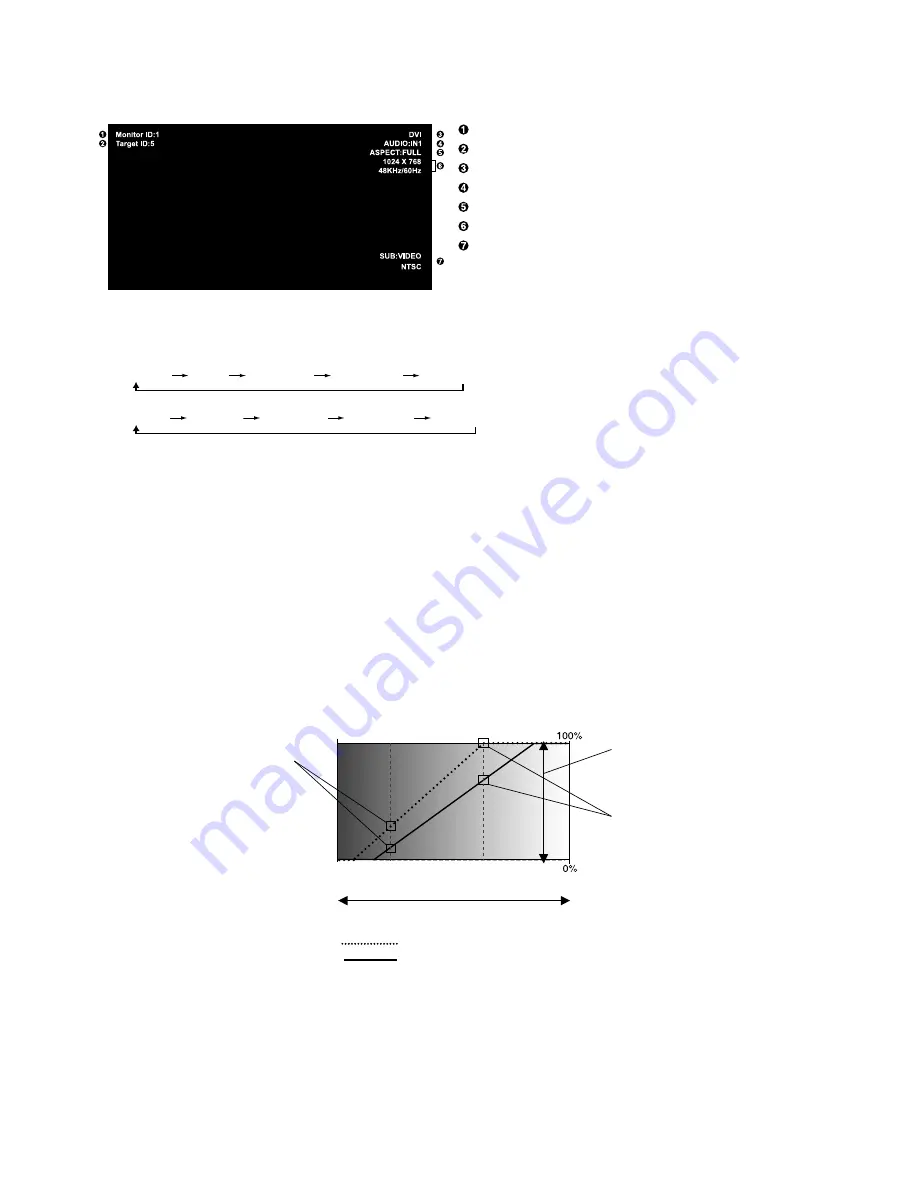
English-18
BRIGHTNESS level set
for the monitor to use
when ambient lighting
level is low.
BRIGHTNESS level set for the
monitor to use when ambient
lighting level is high.
BRIGHTNESS range
IN DARK:
BRIGHTNESS level set for the monitor to use when ambient lighting level is low.
IN BRIGHT: BRIGHTNESS level set for the monitor to use when ambient lighting level is high.
Figure 1
dark
bright
room bright condition
Screen Brightness value by AMBIENT2 mode
Picture Mode
DVI, VGA, RGB/HV, DPORT
STANDARD
sRGB
AMBIENT1
AMBIENT2
HIGHBRIGHT
HDMI, DVD/HD1, DVD/HD2, SCART, VIDEO1, VIDEO2, S-VIDEO, TV*
STANDARD
CINEMA
AMBIENT1
AMBIENT2
HIGHBRIGHT
AMBIENT Mode
The brightness of the LCD screen can be set to increase or decrease depending on the amount of ambient light within the
room. If the room is bright, the monitor becomes correspondingly bright. If the room is dim, then the monitor will dim
accordingly. The purpose of this function is to make the viewing experience more comfortable to the eye in a variety of lighting
conditions.
NOTE:
When picture mode is set to AMBIENT1 or AMBIENT2, BRIGHTNESS, AUTO BRIGHTNESS and BRIGHTNESS in
SCREEN SAVER function are disabled.
Do not cover Ambient light sensor when you use AMBIENT1 or AMBIENT2 in PICTURE MODE.
AMBIENT parameter setting
PICTURE MODE in OSD, select AMBIENT1 or AMBIENT2 and set IN BRIGHT and IN DARK in each mode.
IN BRIGHT: This is the brightness level that the monitor will go up to when the ambient light level is highest.
IN DARK: This is the level of brightness that the monitor will go down to when the ambient light level is low.
When the AMBIENT function is enabled the Brightness level of the screen changes automatically according to the lighting
conditions of the room (
Figure 1
).
IN DARK
IN BRIGHT
Information OSD
The Information OSD provides information such as: Monitor ID, Input Source, Picture Size, etc.
Press the DISPLAY button on the remote to bring up the Information OSD.
ID number assigned to current monitor*
7
ID number assigned monitor to be controlled via RS-232C*
8
Input Name
Audio input mode
Picture aspect
Input Signal Information
Sub picture information
*7: “IR CONTROL” should be set “Primary” or “Secondary”.
*8: “IR CONTROL” should be set “Primary”.
*: The product you purchased may not have this feature.
Screen Brightness value by AMBIENT1 mode
Factory Setting
Содержание S521-AVT
Страница 1: ...User s Manual MultiSync S521...
















































