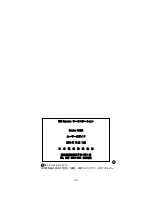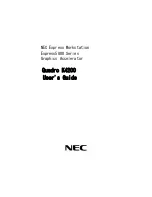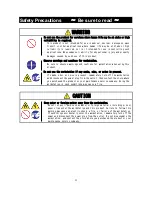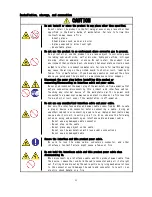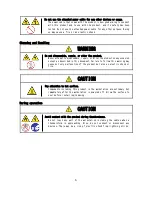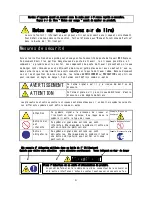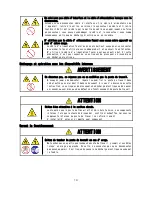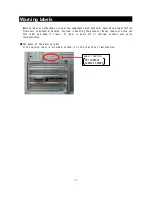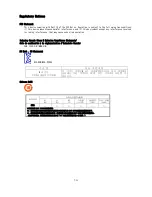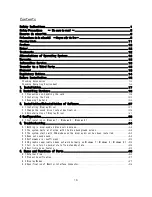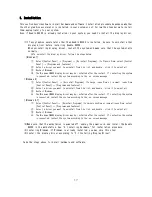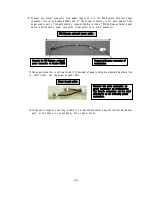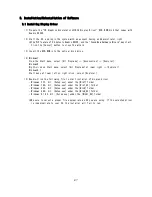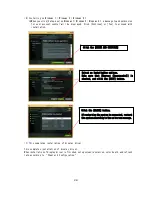13
Refer to the Warranty and the User's Guide that come with your workstation for terms of
warranty of this product.
For the product of its warranty period expired, contact your sales agent or service
representative.
・NEC assumes no liability for malfunction of the product resulted from using the third-party
workstation, devices and interface cables not authorized by NEC.
Information is provided also on the following web site:
http://www.nec.com/
The display driver newer than that stored in DVD-ROM provided with the product may have
been uploaded to this site. Check and use it as needed.
Observe the following precautions when you transfer (or sell) the product to a third party.
・Graphics Accelerator
When transferring (or selling) the product to a third party, be sure to provide this User's
Guide along with the product.
・Provided Software
-
When transferring (or selling) the product to a third party, be sure to provide all
the software, and the transferor must not retain any backup copies.
-
Transfer requirements listed in "Software License Agreement" that comes with each
software must be satisfied.
Dispose of this product according to all national laws and regulations.
Warranty
Information Service
Transfer to a Third Party
Disposal
Содержание Quadro K4200
Страница 1: ...NEC Express ワークステーション Express5800 シリーズ グラフィックスアクセラレータ Quadro K4200 ユーザーズガイド ...
Страница 22: ...21 4 スピーカーが既定のデバイスとなっていることを確認し OK をクリックします これで本体装置のスピーカーから音が鳴ります ...
Страница 33: ...32 デスクトップのサイズと位置の調整 複数のディスプレイの設定 複数のディスプレイの設定 複数のディスプレイを使用する方法を指定で きます デスクトップのサイズと位置の調整 各スケーリングを選択できます ...
Страница 45: ...NEC Express Workstation Express5800 Series Graphics Accelerator Quadro K4200 User s Guide ...