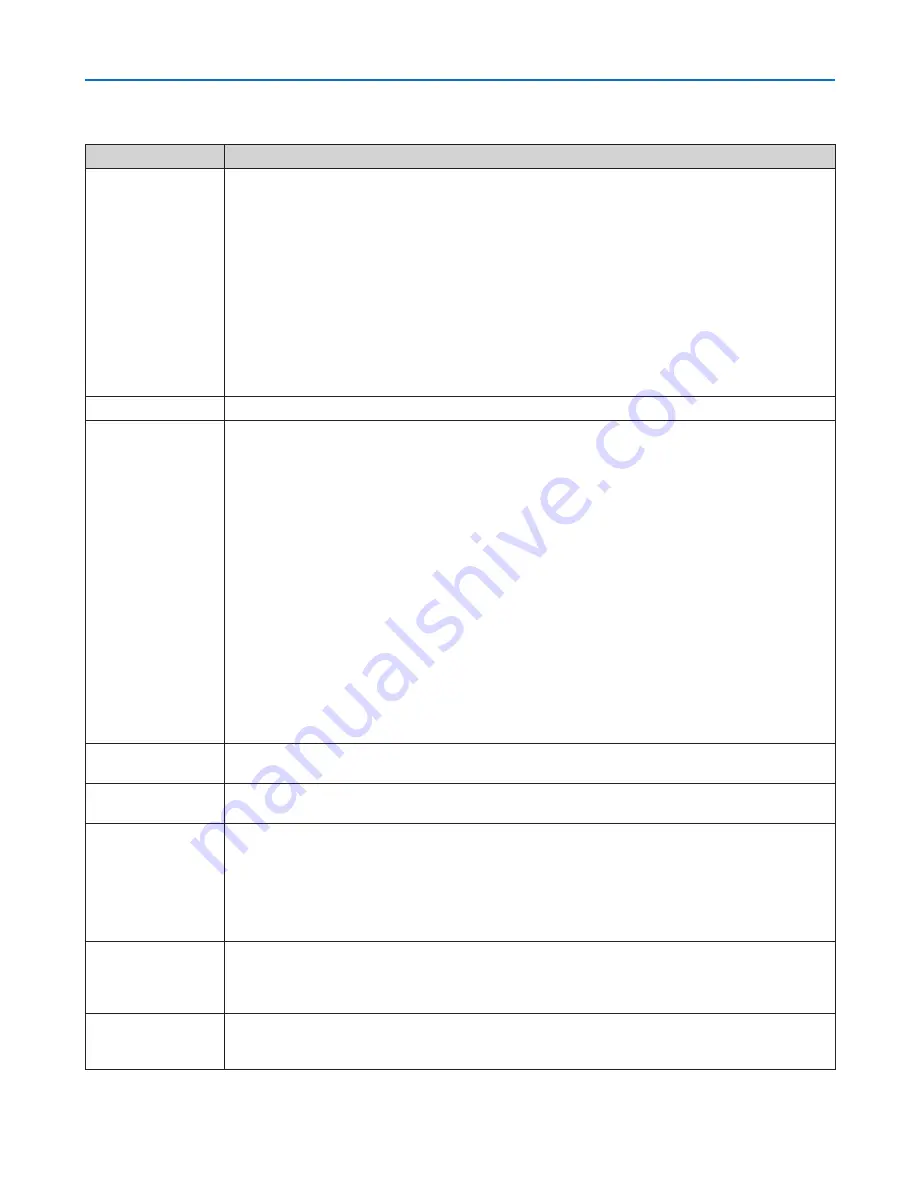
222
9. Appendix
Common Problems & Solutions
(
→
“Power/Status/Lamp Indicator” on page
220
.)
Problem
Check These Items
Does not turn on
or shut down
• Check that the power cord is plugged in and that the power button on the projector cabinet or the remote control
is on� (
→
pages
13
,
14
,
17
)
• Ensure that the lamp cover is installed correctly. (
→
page
176
)
• Check to see if the projector has overheated. If there is insufficient ventilation around the projector or if the room
where you are presenting is particularly warm, move the projector to a cooler location�
• Check to see if you continue to use the projector for another 100 hours after the lamp has reached the end of its
life� If so, replace the lamp� After replacing the lamp, reset the lamp hours used� (
→
page
129
)
• The lamp may fail to light. Wait a full minute and then turn on the power again.
• Set [FAN MODE] to [HIGH ALTITUDE] when using the projector at altitudes approximately 5500 feet/1600 meters
or higher� Using the projector at altitudes approximately 5500 feet/1600 meters or higher without setting to [HIGH
ALTITUDE] can cause the projector to overheat and the projector could shut down� If this happens, wait a couple
minutes and turn on the projector� (
→
page
121
)
If you turn on the projector immediately after the lamp is turned off, the fans run without displaying an image for
some time and then the projector will display the image� Wait for a moment�
Will turn off
• Ensure that the [OFF TIMER], [AUTO POWER OFF] or [PROGRAM TIMER] is off. (
→
page
113
,
124
)
No picture
• Check if the appropriate input is selected. (
→
page
20
) If there is still no picture, press the SOURCE button or one
of the input buttons again�
• Ensure your cables are connected properly.
• Use menus to adjust the brightness and contrast. (
→
page
103
)
• Ensure that the lens cover is open. (
→
page
16
)
• Reset the settings or adjustments to factory preset levels using the [RESET] in the Menu. (
→
page
129
)
• Enter your registered keyword if the Security function is enabled. (
→
page
42
)
• If the HDMI input or the DisplayPort signal cannot be displayed, try the following.
- Reinstall your driver for the graphics card built in your computer, or use the updated driver�
For reinstalling or updating your driver, refer to the user guide accompanied with your computer or graphics
card, or contact the support center for your computer manufacturer�
Install the updated driver or OS on your own responsibility�
We are not liable for any trouble and failure caused by this installation�
• Be sure to connect the projector and notebook PC while the projector is in standby mode and before turning on
the power to the notebook PC�
In most cases the output signal from the notebook PC is not turned on unless connected to the projector before
being powered up�
* If the screen goes blank while using your remote control, it may be the result of the computer’s screen-saver
or power management software�
• See also the page
224
�
Color tone or hue is un-
usual
• Check if an appropriate color is selected in [WALL COLOR]. If so, select an appropriate option. (
→
page
111
)
• Adjust [HUE] in [PICTURE]. (
→
page
103
)
Image isn’t square to the
screen
• Reposition the projector to improve its angle to the screen. (
→
page
21
)
• Use the Keystone correction function to correct the trapezoid distortion. (
→
page
26
)
Picture is blurred
• Adjust the focus. (
→
page
24
)
• Reposition the projector to improve its angle to the screen. (
→
page
21
)
• Ensure that the distance between the projector and screen is within the adjustment range of the lens.
(
→
page
204
)
• Has the lens been shifted by an amount exceeding the guaranteed range? (
→
page
207
)
• Condensation may form on the lens if the projector is cold, brought into a warm place and is then turned on.
Should this happen, let the projector stand until there is no condensation on the lens�
Flicker appears on
screen
• Set [FAN MODE] to other than [HIGH ALTITUDE] mode when using the projector at altitudes approximately 5500
feet/1600 meters or lower� Using the projector at altitudes less than approximately 5500 feet/1600 meters and
setting to [HIGH ALTITUDE] can cause the lamp to overcool, causing the image to flicker� Switch [FAN MODE] to
[AUTO]� (
→
page
121
)
Image is scrolling ver-
tically, horizontally or
both
• Check the computer’s resolution and frequency. Make sure that the resolution you are trying to display is supported
by the projector� (
→
page
213
)
• Adjust the computer image manually with the Horizontal/Vertical in the [IMAGE OPTIONS]. (
→
page
105
)
Содержание PX750U Series
Страница 243: ... NEC Display Solutions Ltd 2011 7N951621 ...








































