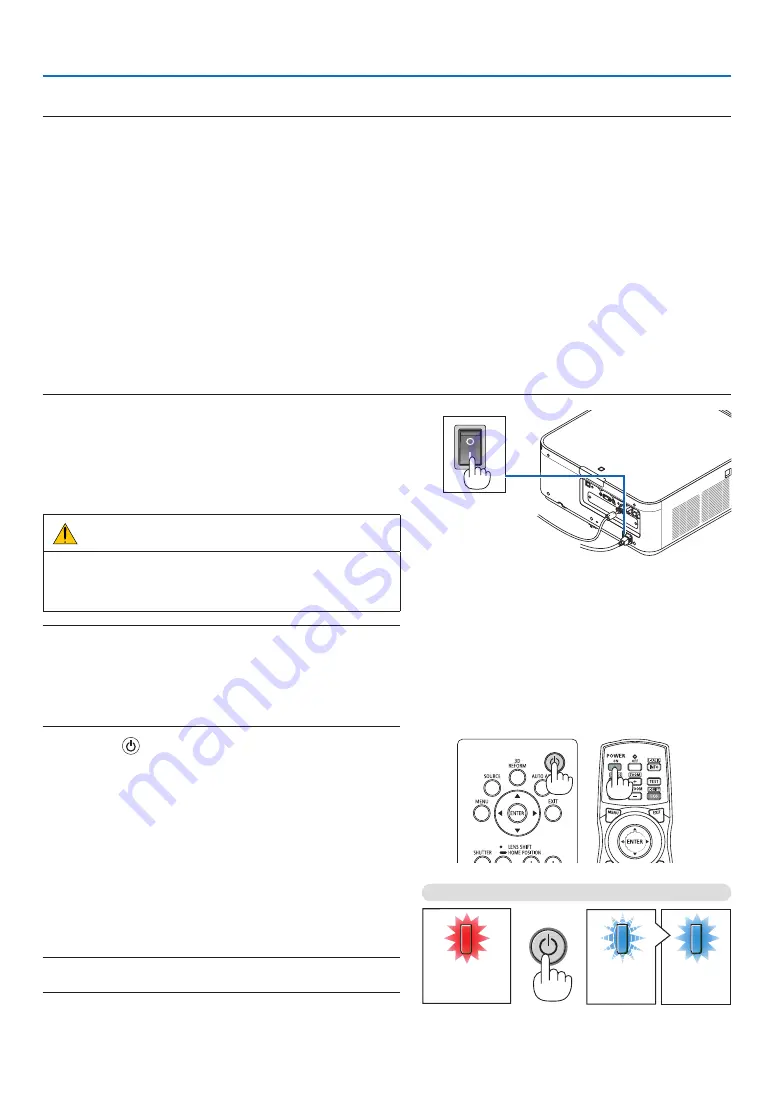
14
2. Projecting an Image (Basic Operation)
❸
Turning on the Projector
NOTE:
• The projector has two power switches: A main power switch and a POWER button (POWER ON and OFF on the remote control)
• Turning on the projector:
1. Press the main power switch to the ON position (I).
The projector will go into standby mode.
2. Press the POWER button .
The projector will become ready to use.
• Turning off the projector:
1. Press the POWER button.
The confirmation message will be displayed.
2. Press the POWER button again.
The projector will go into standby mode.
3. Press the main power switch to the OFF position (O).
The projector will be turned off.
1. Press the main power switch to the ON position ( I ).
The POWER indicator lights up red.*
* This indicates that the STANDBY mode is in [NORMAL]
setting.
(
→
page
,
)
WARNING
The projector produces a strong light. When turning on
the power, make sure no one within projection range is
looking at the lens.
NOTE:
• The [STANDBY MODE] setting will be disabled and the projector
will go into the sleep mode when the network service is utilized or
the projector receives HDBaseT signal. In the sleep mode, the fans
in the projector rotate for the purpose of interior parts protection.
Please refer to page
about the sleep mode.
2. Press the
(POWER) button on the projector cabinet
or the POWER ON button on the remote control.
The POWER indicator goes from a steady red light to
a flashing blue light, and the picture is projected on the
screen.
TIP:
• When the message “PROJECTOR IS LOCKED! ENTER YOUR
PASSWORD.” is displayed, it means that the [SECURITY]
feature is turned on. (
→
page
)
After you turn on your projector, ensure that the computer
or video source is turned on.
NOTE: The blue screen ([BLUE] background) is displayed when no
signal is being input (by factory default menu settings).
Standby
Blinking
Power On
Steady red light
Blinking blue
light
Steady blue
light
(
→
















































