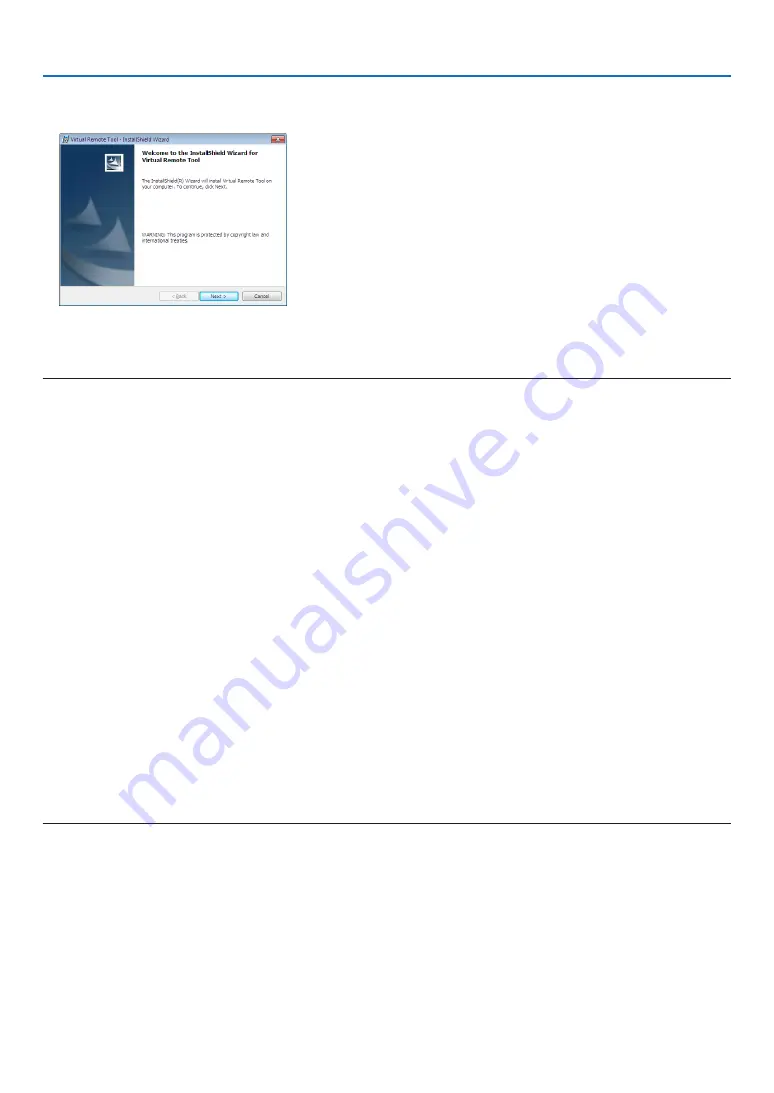
144
8. User Supportware
2 Click a software program you wish to install on the menu window.
The installation will start.
• Follow the instructions on the installer screens to complete the installation.
TIP:
Uninstalling a Software Program
Preparation:
Exit the software program before uninstalling. To uninstall the software program, the Windows user account must
have “Administrator” privilege (Windows 8.1, Windows 8, Windows 7, and Windows Vista) or “Computer Administra-
tor” privilege (Windows XP).
• For Windows 8.1/Windows 8/Windows 7/Windows Vista
1 Click “Start” and then “Control Panel”.
The Control Panel window will be displayed.
2 Click “Uninstall a program” under “Programs”
The “Programs and Features” window will be displayed.
3 Select the software program and click it.
4 Click “Uninstall/Change” or “Uninstall”.
• When the “User Account Control” windows is displayed, click “Continue”.
Follow the instructions on the screens to complete the uninstallation.
• For Windows XP
1 Click “Start” and then “Control Panel”.
The Control Panel window will be displayed.
2 Double-click “Add / Remove Programs”.
The Add / Remove Programs window will be displayed.
3 Click the software program from the list and then click “Remove”.
Follow the instructions on the screens to complete the uninstallation.
















































